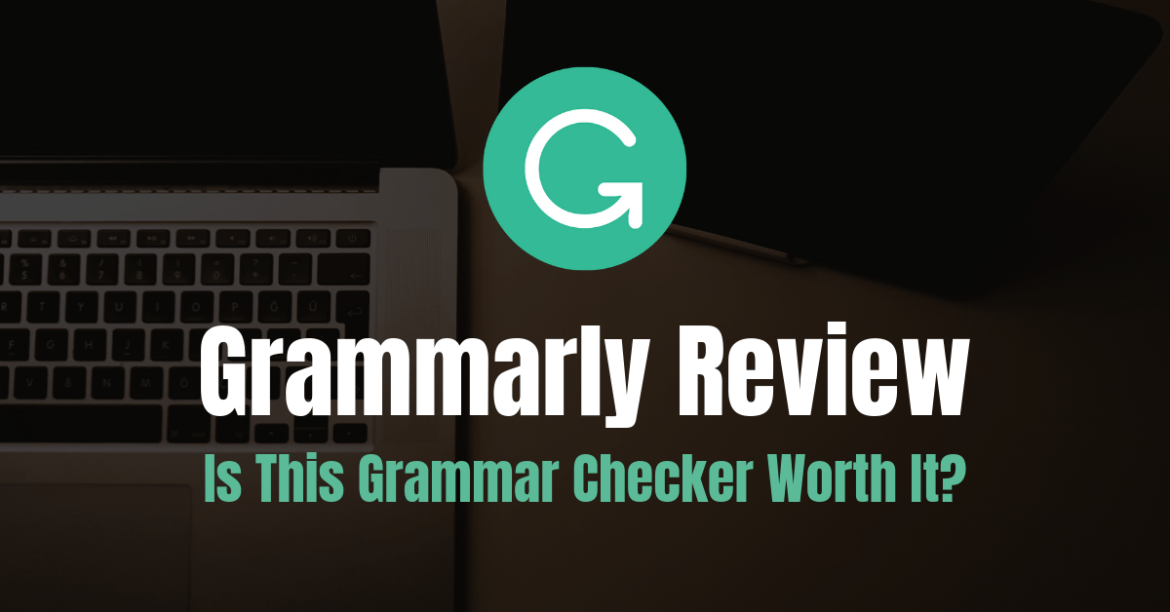We’ll examine Grammarly, the top writing tool for professionals, students, and bloggers, in this comprehensive review.
We’ll look deeply into topics such as:
- The various applications for Grammarly
- Comparing Grammarly Premium vs Free and Creating Custom Writing Objectives
- Using the generative AI of GrammarlyGo to improve your writing
- What is the price of Grammarly Premium plans?
What is Grammarly and Why Use It?
It makes no difference if you work as a freelancer, blogger, teacher, or student.
If you want to be successful in anything you do, you have to be an excellent writer.
The main issue is that errors are certain even for the most accomplished writers. You may likely miss a few spelling, readability, and grammatical errors if you’re working on a 2,000 word article.
A grammar checker like Grammarly can help in this situation.
Pros
- Several accessibility tools, such as a browser extension and a mobile keyboard
- An intuitive and user-friendly design for beginners
- Strong generative AI for text, outlines, and more with GrammarlyGO
- The most precise tool for identifying spelling and grammar errors
- Writing objectives that are specific to your brand
- Use a plagiarism detector to make sure all information is unique.
Cons
- The majority of the essential features are exclusive to the premium edition.
- Low-performance devices may experience problems using browser extensions.
Grammarly Free vs Grammarly Premium
Prior to examining Grammarly’s functionalities, let us address the most pressing issue.
It’s likely that many of you are curious in Grammarly’s free usage options.
That is entirely obvious.
You have to make every dollar matter unless you have endless resources. You are not going to be able to afford to buy every expensive writing equipment you see.
The good news is that Grammarly offers a free version that includes all the essential tools you need to improve your writing. It checks for mistakes in your punctuation, grammar, and spelling and ends with clickable repairs.
Additionally, you are free to use Grammarly’s free version as often as you like. This enables you to test the tool out on your own and determine whether to purchase the premium version.
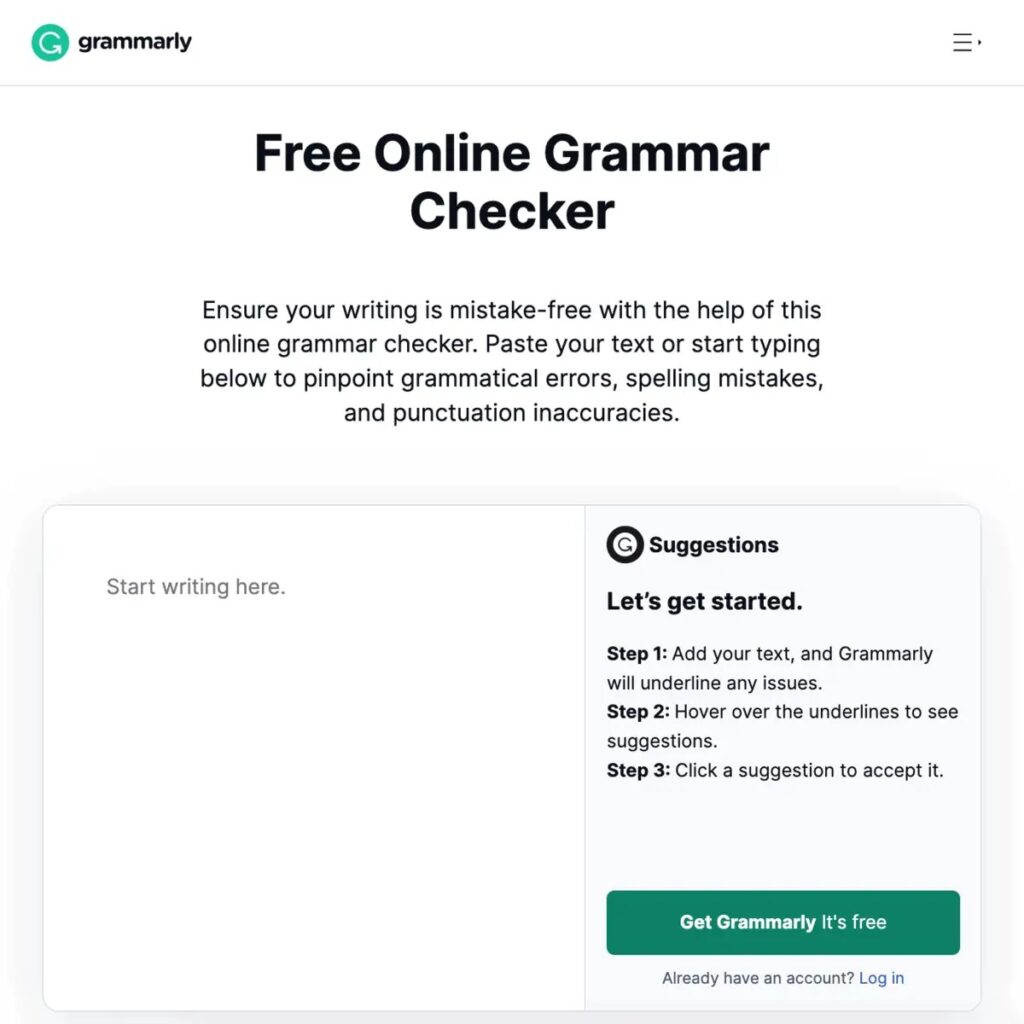
By the way, here are the premium features you’ll miss out on if you stick with the free version:
- Verify the readability of information to ensure it flows well.
- 1,000 prompts for GrammarlyGo’s powerful AI text production (compared to Grammarly Free’s monthly 100 prompts)
- Improvement of vocabulary
- Integrated originality tester for plagiarism
- A style checker for writing in particular genres
- Higher-level context, grammar, punctuation, and structural checks
How much is Grammarly Premium?
Grammarly is a premium proofreading tool, although it’s fairly reasonably priced.
You can subscribe to Grammarly for $30 for a single month. Professional writers, bloggers, companies, and some students can easily access that.
If you subscribe to Grammarly annually, your monthly cost can be as little as $12. Although there can be an initial cost increase, you will ultimately save a significant amount of money.
Is Grammarly Premium Worth It?
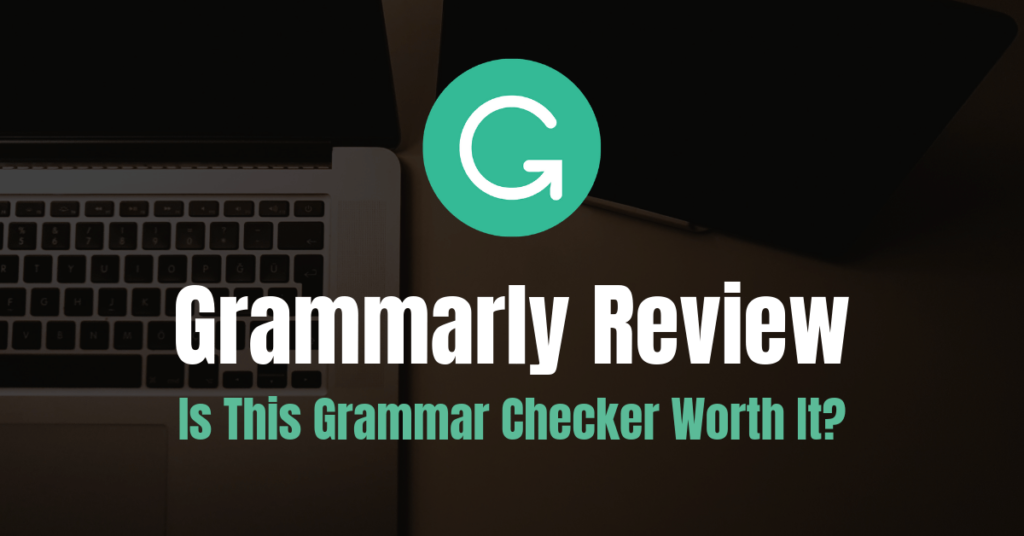
The short answer is yes if you’re a blogger, freelance writer, or someone who writes for a living.
However, if Grammarly is being discussed for students or hobby bloggers, I would advise starting with the free edition.
Now that we have cleared things up, let’s explore Grammarly’s premium features.
How to Use Grammarly for Flawless Writing
We need to discuss the various uses of Grammarly Premium before we can demonstrate how it functions.
1. The Different Ways to Use Grammarly
Similar to several excellent proofreading solutions available on the market, Grammarly is compatible with numerous apps.
It can be:
- Started directly from their website
- Included as a browser extension
- Obtained as a desktop application
- Installed as a Microsoft Office add-on
- Utilized as a keyboard app on smartphones
Grammarly Web Interface
You may get to this by visiting Grammarly’s website and signing into your account.
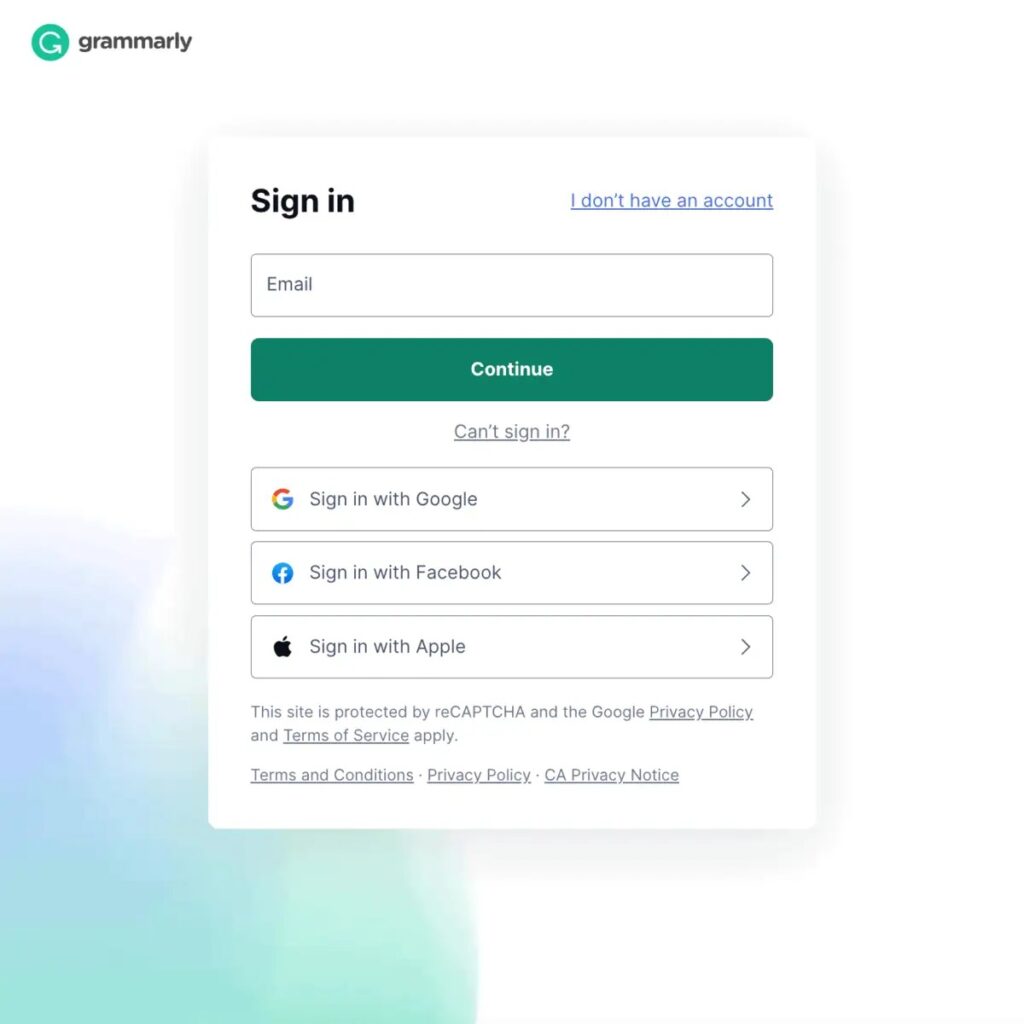
You may manage your proofreading assignments on your “My Grammarly” page after logging in.
Once you’ve upgraded Grammarly, the “Premium” ribbon will be covering your main dashboard.
That suggests that you’re prepared to tackle some tough proofreading.
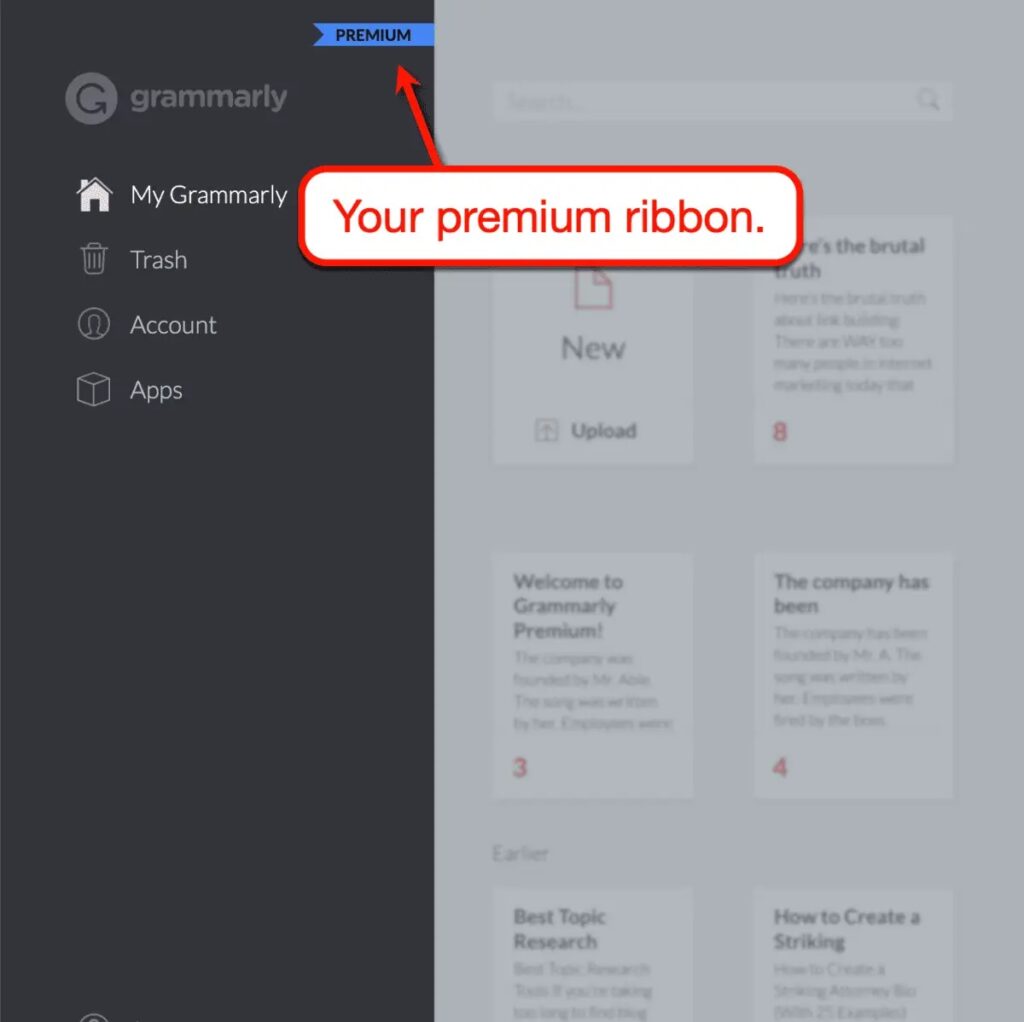
Click the “Upload” button or the “New” label on the first card to view a newly published article.
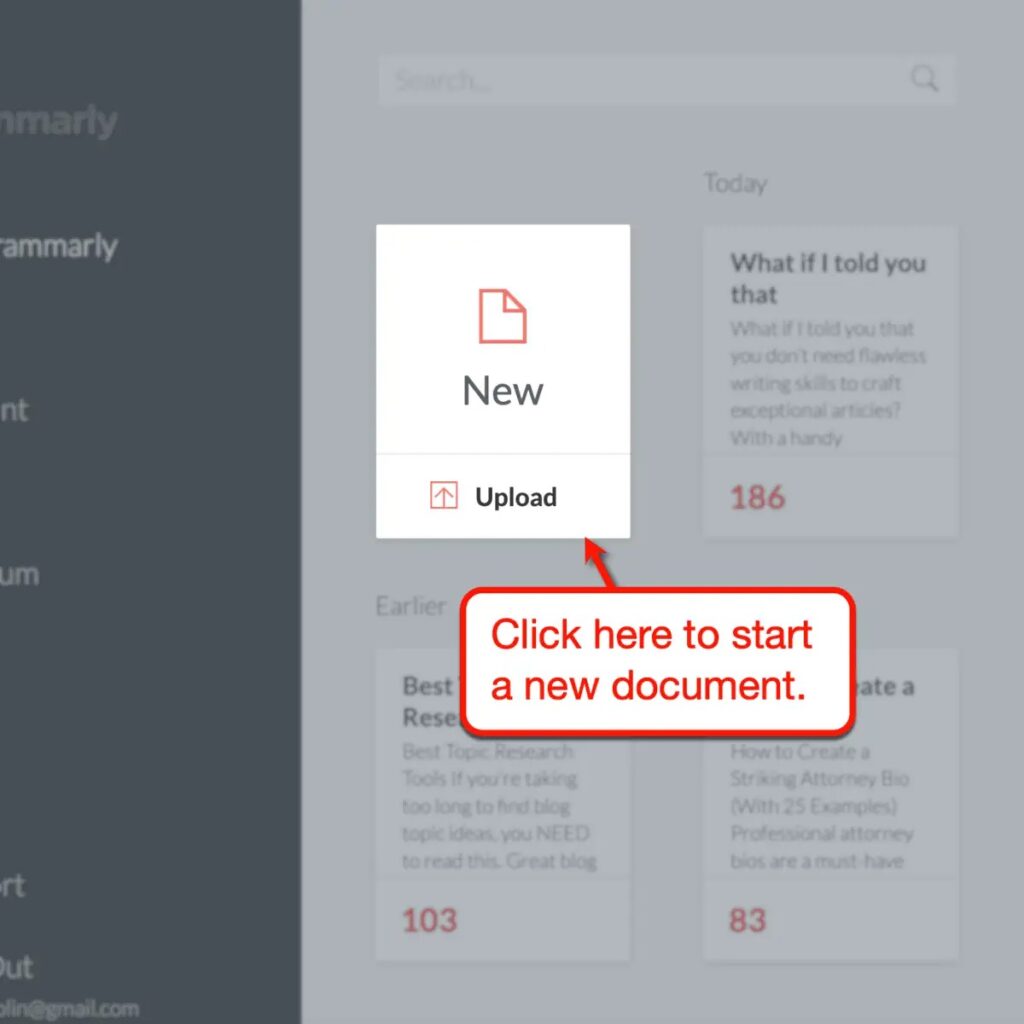
You just need to find the article on your computer if you decided to upload it. If not, a blank document will be presented to you when you access the Grammarly Editor.
You might use the Grammarly Editor to start over and write from scratch in this situation. As an alternative, you might start by just copying and pasting your article.
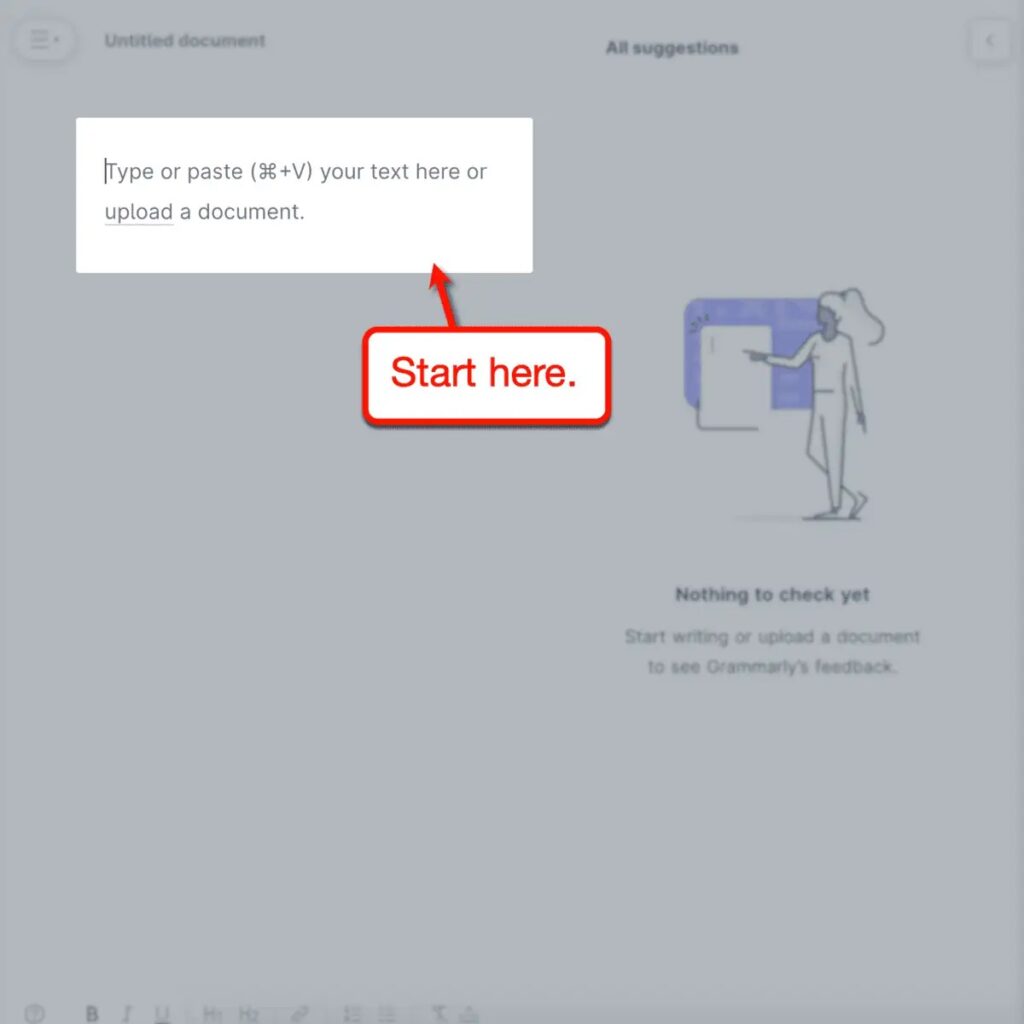
When writing articles that you’ve written and saved to your computer, using the Grammarly web interface is highly recommended. Naturally, the feature-rich web editor can also serve as your main word processor.
Grammarly will assist you in creating articles that are both grammatically correct and easy to read.
There is a more practical solution, however, if you do most of your writing on Google Docs or email services.
Grammarly Browser Extension
With the Grammarly browser extension, you can have every word you type in your browser checked.
It can be on your email marketing platform, WordPress, Gmail, or Facebook.
Assume for the purposes of this tutorial that your primary web browser is Google Chrome.
The Chrome Web Store offers the browser extension for installation. Clicking “Add to Chrome” on the Grammarly extension page is the first step.
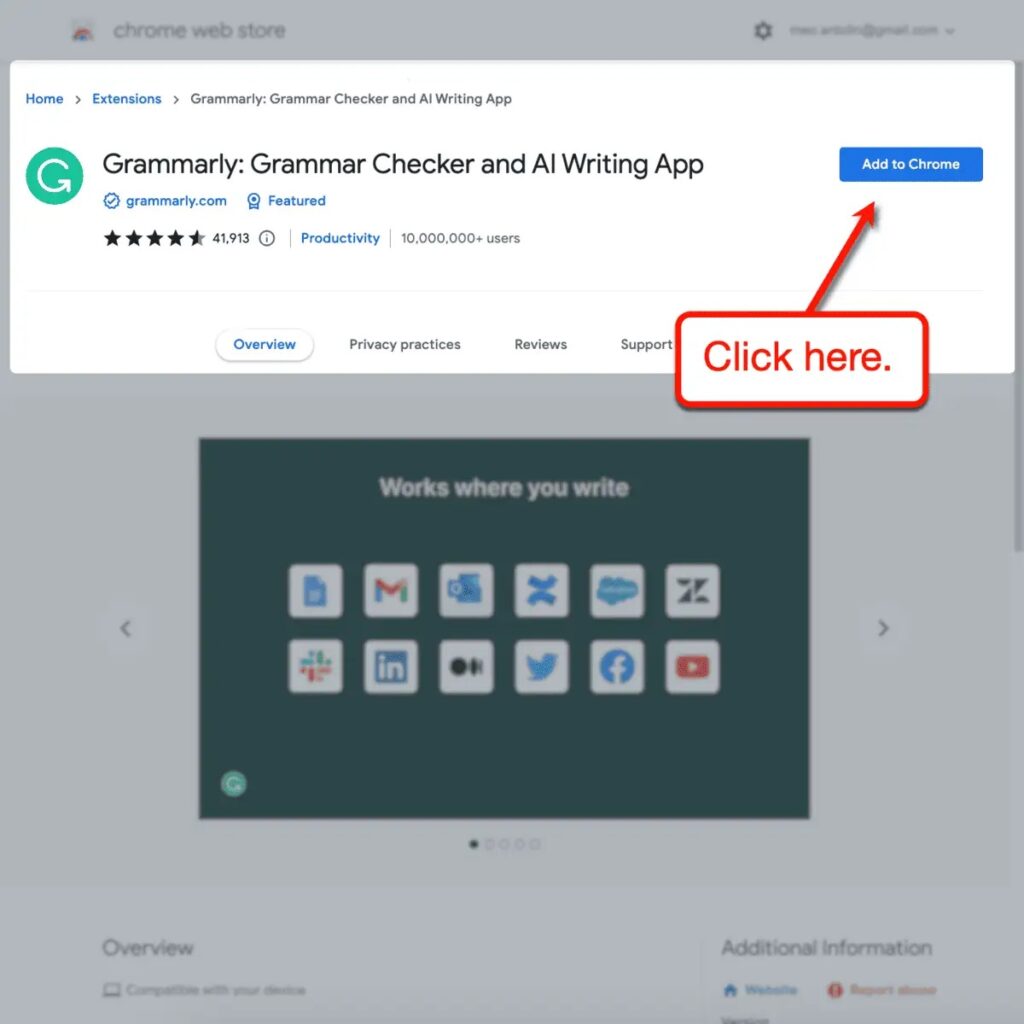
There should be a pop-up window describing Grammarly’s access privileges. Click “Add extension” to start the installation if you agree to them.
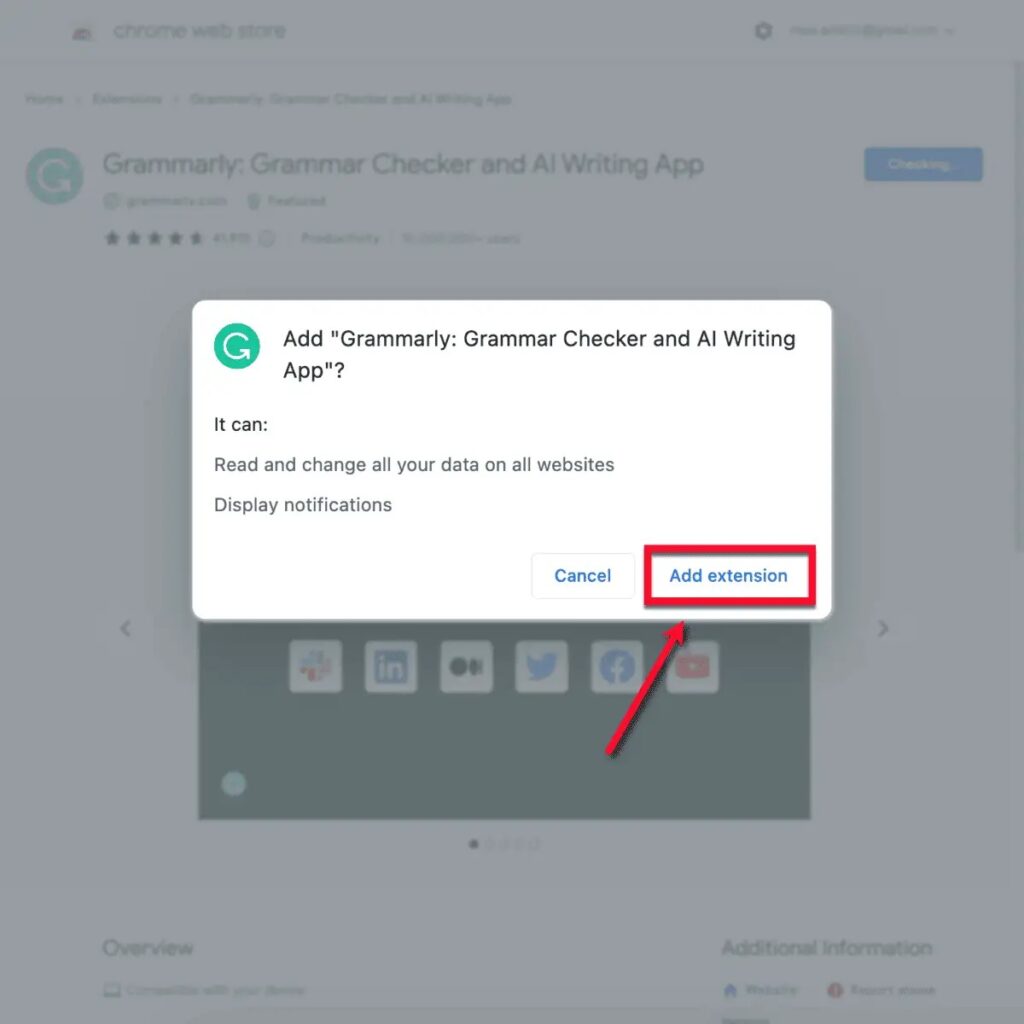
Once you see the “Welcome to Grammarly” screen, you will know the installation was successful. There should be a button for the Grammarly plugin in the Chrome menu as well.
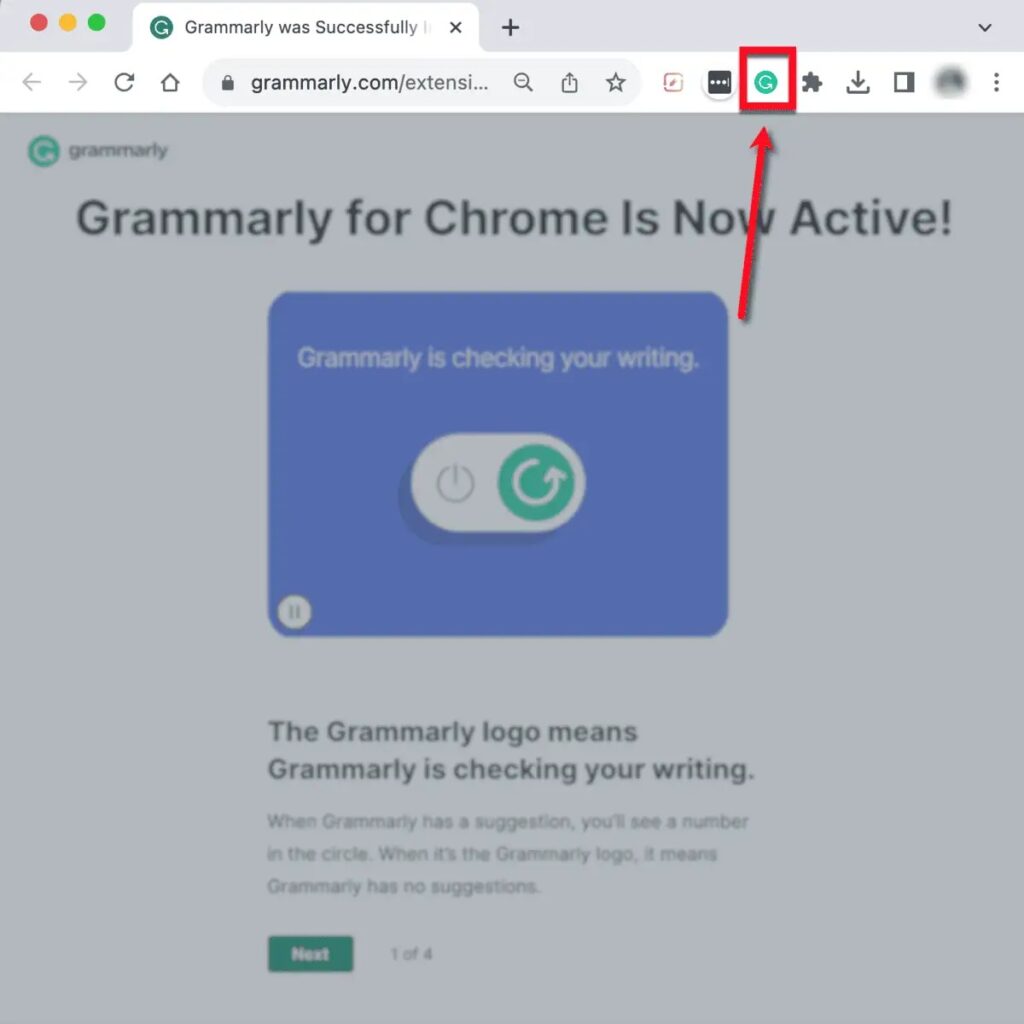
That’s it — Grammarly will now operate in the background as you carry on with your duties.
To locate the Grammarly logo, simply search for it in the lower-right corner of the text field. Here is an example of the Grammarly logo on the “Add Question” window on Quora.
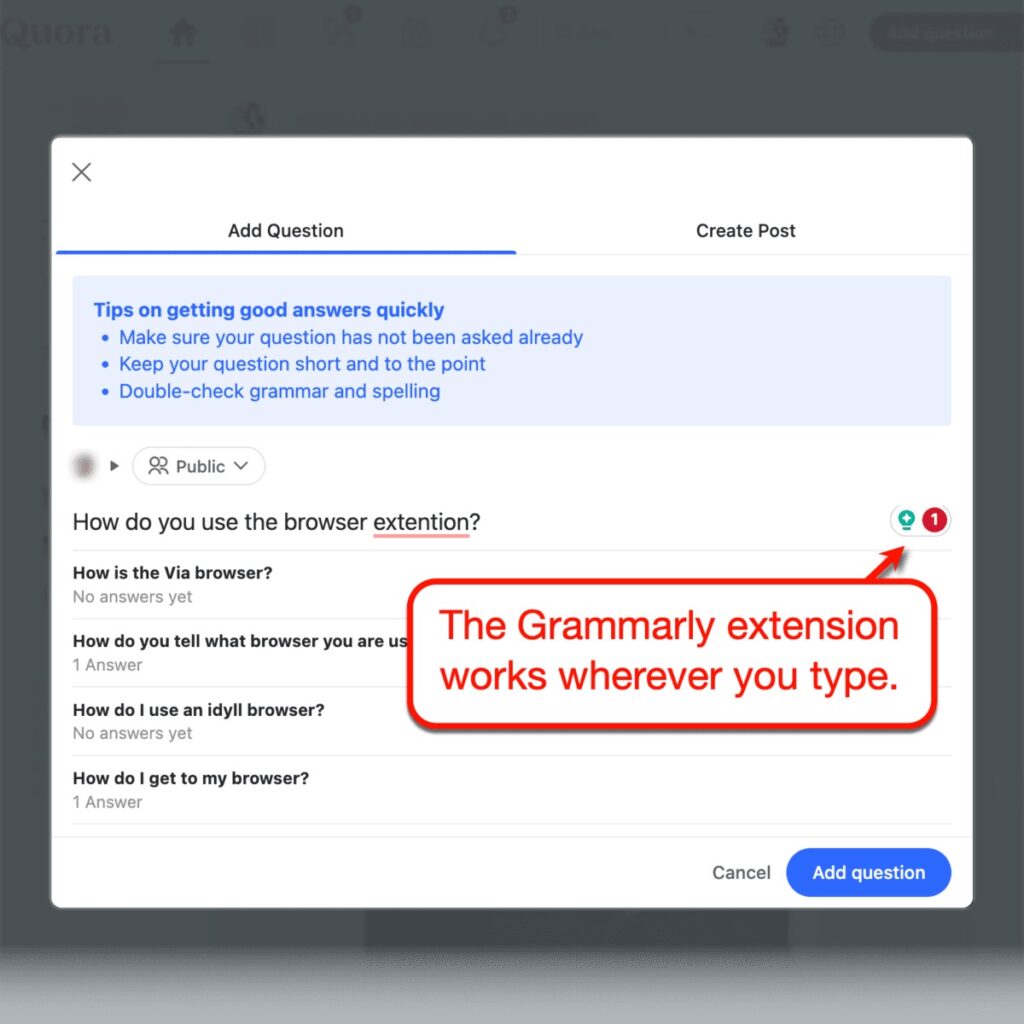
Grammarly’s web editor will open in a mini-window when you click on the logo. You can finish proofreading there without ever coming off the page you were working on.
Grammarly Desktop Application
Is there anything more convenient than an add-on for your web browser?
What about a Grammarly software that you can download and use directly from your desktop?
From their website, you can download the Grammarly app that is compatible with your operating system.
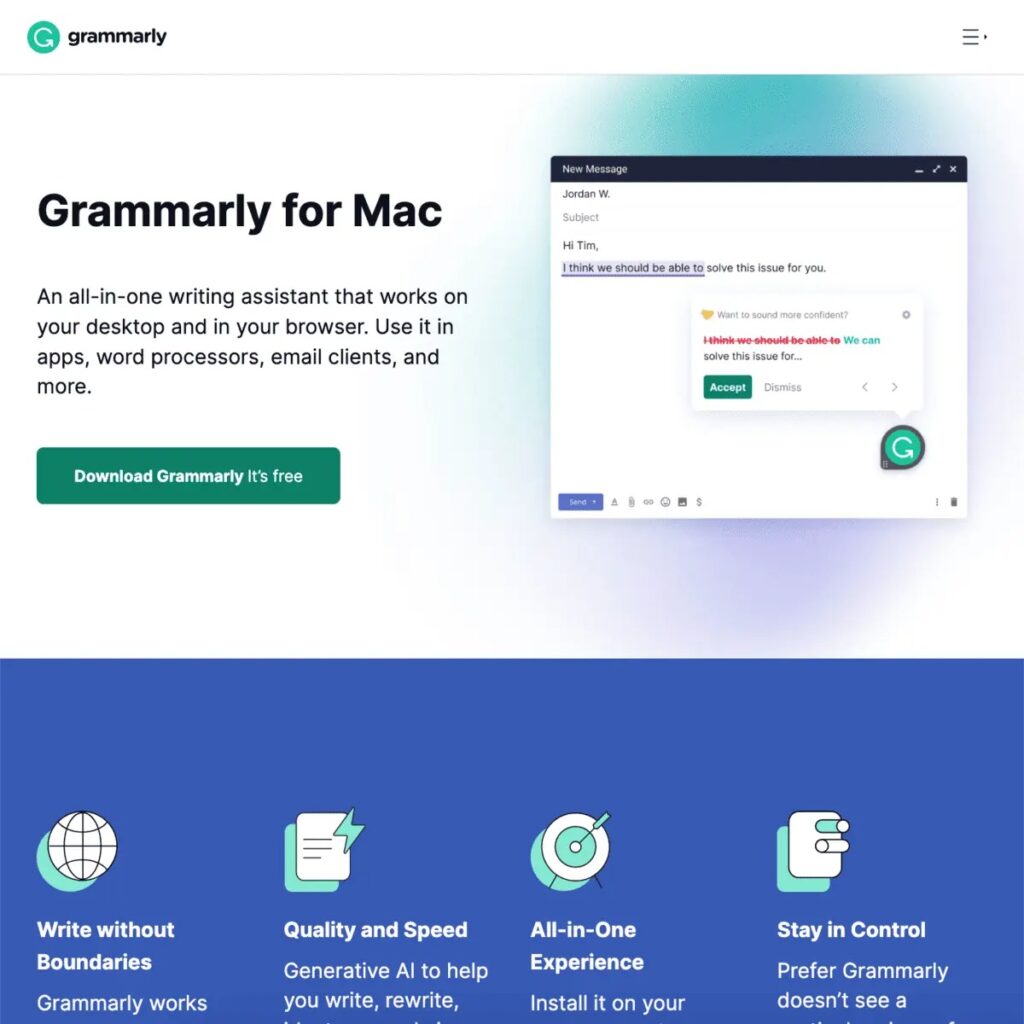
And with that, you may immediately start Grammarly as soon as your computer boots up.
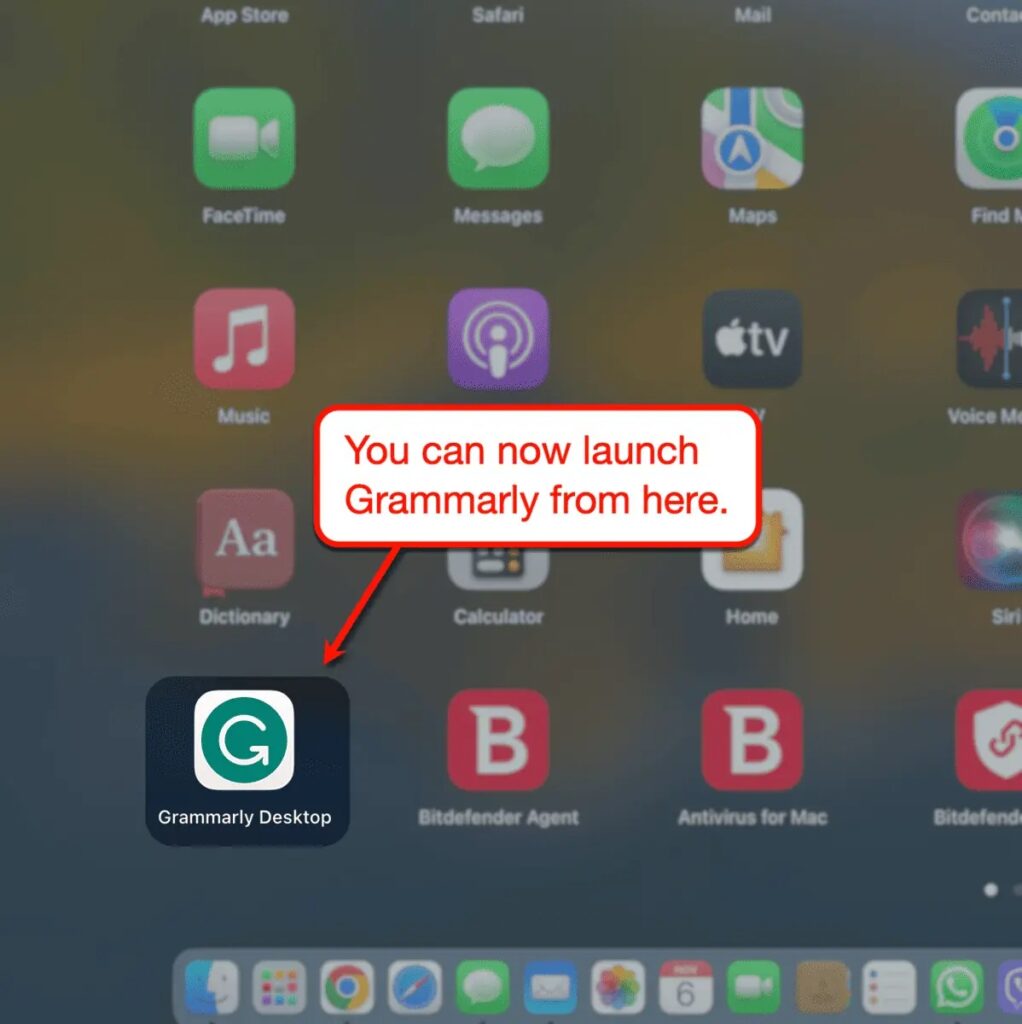
The Grammarly desktop software doesn’t actually provide anything new, except from its convenience value. You will have access to the same dashboard and all of the capabilities included in the web-based tool following installation.
And, the desktop application has to function better, particularly for laptop users. After all, web browsers use a lot more power than independent, lightweight applications.
Grammarly for MS Office
In relation to flexibility, Windows users have access to the Grammarly add-in for Microsoft Office.
This will enable Grammarly’s proofreading capabilities for use with Microsoft Word and Outlook.
Download the setup program from Grammarly’s MS Office Add-In page in order to install the integration. Proceed by searching for Grammarly for Microsoft Word and selecting the option to “Get it now.”
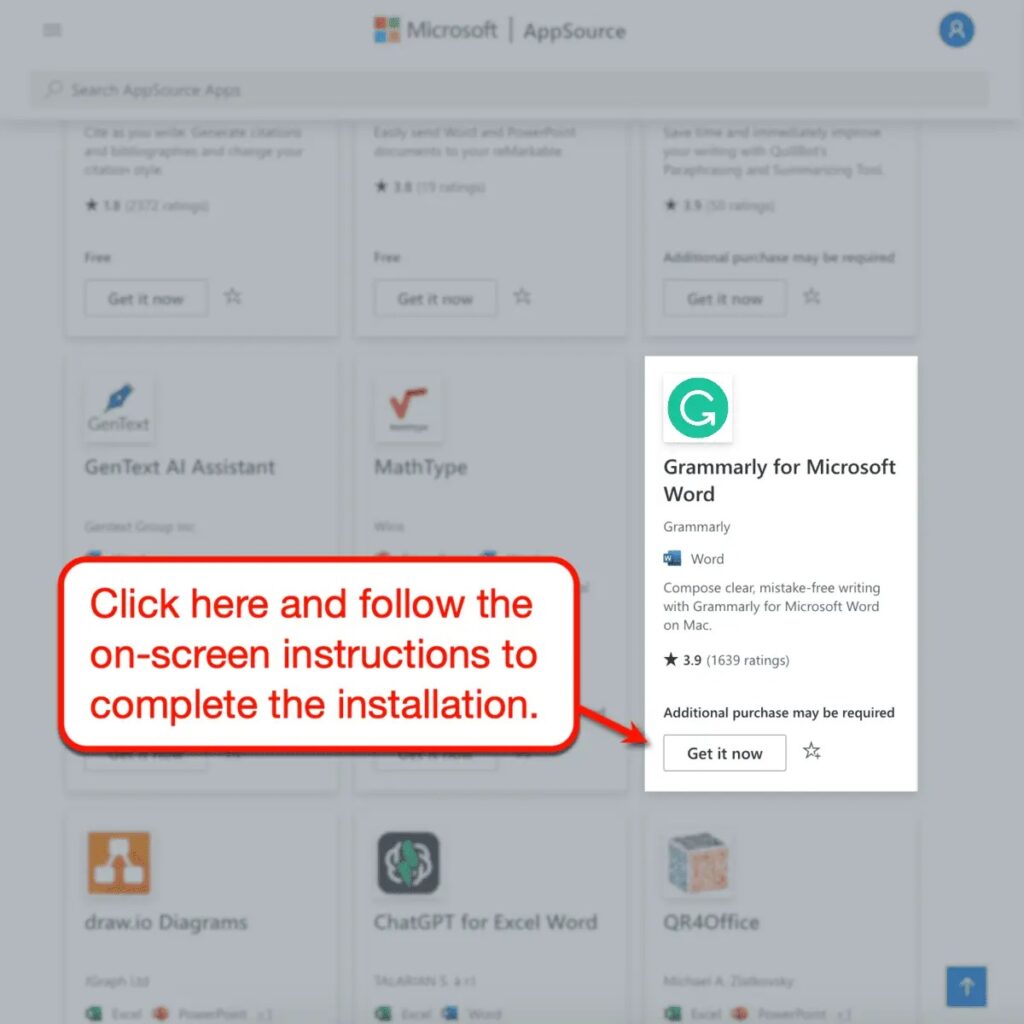
To finish the installation, enter your information and select “Open in Word.”
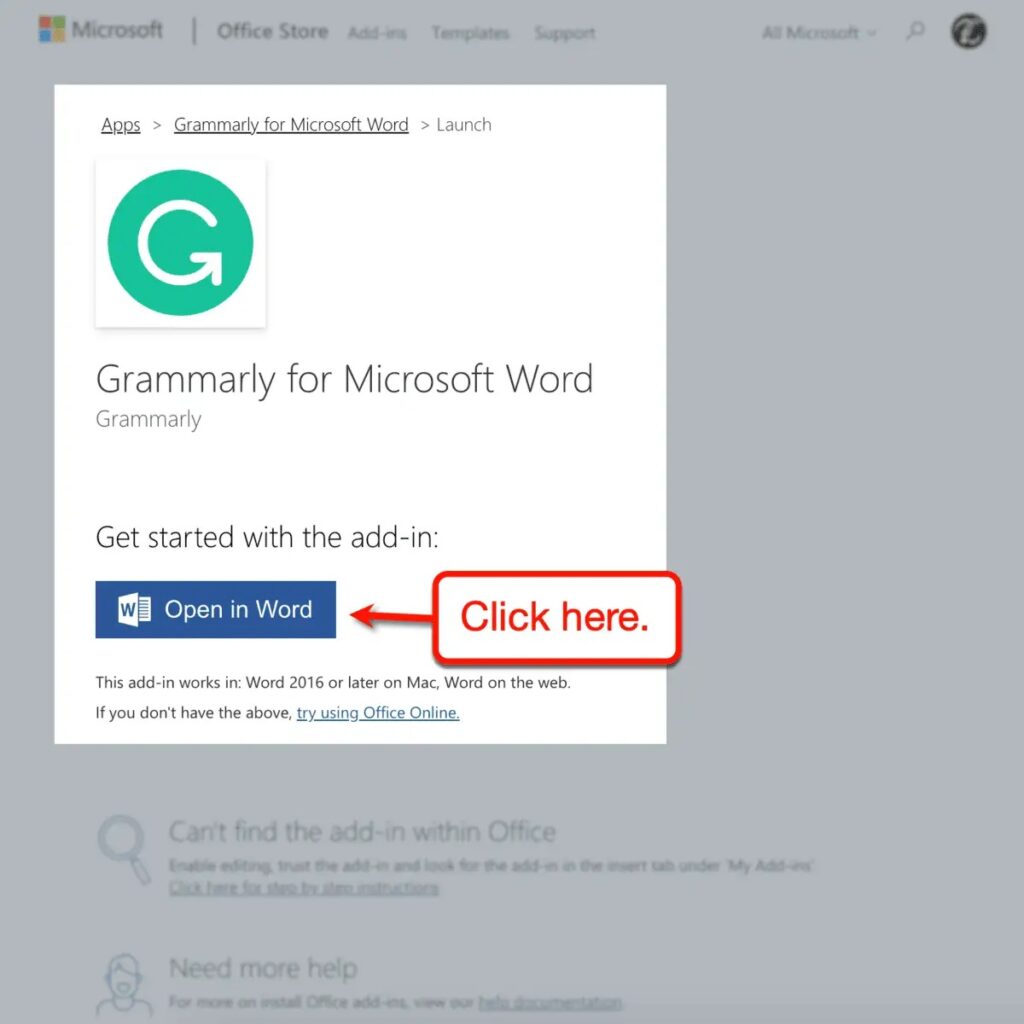
At this point, Grammarly needs to be accessible from the MS Word toolbar.
To use the combined grammar checker and writing helper, simply select “Open Grammarly” from the “Home” menu.
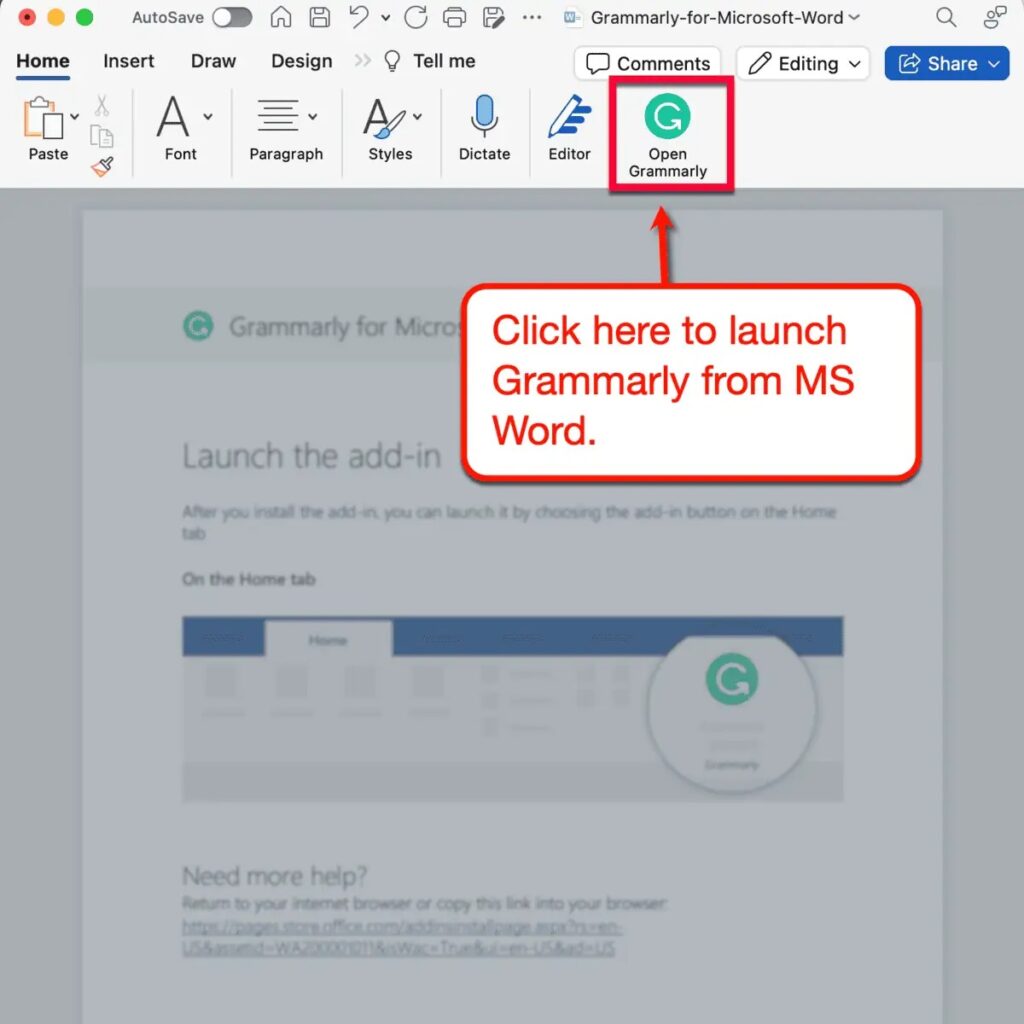
Just keep in mind that the first time you use the extension, you must sign into your Grammarly account. Once finished, the Grammarly tab will appear on the screen’s right side.
This is where all of the issues that have been found and fixed should be displayed.
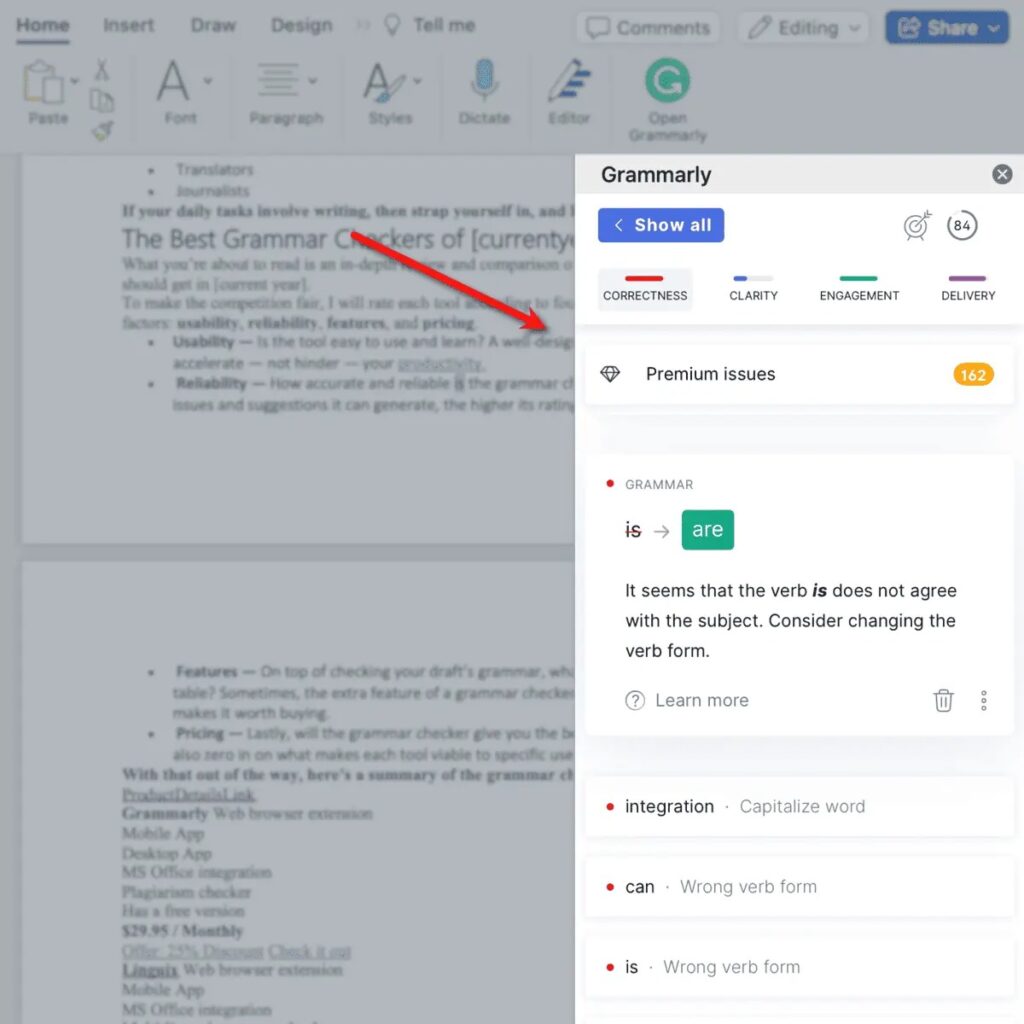
Other than that, rapid access to further capabilities is provided via the Grammarly menu. This contains features that are exclusive to premium users, such the plagiarism detector and vocabulary improvement.
Grammarly Keyboard
What happens if you work on the go for an amount of the day? How convenient would it be to carry Grammarly’s proofreading features in your pocket?
For iOS and Android devices, Grammarly Keyboard serves that purpose.
This is available for download and installation from the relevant app store (for iOS | for Android), as indicated on the Grammarly website.
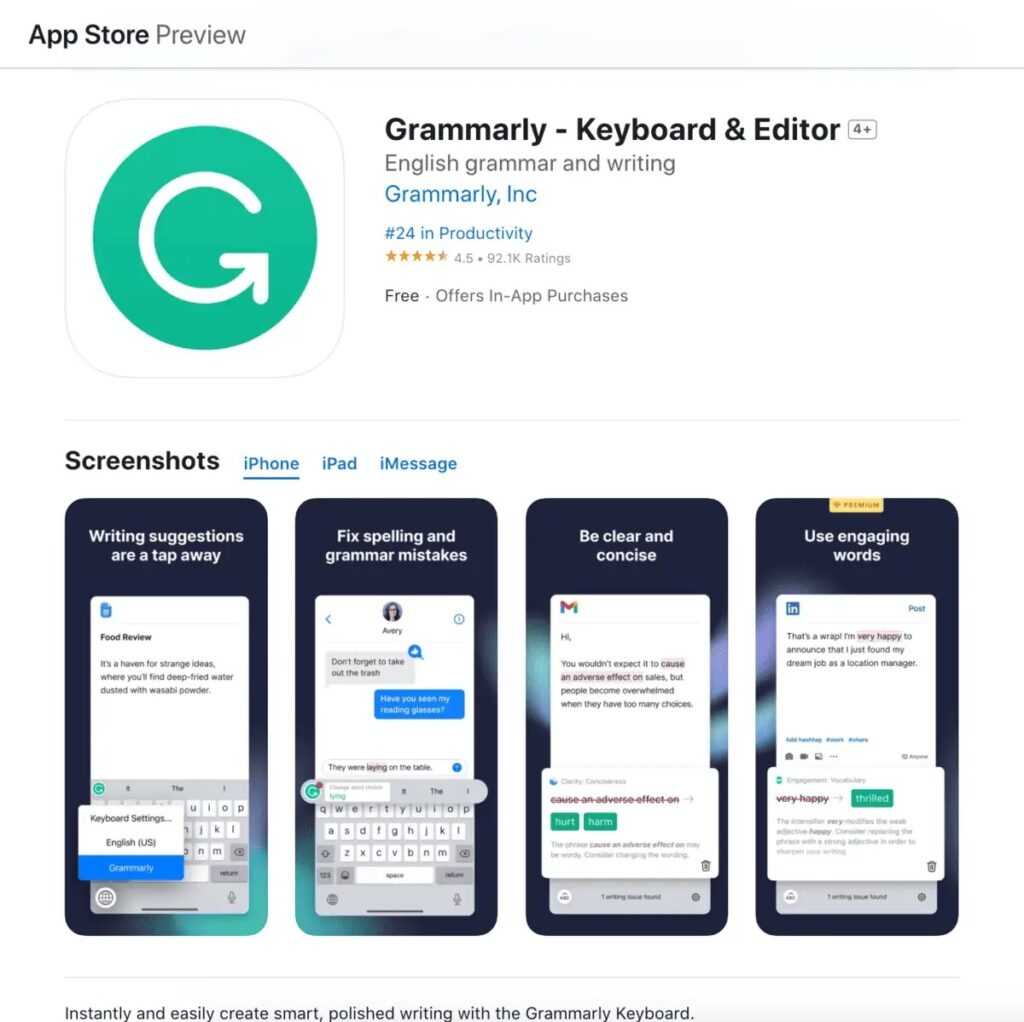
First, go into your account to enable Grammarly Keyboard on your phone.
Your email address, Apple ID, or Google account are your sign-in options, just like in the other Grammarly apps.
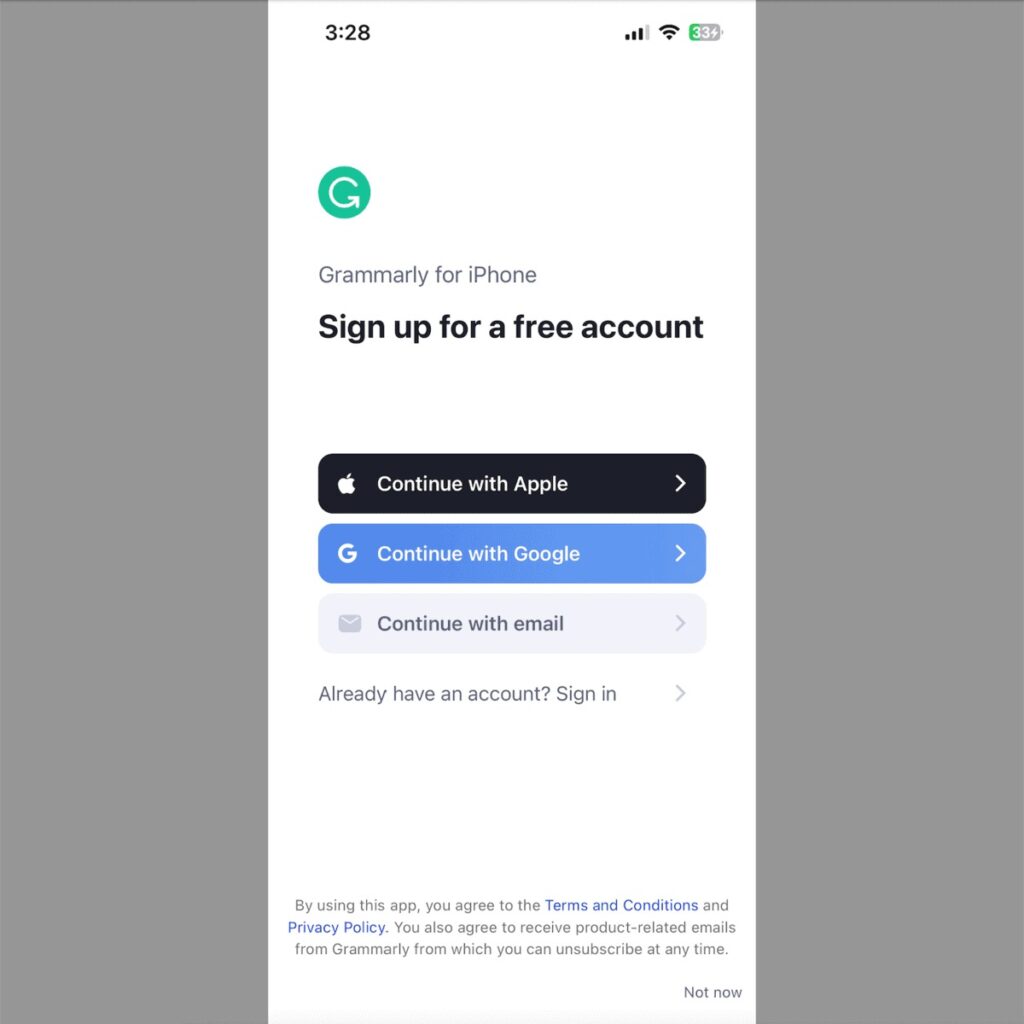
Be aware that I’ll be using screenshots that were captured using an iOS device. The remainder of the setup procedure can be a little bit different if you use an Android tablet or smartphone.
The next action is to go into your device’s settings and enable Grammarly Keyboard. Simply select “Add Grammarly Keyboard,” navigate to “Keyboards,” and turn on the toggles for “Grammarly” and “Allow Full Access.”
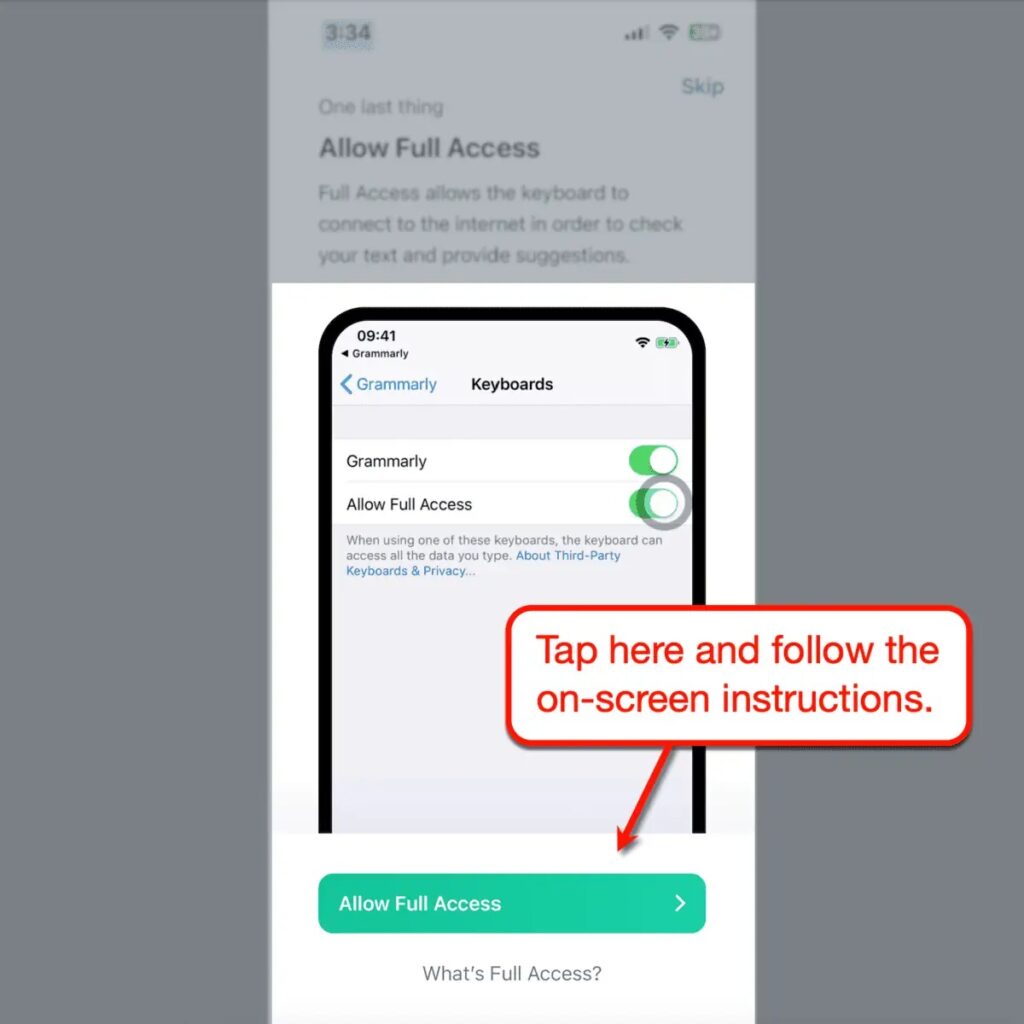
Return to the Grammarly app to finish the initialization process after turning on Grammarly Keyboard. All you have to do this time is tap the globe icon located in the bottom-left corner of the iOS keyboard by default.
Once it’s finished, Grammarly Keyboard will install successfully and a confirmation message will appear.
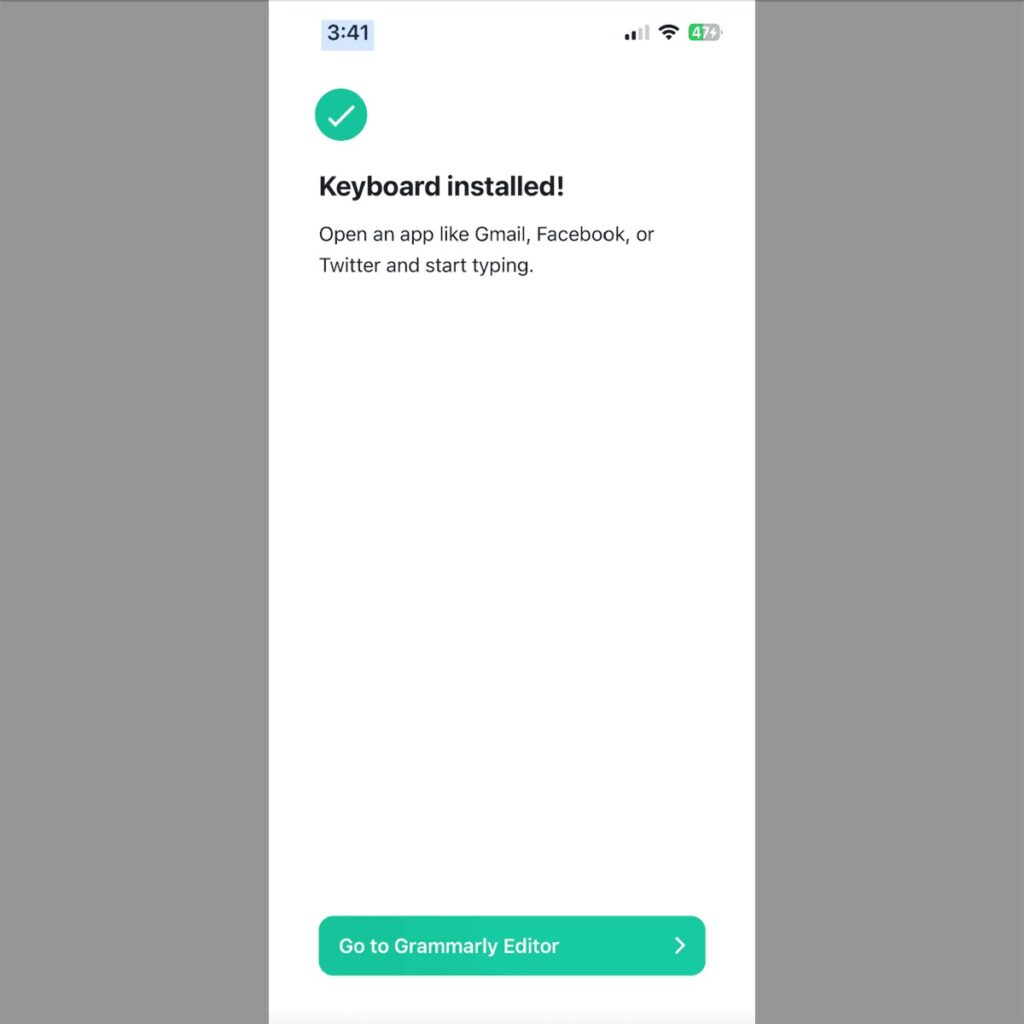
You can utilize the Grammarly Keyboard as your main input method by turning it on. Now that Grammarly is checking your inputs for errors automatically, you can text on your phone wherever you are.
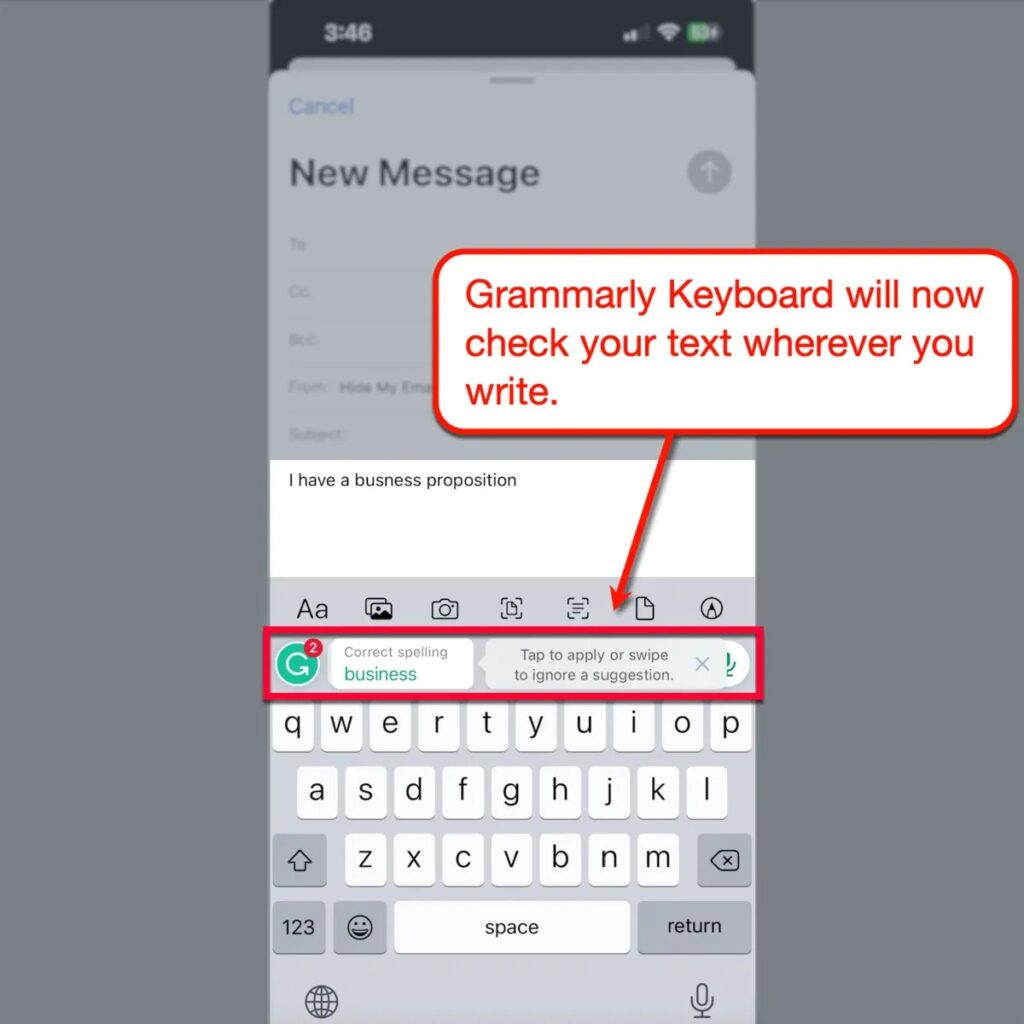
Have you decided on your preferred Grammarly setup?
Since WordPress is where I perform the most of my work, I personally love using the online interface. This allows me to move tabs between the Grammarly Editor and the manuscript I’m working on.
2. Exploring the Grammarly Editor
I appreciate the Grammarly design team for keeping the user interface simple and quick so you can concentrate on writing and grammar checking.
There aren’t any overwhelming menus, graphics, or widgets to take your attention away from proofreading.
Use the search bar at the top if you need to locate an article in your library quickly. An elaborate organizational structure that will just complicate your productivity is not necessary.
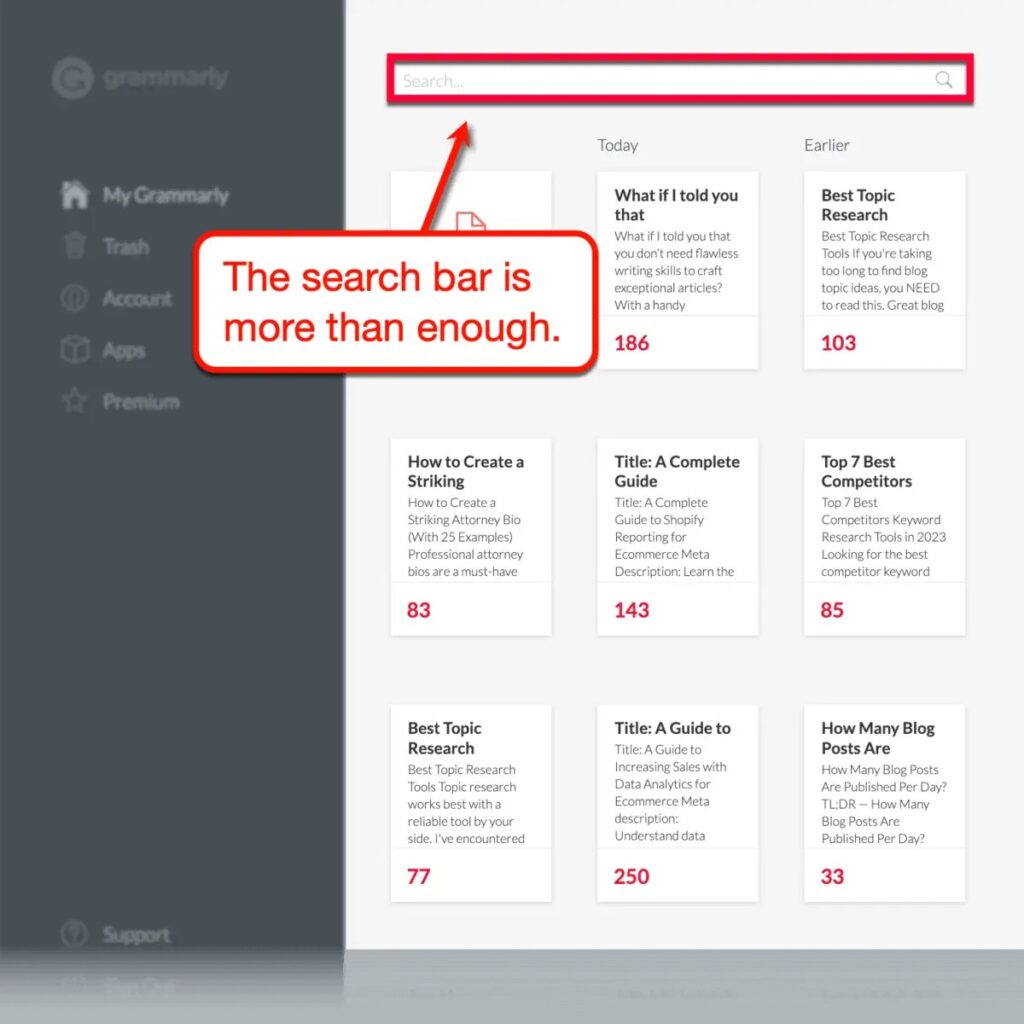
When using the Grammarly Editor, everything is quite straightforward.
As you can see, proofreading does not need to be difficult. The Grammarly design team chose a simple, clutter-free user interface as a result.
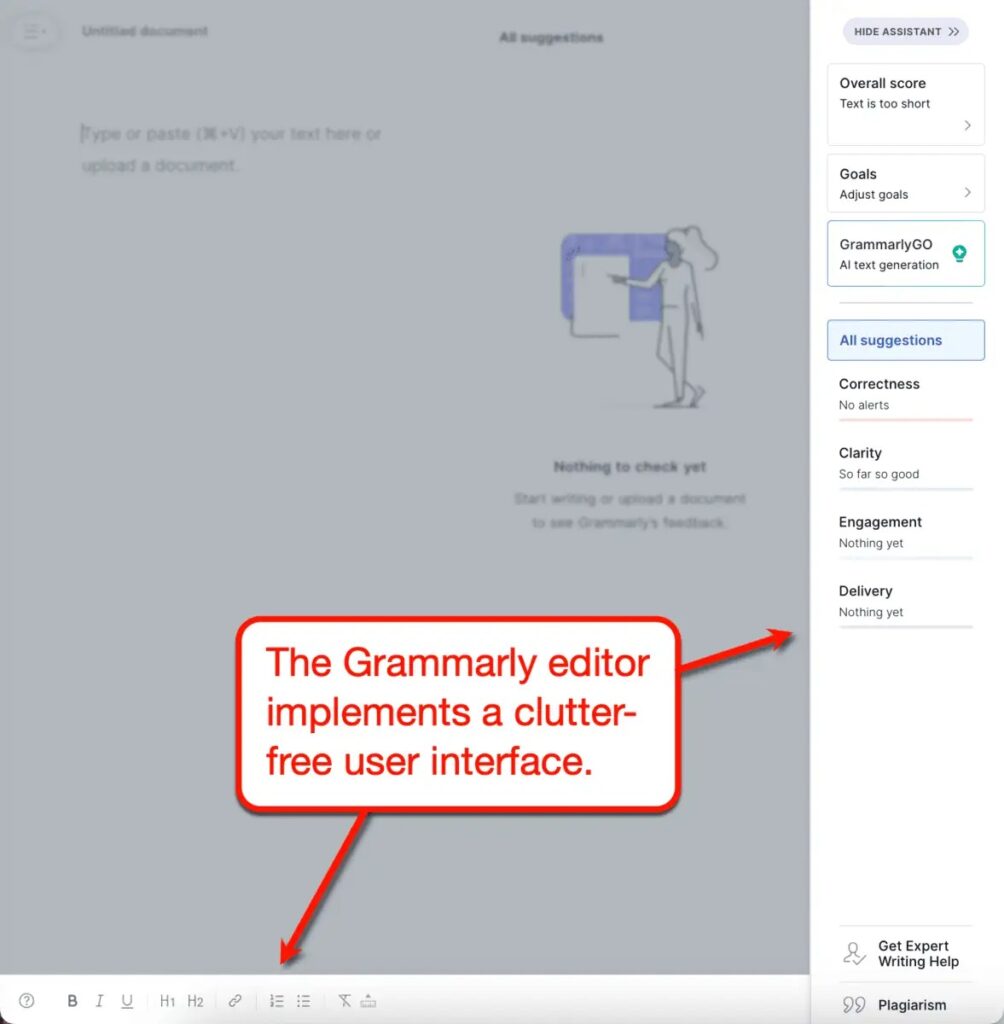
Getting to Know the Grammarly Assistant
We’ve finished examining the Grammarly Editor; now let’s see how effectively it functions.
Let’s examine Grammarly’s analysis of the first several portions of this article.
All I have to do is copy the text I want Grammarly to review, then watch for its response. The tool finds six concerns that I should verify in a matter of seconds.
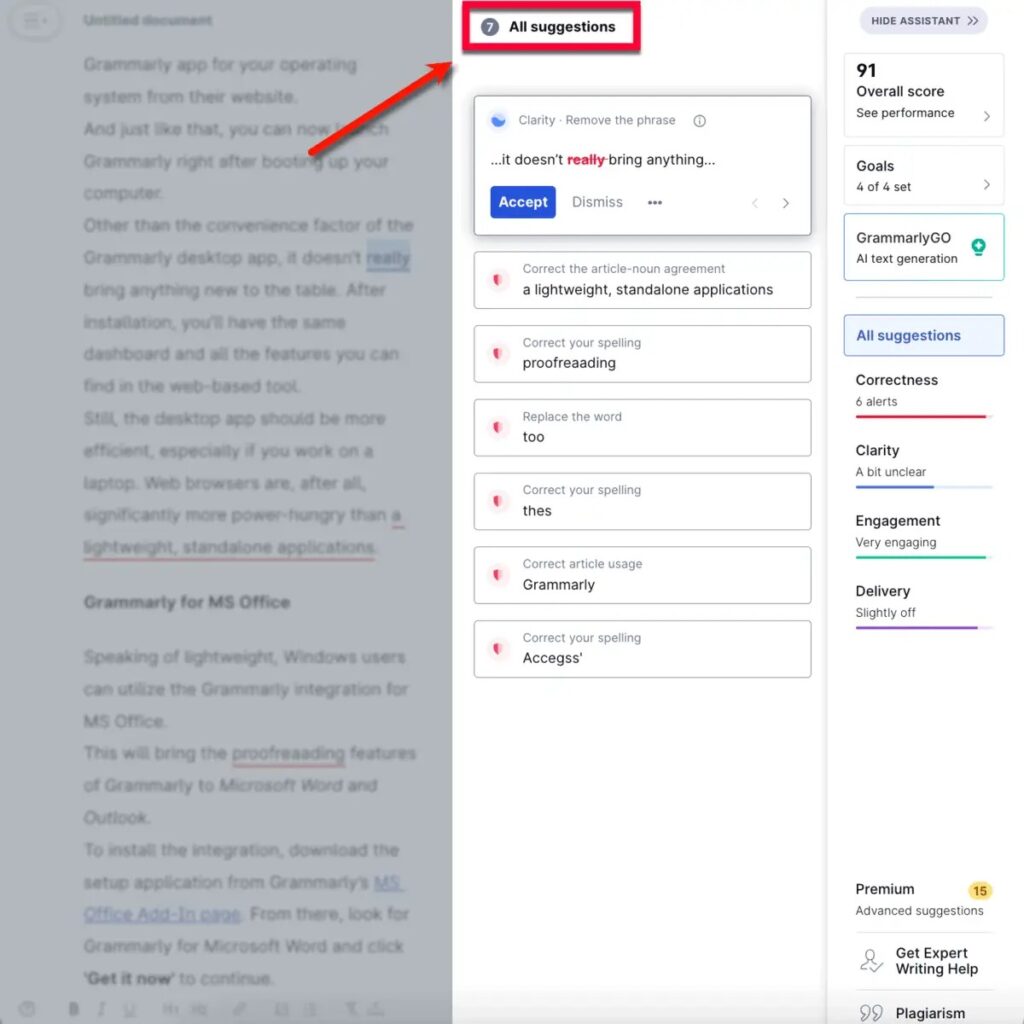
This is the Grammarly Editor’s “Assistant” panel.
The extensive list of recommendations is located directly below the total number of warnings.
This is where you will spend the majority of your time if you are using Grammarly for editing. Simply proceed from top to bottom and make the necessary adjustments.
The analysis of your paper, which begins with the overall score of your work, is located to the right of the assistance panel. To obtain a detailed analysis of the performance of your article, click on it.
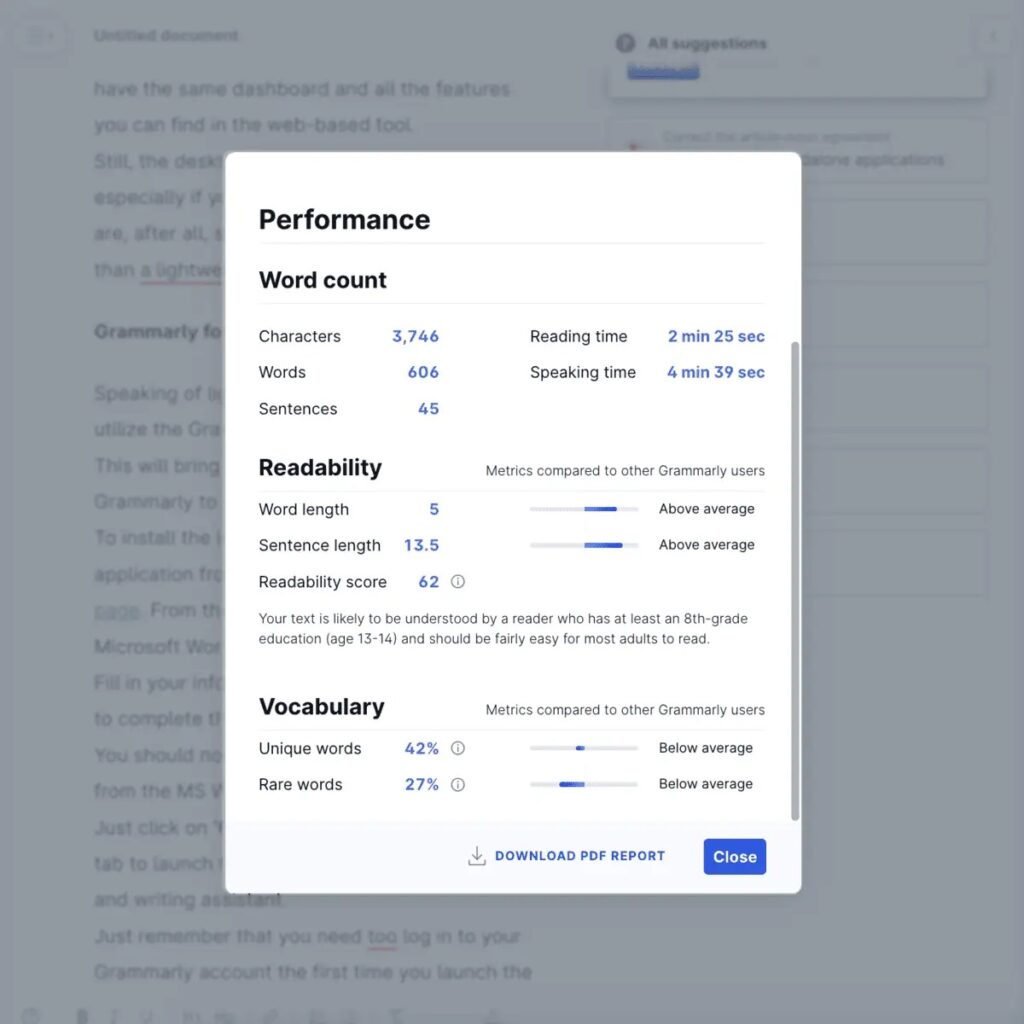
Important details about the content, such as its readability score, proportion of unique words, and average reading duration, are provided in the performance report. Be aware that these numbers are produced in relation to other Grammarly users’ testing.
Understanding Your Article’s Performance Score
The easier it is to read an article, the higher its performance score.
Achieving a minimum performance score of 60 is advised by Grammarly. This should show that readers with at least an 8th-grade education will find your essay to be easily readable.
With a performance score of 85, my draft doesn’t require many changes to ensure maximum readability. In any case, I may raise my score by implementing the suggestions Grammarly provided
3. Instantly Generating Text with AI
With GrammarlyGo, you can use AI’s power to create content right away or improve an already-written document.
Imagine GrammarlyGo as an advanced, human-like writing assistant integrated into the Grammarly Editor. That is how exactly GrammarlyGo functions.
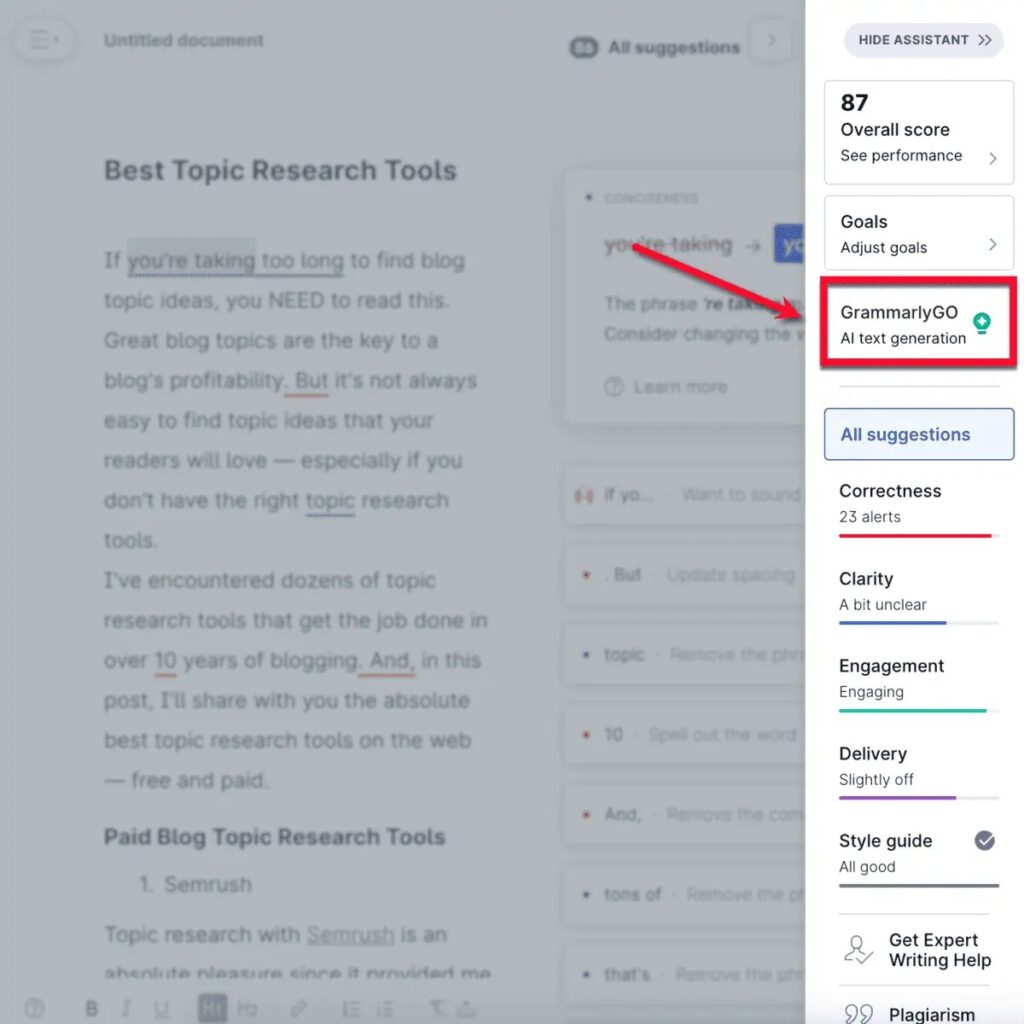
First things first, choose your favorite writing voice before using GrammarlyGo. Click “Set voice,” then select the appropriate settings according to your tastes.
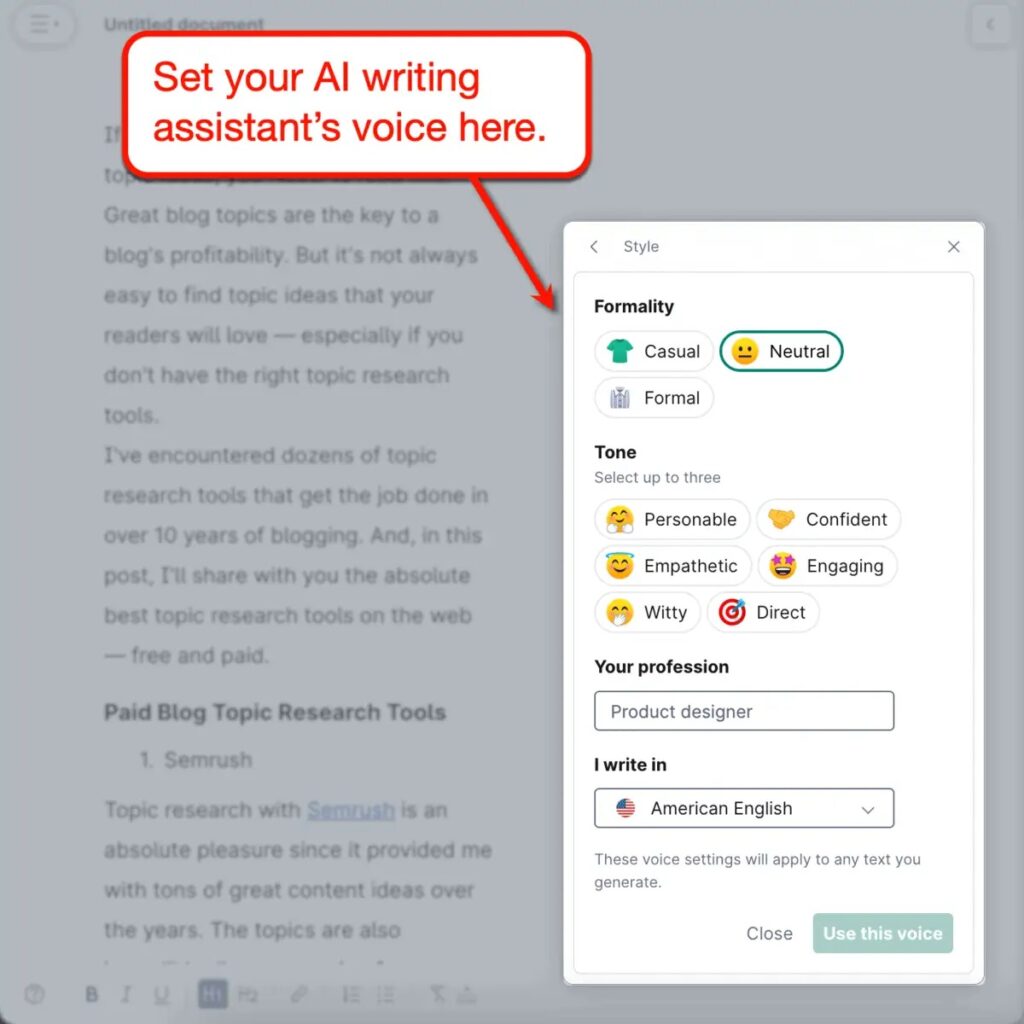
After establishing your writing style, return to the GrammarlyGo window and fill in the prompt. Write a 100-word introduction for an article using the focus keyword “Grammarly review.” Alternatively, this might be as general as “create an outline for a Grammarly review.”
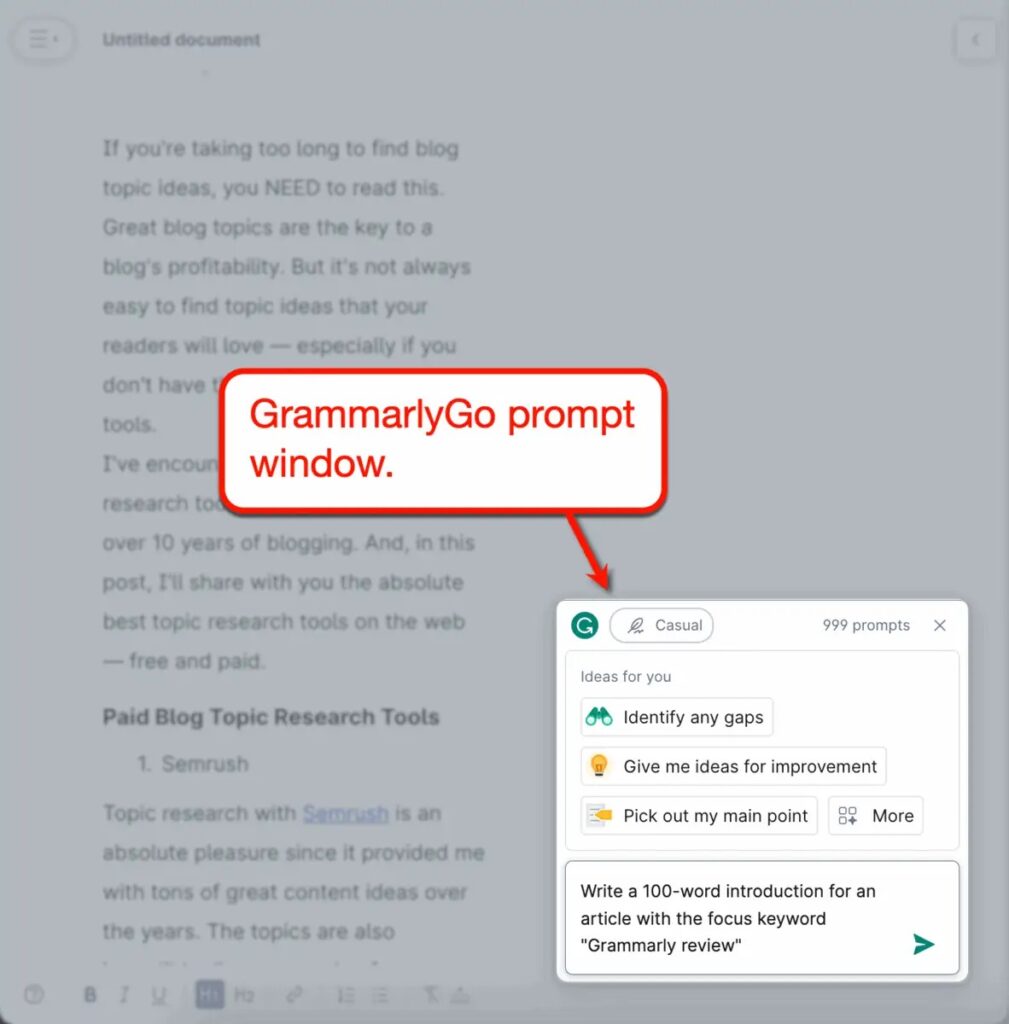
GrammarlyGo will generate text just as you have specified in a matter of seconds. Whether you choose to include it in your document, edit it, or create new text is up to you.

Whatever option you select, GrammarlyGo is a great resource if you’re pressed for time. It also provides a dependable solution for writer’s block, reviving your creative flow immediately.
4. Setting Grammarly Goals
The problem with proofreading programs is that they hardly ever consider the preferences of the user’s audience or their own writing style.
Many of them seem to impose a strict, particular writing style that can drain the personality of the writer.
Thankfully, Grammarly takes care of that.
By defining your target audience, article genre, tone, formality, and intent, you may create your own goals. By doing this, Grammarly’s algorithm for performance assessment will be updated appropriately.
Click “Goals” from the Grammarly assistant menu to open the “Set goals” window.
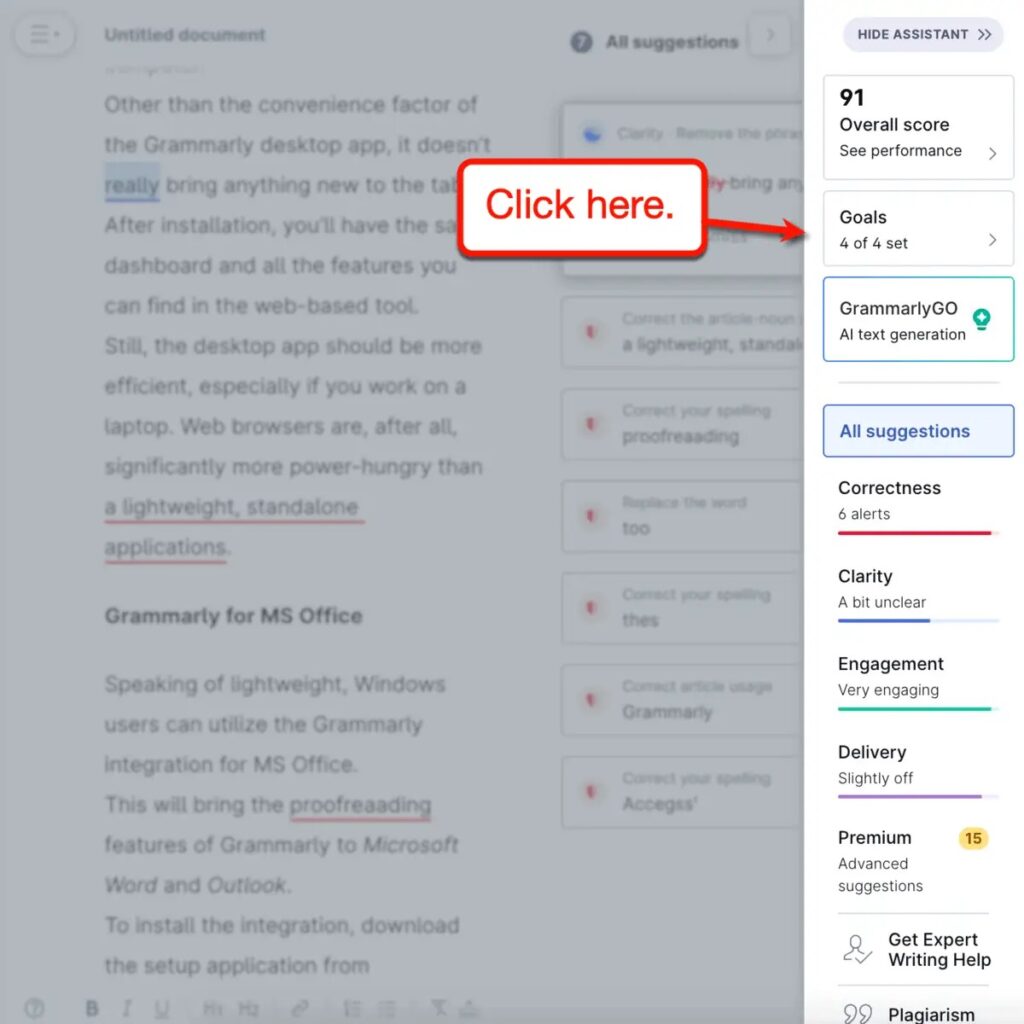
Using Grammarly, goal-setting is quite simple. You can specify your choices for each of the criteria that influence the score system, which is listed below.
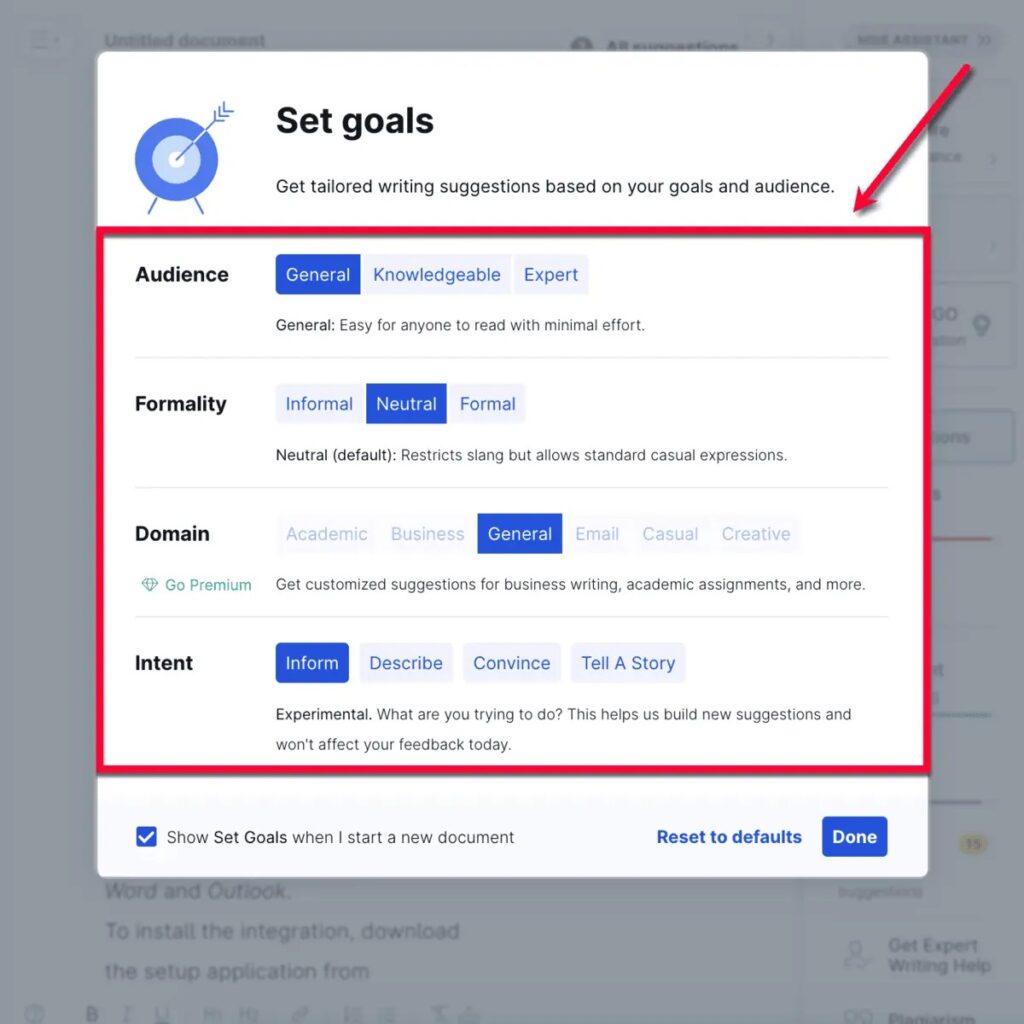
Let’s discuss how to best utilize each component to achieve your Grammarly objectives.
Who is the article for?
It’s critical to consider your intended audience while writing a written work.
Are you writing for readers in general on the internet? Does your post require a specific level of education for readers to understand it?
You should leave the “Audience” setting on “General” if you want your content to be easily understood by ordinary people.
However, click “Knowledgeable” if your content calls for readers to be familiar with a few technical phrases and certain concepts.
Lastly, select “Expert” if you write about complex subjects that can require your readers to read your work more than once. This will change Grammarly’s scoring algorithm such that it is more generous toward the complicated nature of your sentences.
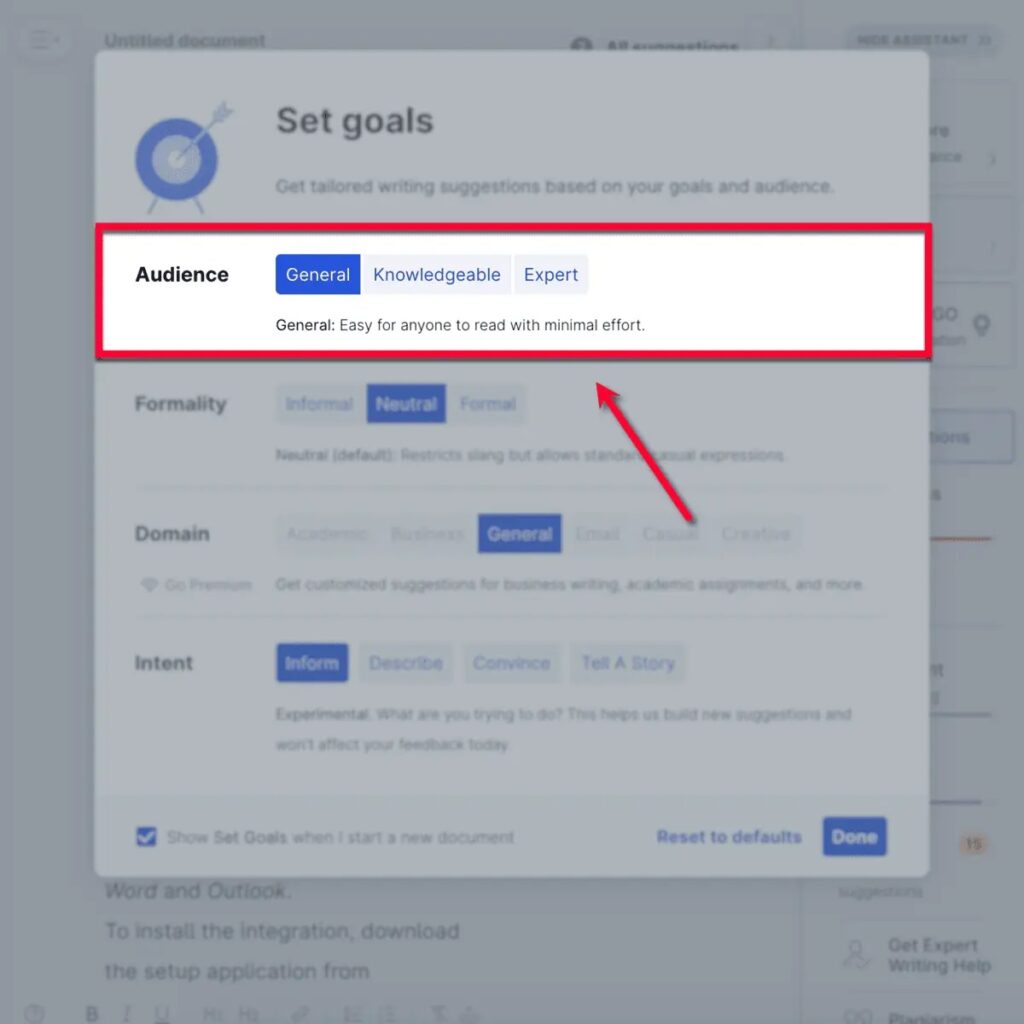
How formal is your language?
To keep things fresh, bloggers like me occasionally feel forced to utilize slang and informal terminology.
I maintain my Grammarly objective for “Formality” at “Informal” because of this.
But you need to configure it more strictly if you’re writing product pages, landing page copy, or anything comparable.
In addition, “Neutral” works well for adding common phrases. “Fingers crossed,” “stay in touch,” and “cheers” are a few examples.
Use the ‘Formal’ setting if you’re working on a business report, academic paper, or something similar. This limits most casual and informal language usage, if not all of it.
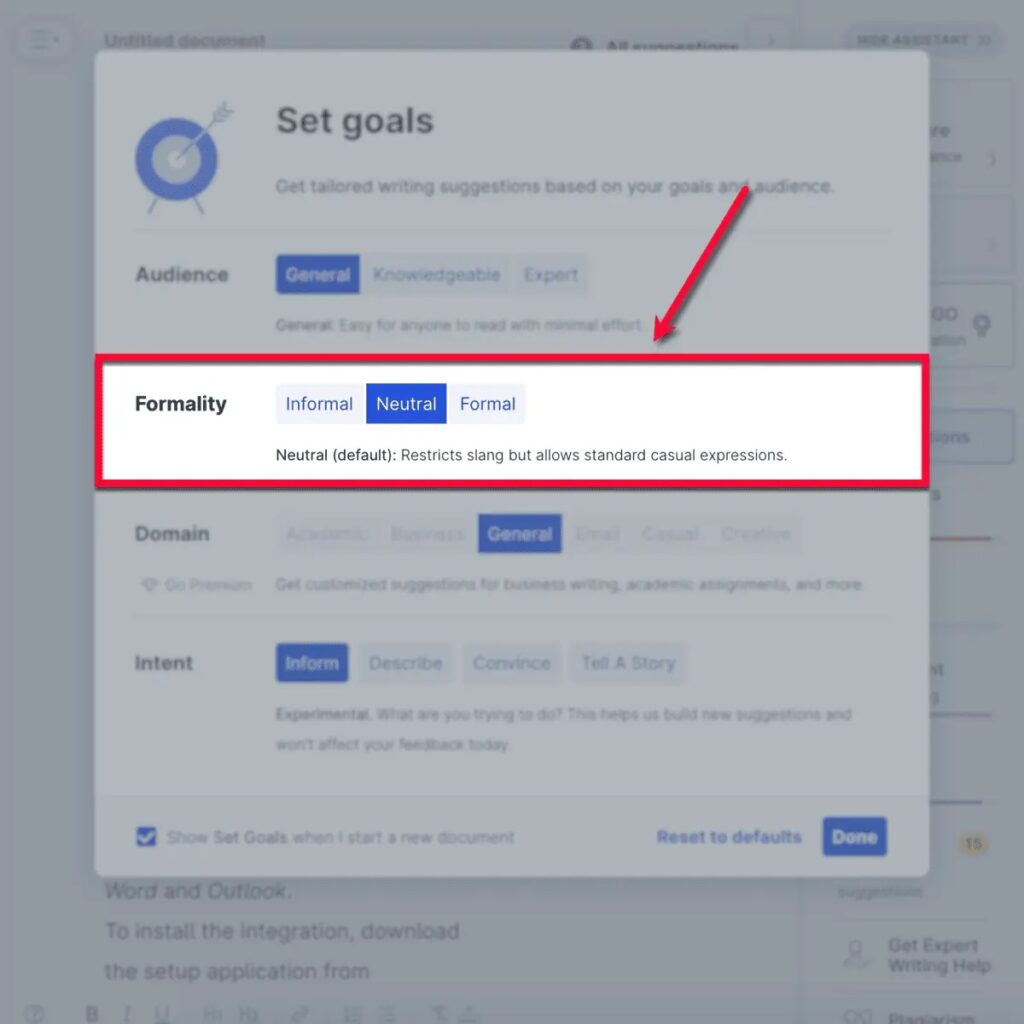
Surprisingly, in a formal context, contractions like “you’re” and “we’re” are acceptable substitutes for “you are” and “we are,” respectively. If you are given rigid editing or general writing guidelines, be cautious.
Make sure you select the appropriate “Domain” or document type if you desire an even more restrictive grading system.
What document are you writing?
Every kind of document has a specific writing style.
Furthermore, you have to follow distinct sets of guidelines for each sort of paper.
Grammarly is far more adaptable than many proofreading applications that apply the identical guidelines to every job. It allows you to specify the kind of document you are working on, which helps it figure out which rules to apply.
Once more, we bloggers might choose to remain in the default mode. However, it’s still critical for understanding how Grammarly modifies its algorithm in response to your unique writing objectives.
- Most of the useful writing standards and guidelines are still followed when the ‘General’ setting is applied. But Grammarly will overlook small details like slang and informal phrases.
- Grammarly will strictly enforce all formal writing conventions and guidelines if you select the “Academic” domain option. With this in mind, academic users—students and instructors—should adapt to Grammarly’s grading system.
- The majority of writing standards and guidelines also apply to “Business.” However, you are allowed to utilize informal vocabulary to make your points, unlike in “Academic.”
- When using the “Technical” option, Grammarly will continue sticking to practically all of the book’s writing guidelines. It will also follow the guidelines provided by Michigan State University in PDF on technical writing conventions.
- The “Casual” and “Creative” document kinds follow. If you want flexibility in how you deliver your message, you can use both. ‘Creative,’ on the other hand, will disregard several guidelines to allow you to write whatever comes to mind.
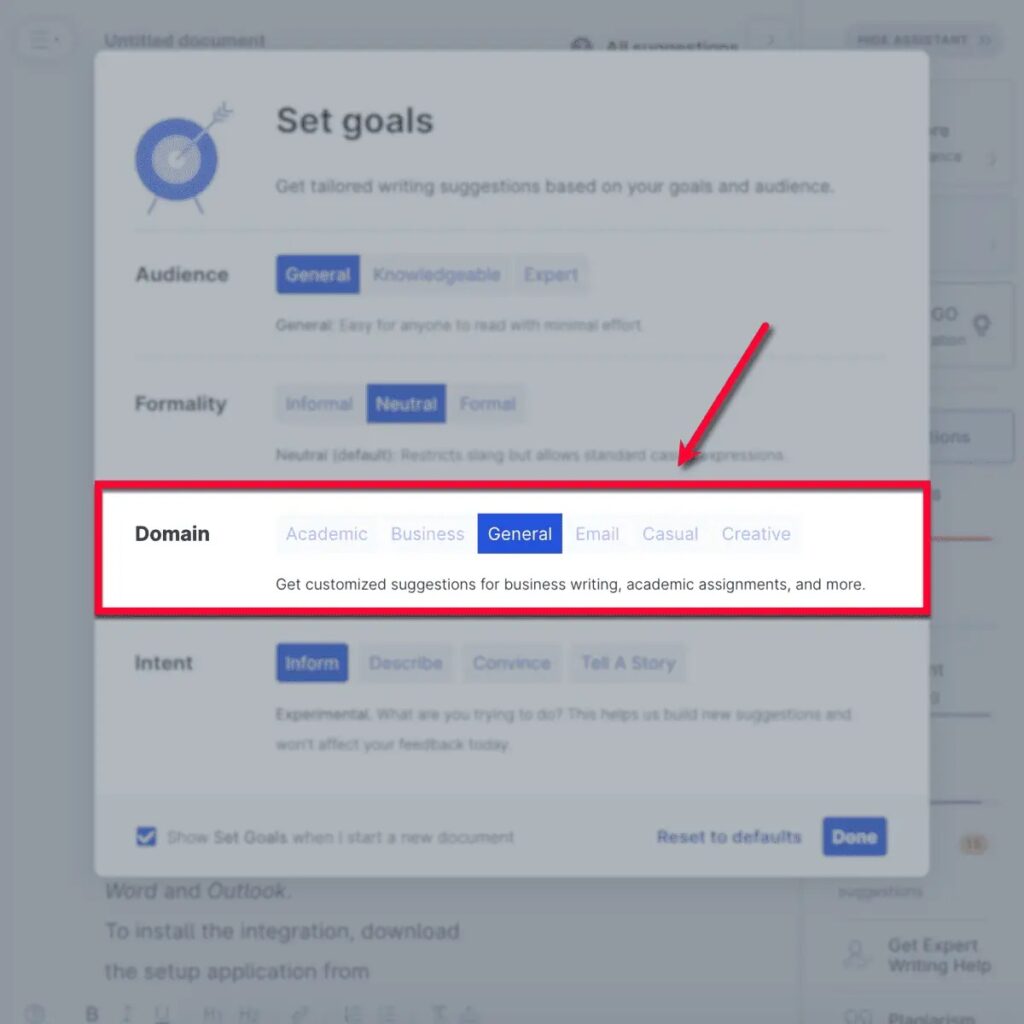
The “Intent” option in your Grammarly goals isn’t very important in terms of accuracy. Rather, it offers phrase and sentence ideas that are customized to your article’s goals, whether they want to enlighten, explain, persuade, or tell a narrative.
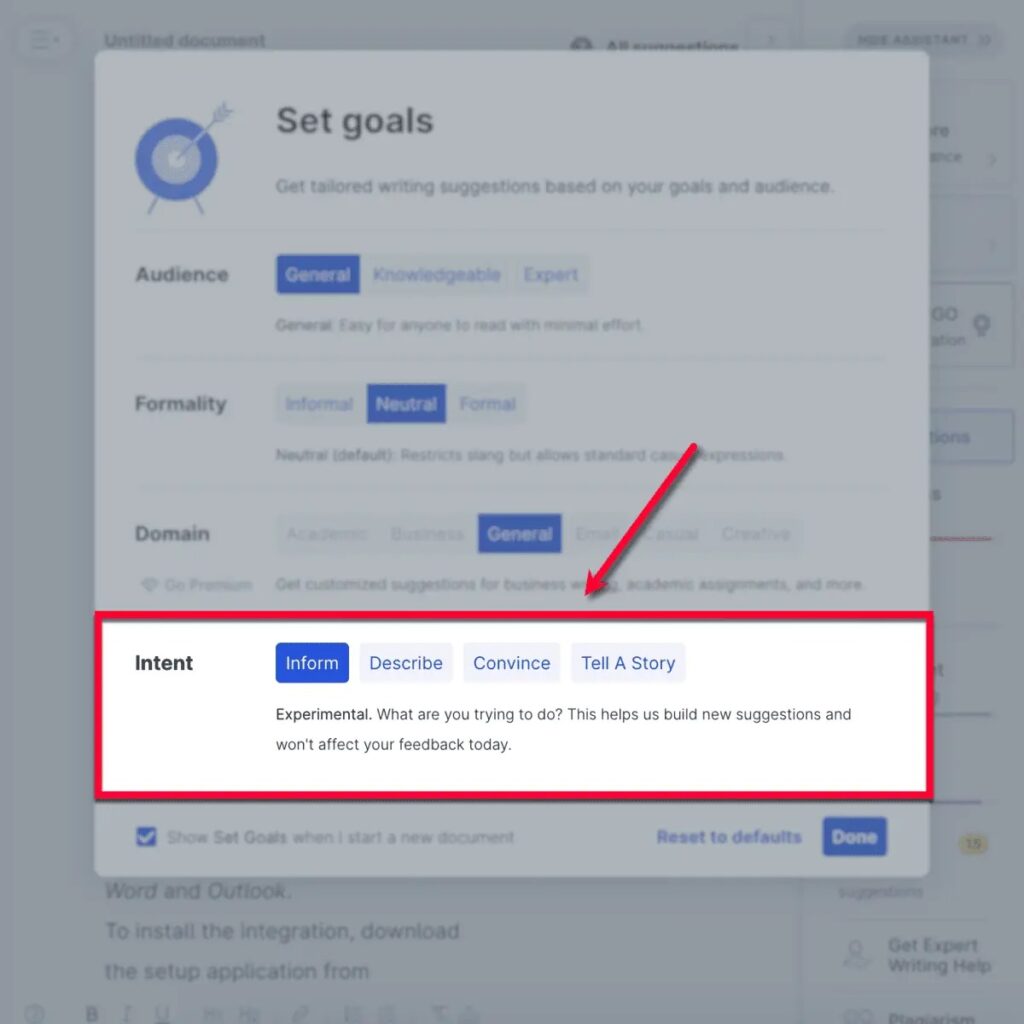
Nice, you now have your objectives determined.
Grammarly will update the performance score of your article after a minute or two. Apart from generating a fresh score for you, the Grammarly Assistant could also propose new things.
We now go on to the next step.
5. Dealing with Grammarly Alerts
Resolving the problems Grammar detection supposed to be simple.
All alerts will be arranged nicely on the Grammarly Assistant panel, as I’ve previously stated. You can make numerous fixes by simply clicking on one of Grammarly’s recommendations.
Here’s one instance where Grammarly identifies that the word “proofreading” is spelled incorrectly.
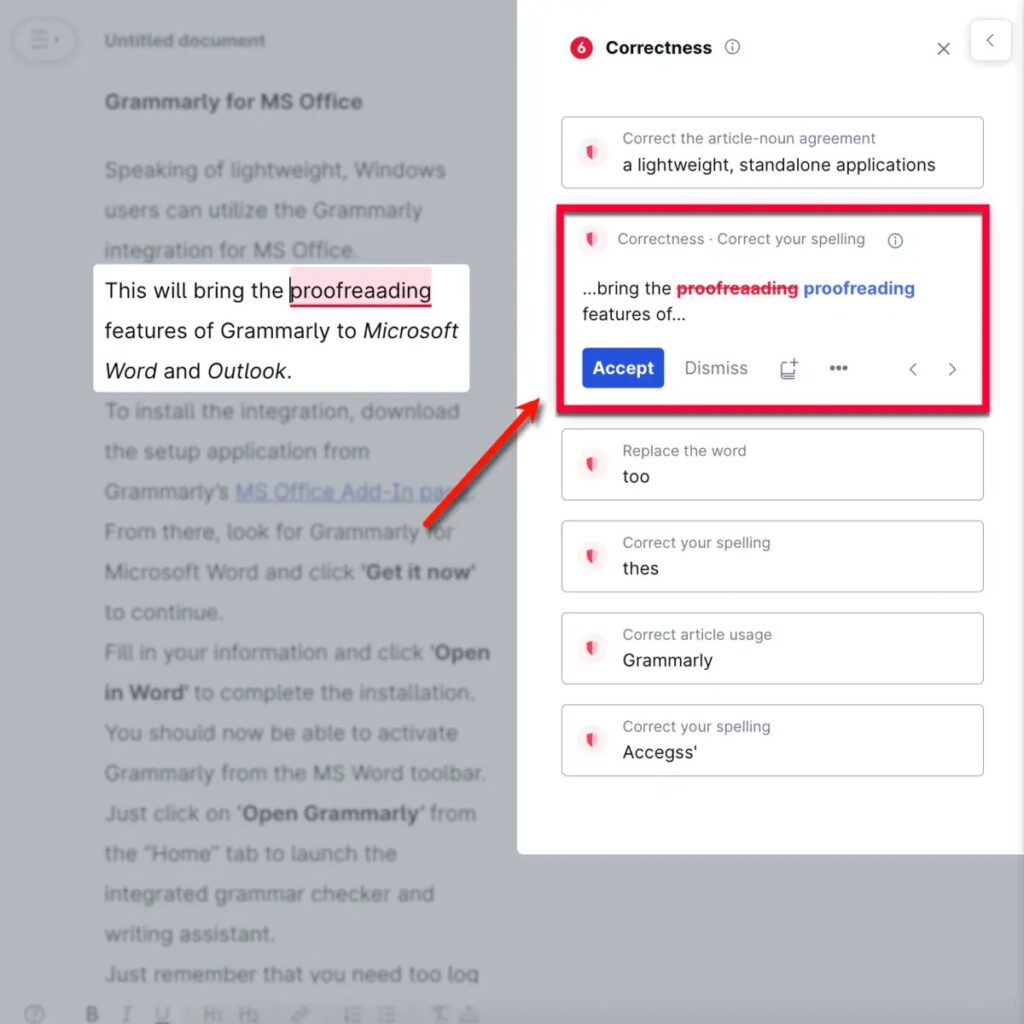
How should I proceed?
Simple — All I have to do to quickly correct my blunder is click the “Accept” button on the alert.
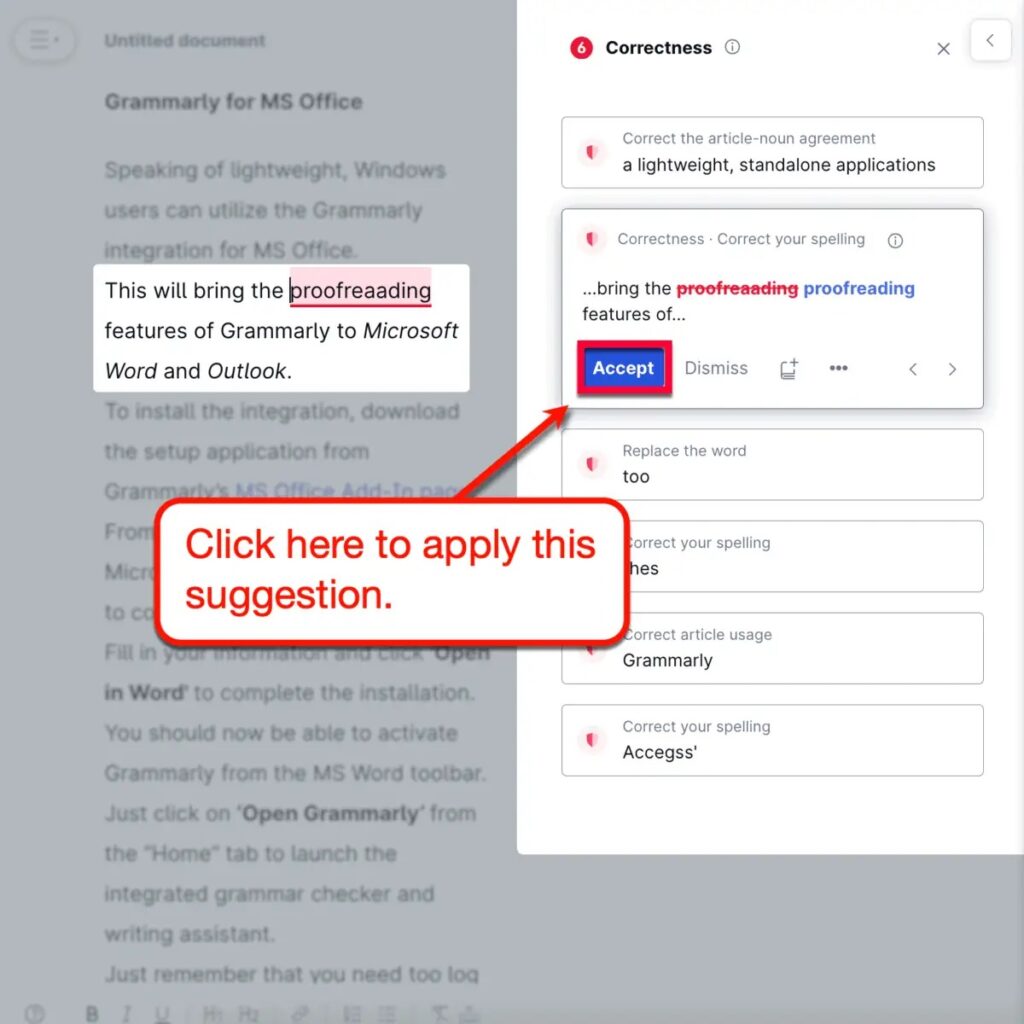
One of Grammarly’s four alert categories, a correctness concern, is displayed in the screenshot above.
We should take a moment to discuss these warning categories in order to fully understand the value of Grammarly’s solutions.
What are Correctness Alerts?
General errors in grammar, spelling, and punctuation are covered by correctness alerts. Since Grammarly provides corrections for all of them, fixing them seems to be rather simple.
Correctness concerns are detectable by most online proofreading software. However, you have to acknowledge that everything feels much better thanks to Grammarly’s simplified detection-to-resolution methodology.
Grammarly may occasionally present you with multiple suggestions for a correctness alert. To fix the problem, you must then click any of them from the Grammarly Assistant tab.
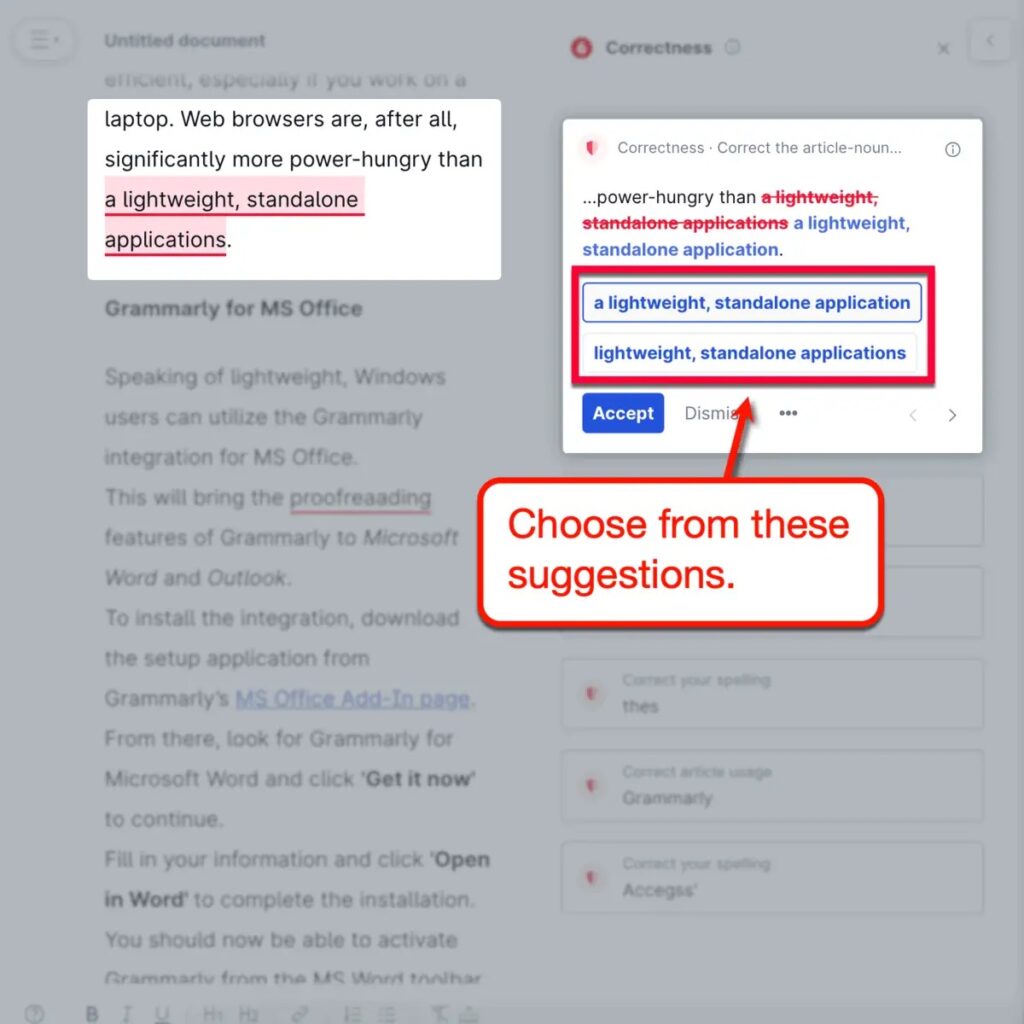
Click “Correctness” from the Grammarly Assistant menu to view all of the correctness alerts that were found in your content.
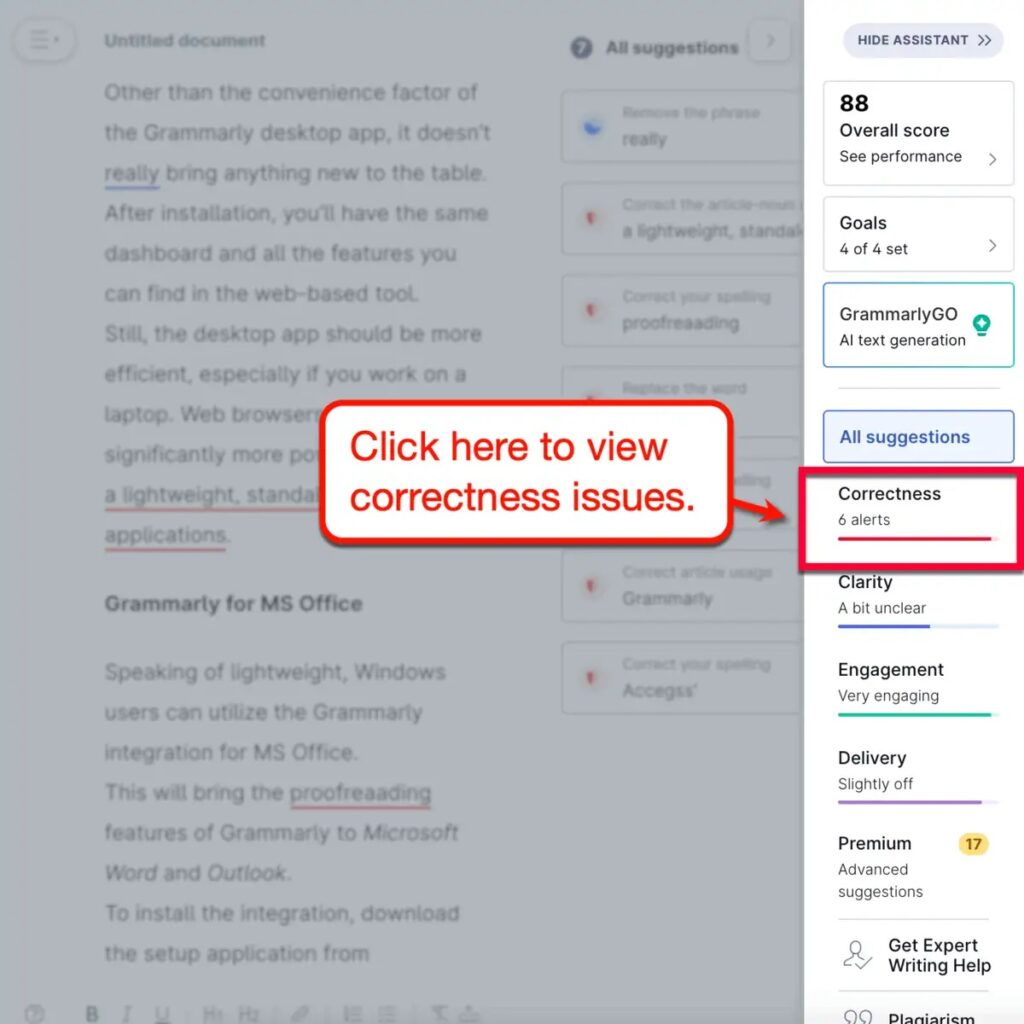
Although your article will be grammatically sound when all errors have been fixed, it won’t be flawless.
You still need to address the concerns of delivery, engagement, and clarity in what you wrote.
What are Clarity Alerts?
Keep in mind that writing a great essay requires more than just using proper grammar, spelling, and punctuation.
Additionally, the entire essay must have a smooth flow and cover all relevant topics in an understandable and brief way.
To put it simply, you can say more with less typing.
By looking at clarity alerts on Grammarly, you can accomplish this. The Grammarly Editor highlights these in blue.
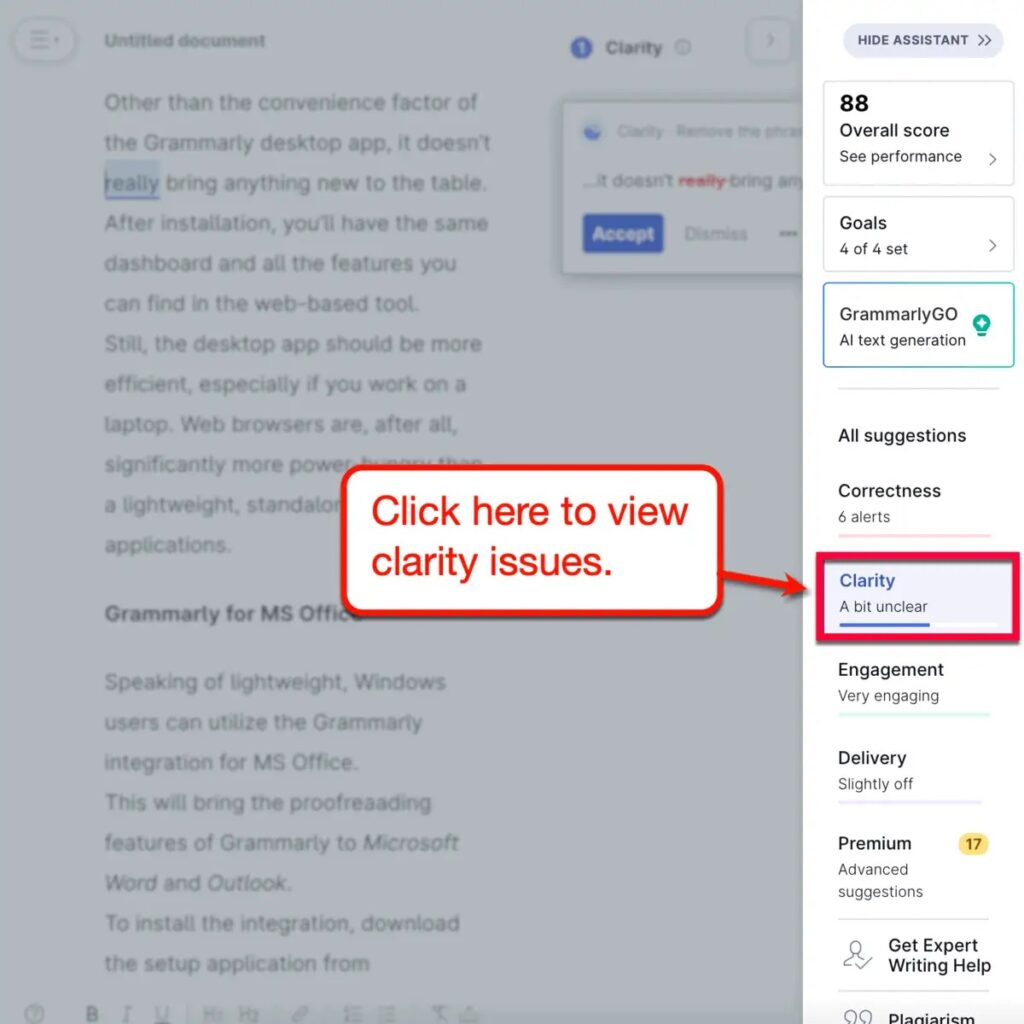
One problem with clarity is the passive voice.
When a sentence is written in the passive voice, the focus is on the action or the recipient rather than the subject.
Here are a few examples of passive voice statements for your reference:
- The company has been founded by Mr. A.
- A song was written by her.
- Employees were fired by the manager.
It’s true that these sentences follow proper grammar rules. However, they sound nothing like fun when read aloud.
Fortunately, Grammarly offers passive voice repairs for basic sentences. Look at its suggestions for the following example sentences:
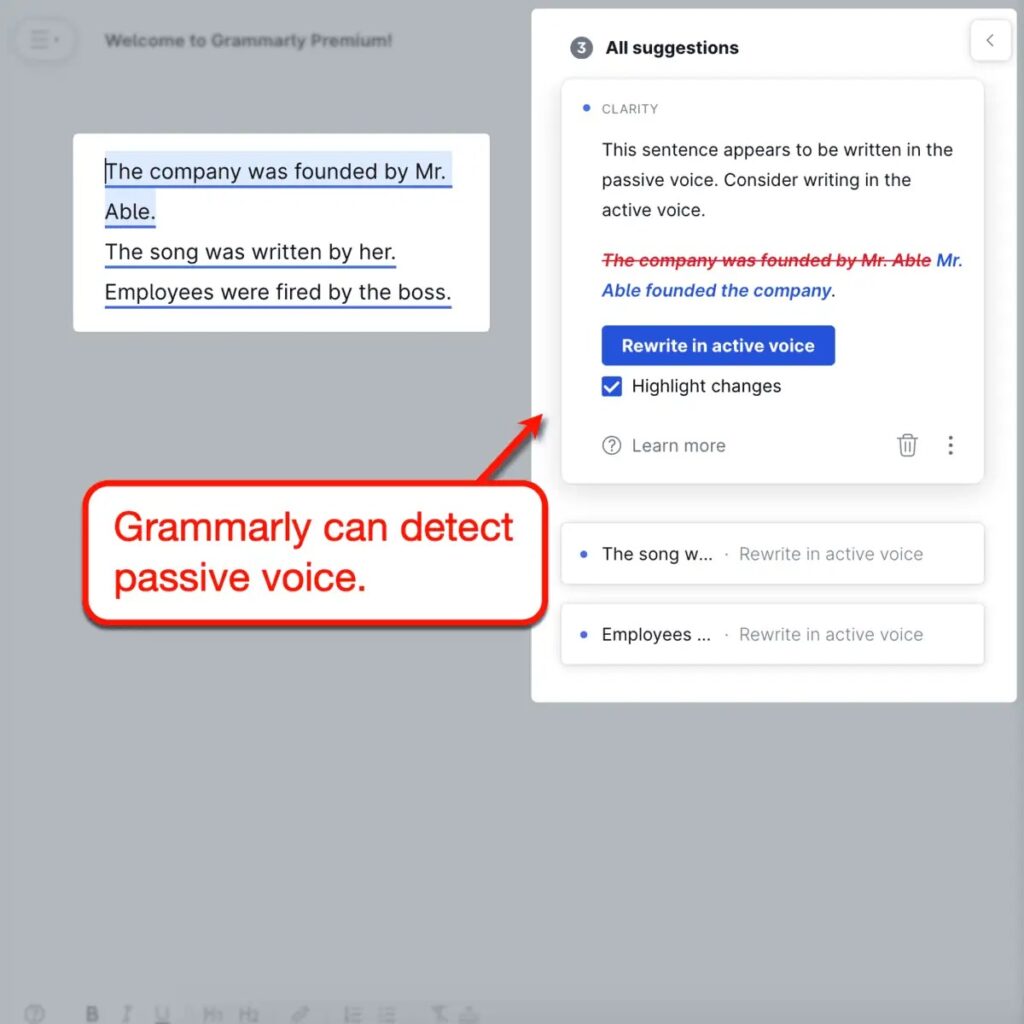
The following are some writing rules to keep in mind in order to avoid using the passive voice excessively:
- The term “by” should not be used to describe an activity.
- The terms “have been” and “has been” should be avoided as they are clear indicators of passive writing.
- Determine who or what performs the action if you’re having trouble writing in the active voice.
What are Engagement Alerts?
Grammarly users who sign up for a free account can access both the correctness and clarity suggestions. However, the next two alert categories are exclusive to users who have paid for a premium subscription.
Remember that there are small differences between average and excellent writing
Yes, there are quantifiable objective aspects such as accuracy and clarity. But what ordinary authors lack is the capacity to combine words in an interesting way.
You can obtain tips with Grammarly Premium that will help you write a more engaging essay. You may find them bundled under the ‘Engagement’ alert category from the Grammarly Assistant Panel.
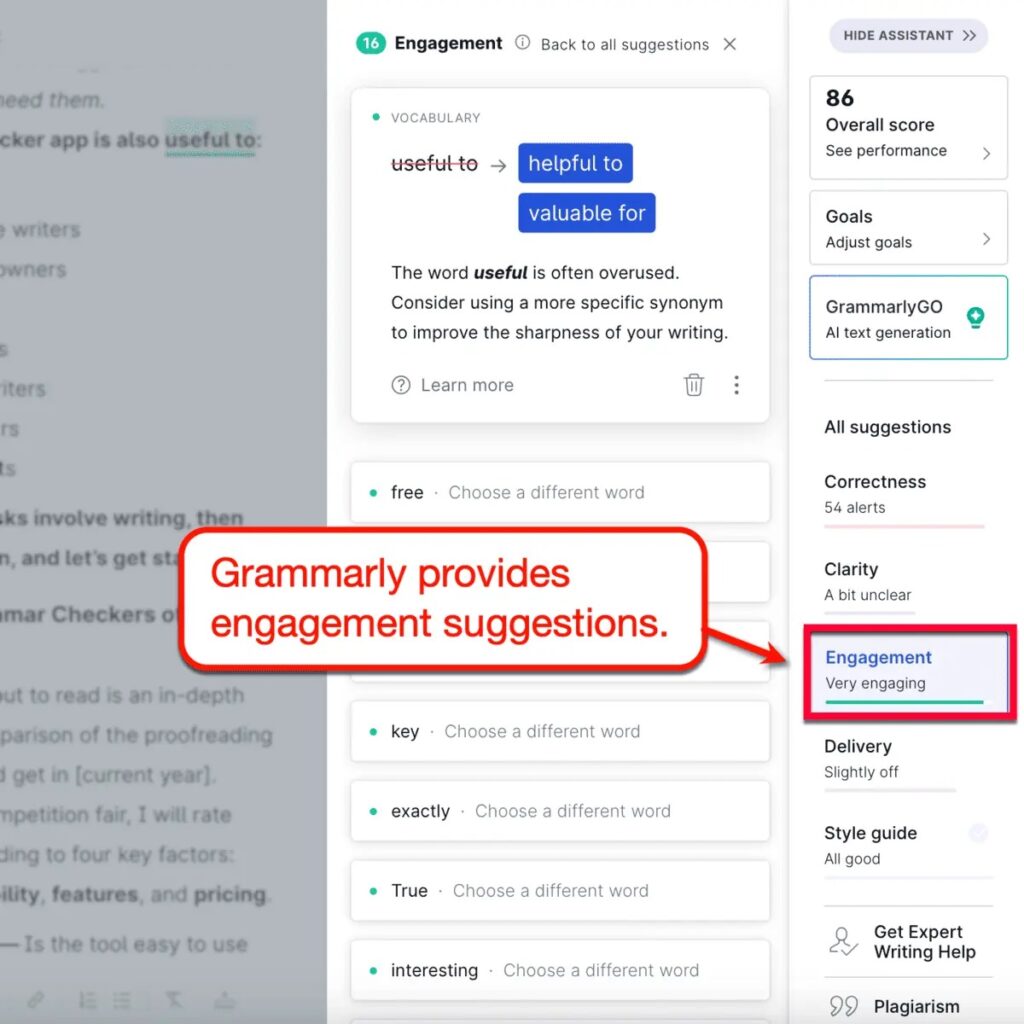
The main recommendation from engagement alerts is to choose an alternative word for often used ones. Grammarly will occasionally recommend stronger adjectives to enhance the text’s impact.
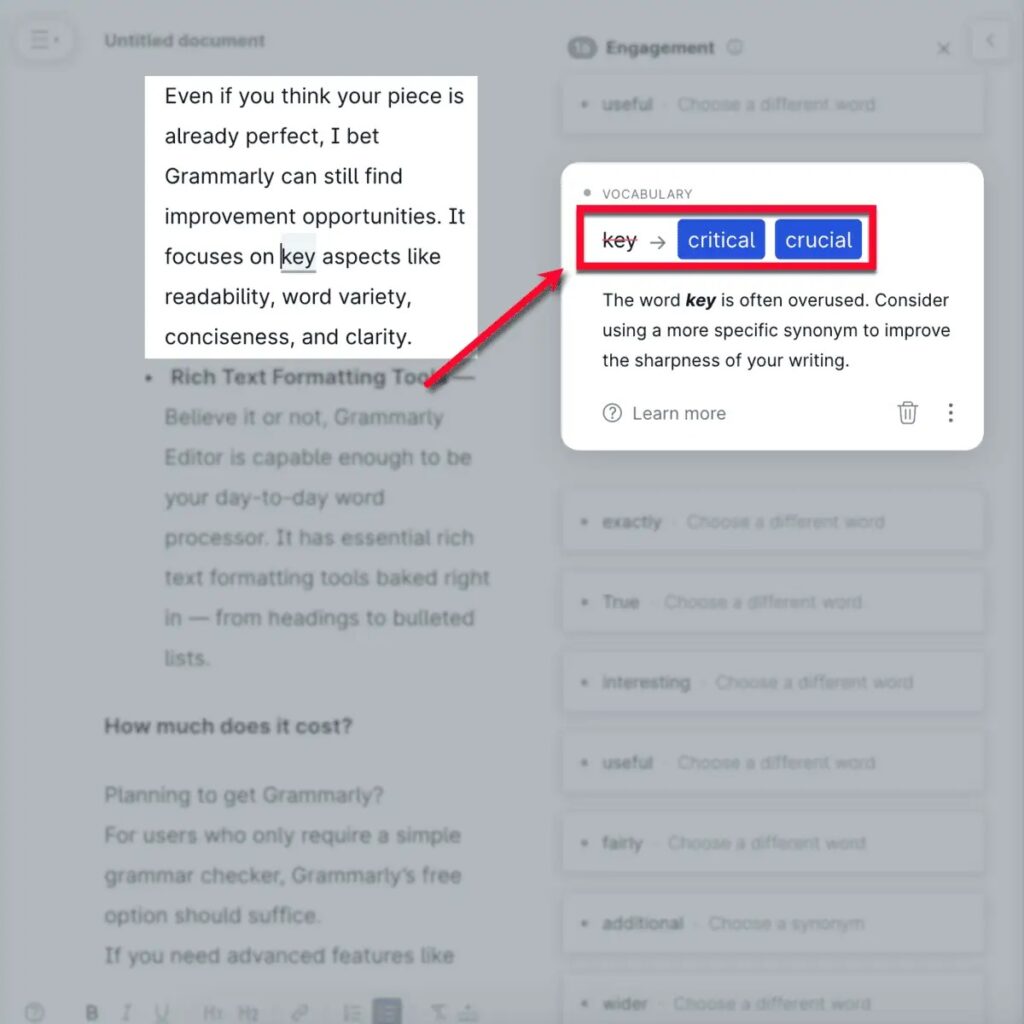
As you can see, suggestions pertaining to involvement are optional and can be ignored completely. Still, the most of them will be identical recommendations.
Nevertheless, in order to gradually increase your vocabulary, I would advise at least taking a glance at them. Everybody’s unique writing style undoubtedly has potential, but it won’t hurt to have a little diversity.
What are Delivery Alerts?
In addition to articles’ engagement element, you need consider how your content is delivered.
By using bad word choice, you don’t want to give readers the wrong impression.
Additionally, you can be sounding unsure of yourself by employing hedging language. This is especially problematic if you’re working on a research paper or outreach emails to generate leads.
Hedging expressions include things like “may or may not” and “I could be wrong.”
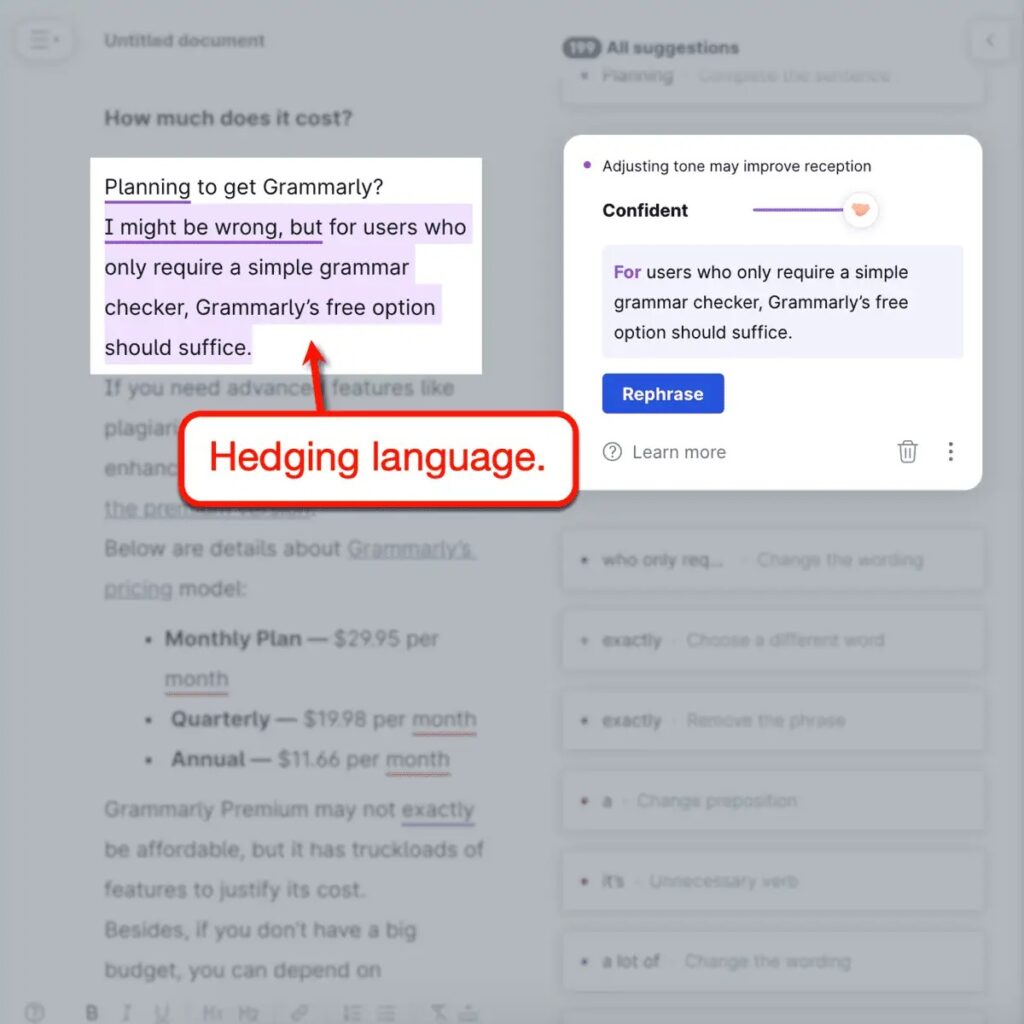
Uncertainty is the last thing you need if you want to compel readers. However, that doesn’t imply you should just say everything comes to mind.
Recognize when to use softer words to prevent upsetting readers. It would be better to let Grammarly assess how the article is delivered, particularly if it discusses contentious issues or expresses disagreement.
Grammarly can assist you by keeping an eye on how polite your sentences are. An alert similar to this one would appear if you crossed the line:
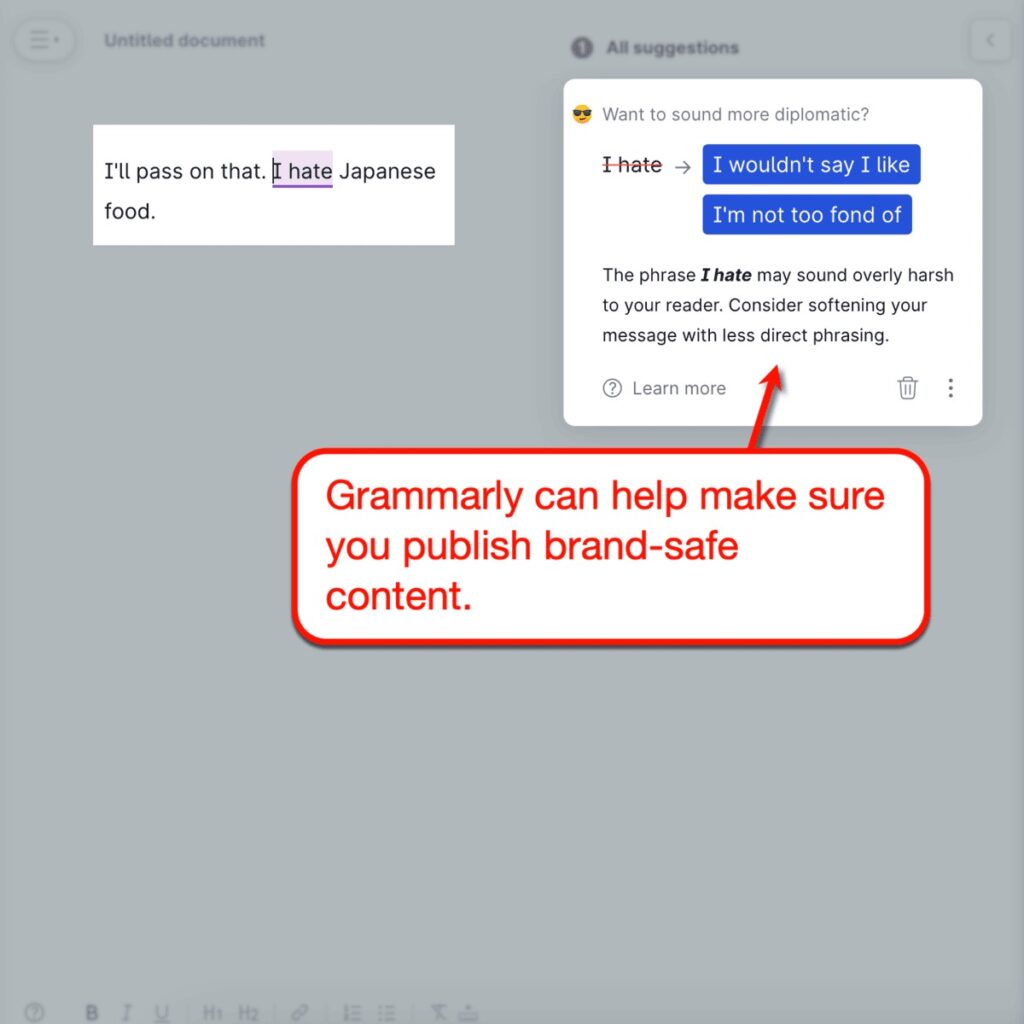
That should cover how to use Grammarly for proofreading work.
Even with Grammarly’s extensive scoring system, most users can quickly scan the list of recommendations and alerts. Considering that it does more tests than the typical proofreading tool, it’s an amazing feat.
6. Checking Your Article For Plagiarism
Taking care of the Grammarly Assistant panel alerts should help you polish your writing to a flawless finish.
Before you turn in your final draft, there is one more thing you should do.
As a blogger, freelancer, or student, you must ensure that your work is unique. I’m pointing this up due to accidental plagiarism rather than the possibility that you copied and pasted some information.
Put simply, similar word groupings and sentence structures in your paper could still lead plagiarism checkers to detect it.
One pass through Grammarly’s plagiarism detector will help prevent accidental plagiarism.
Using the Grammarly Plagiarism Checker
A cloud-based writing tool’s UI may become problematic if it has too many capabilities. This could give the UI an overly cluttered, clunky appearance.
Thankfully, Grammarly was able to combine all element into a streamlined, one interface.
The Grammarly Assistant panel is where you may launch the plagiarism checker, just like alert categories.
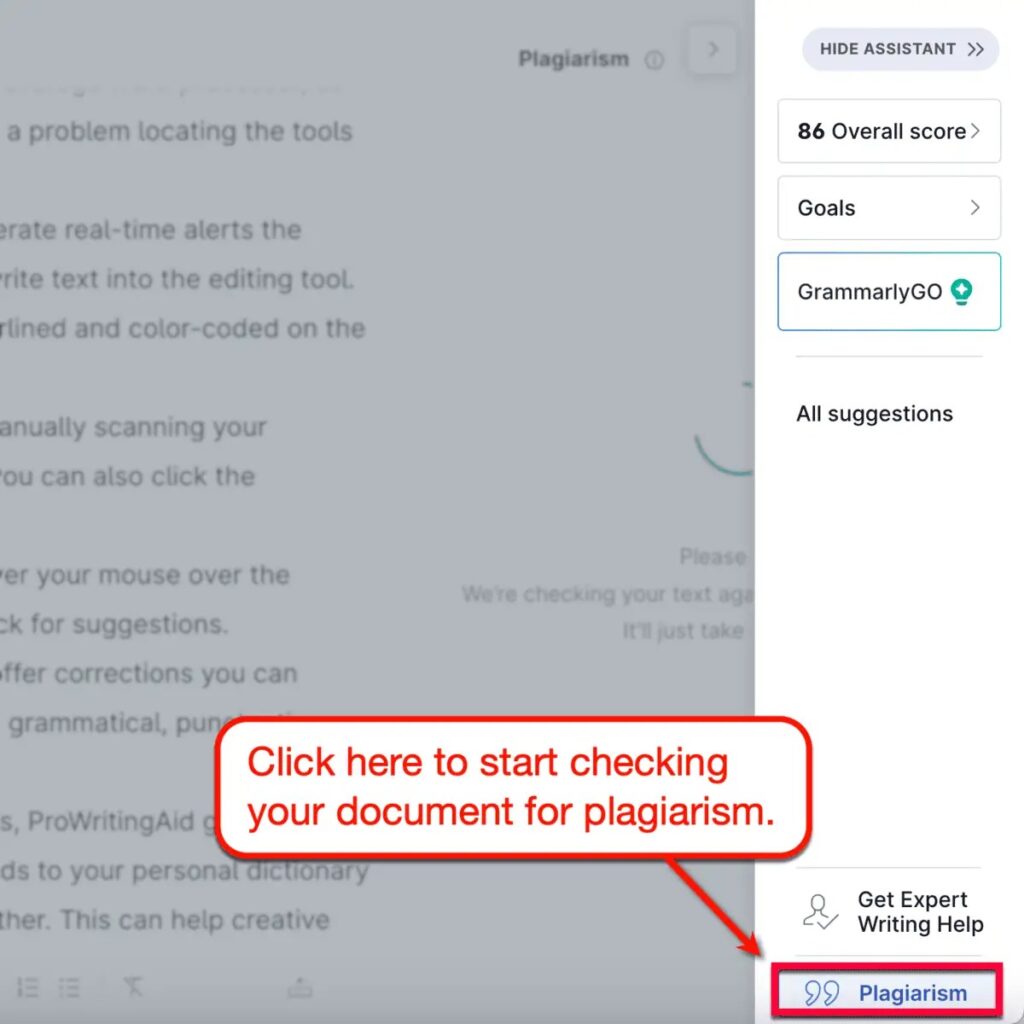
It could take the plagiarism checker several seconds to a full minute to complete. Potential plagiarism alerts and related sources will be listed after the analysis is finished.
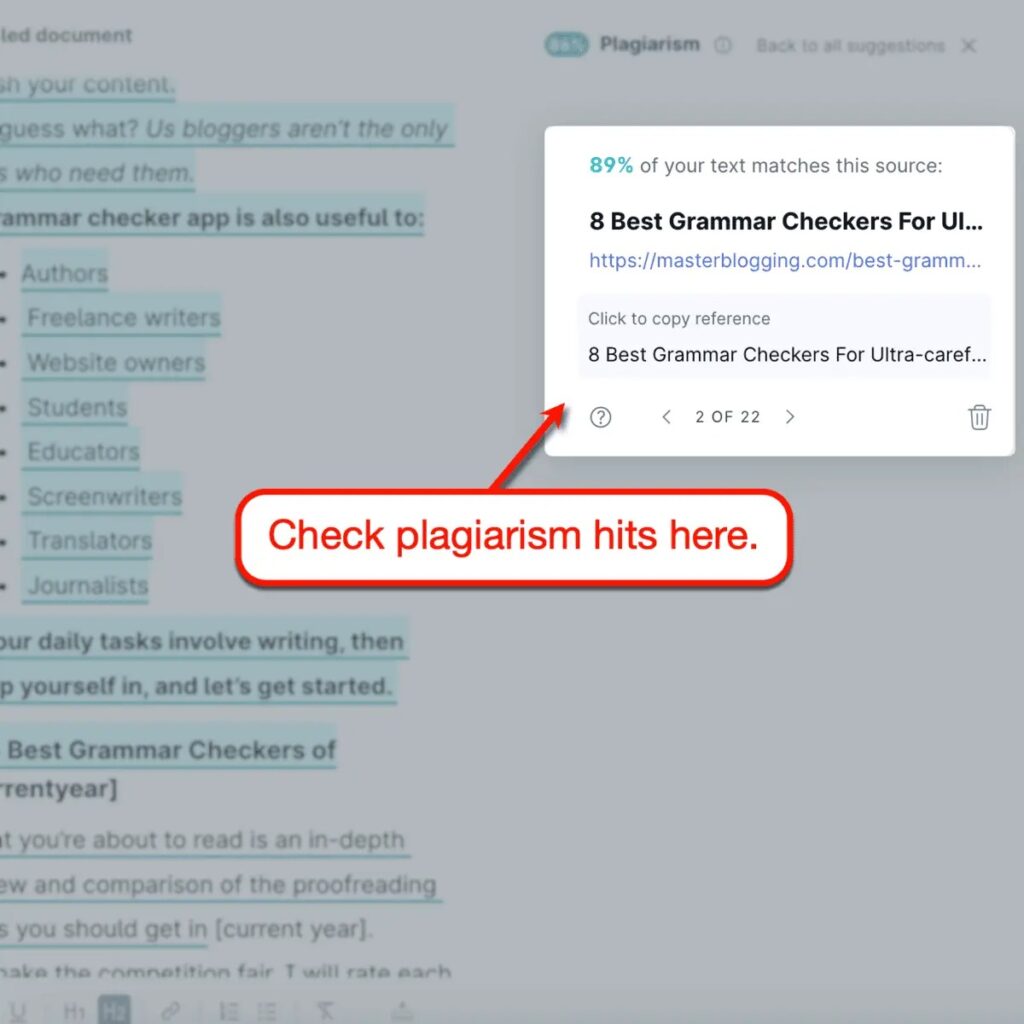
It’s important to note that Grammarly won’t give you ideas for corrections if you think there may be plagiarism.
This time, evaluate the corresponding texts according to your own judgment. If they are significant enough, think about revising them or including an appropriate citation.
In order to evaluate Grammarly’s plagiarism detection tool, I simply copied a passage from a well-known article.
Grammarly identified the copied material and identified the original source, as was to be anticipated.
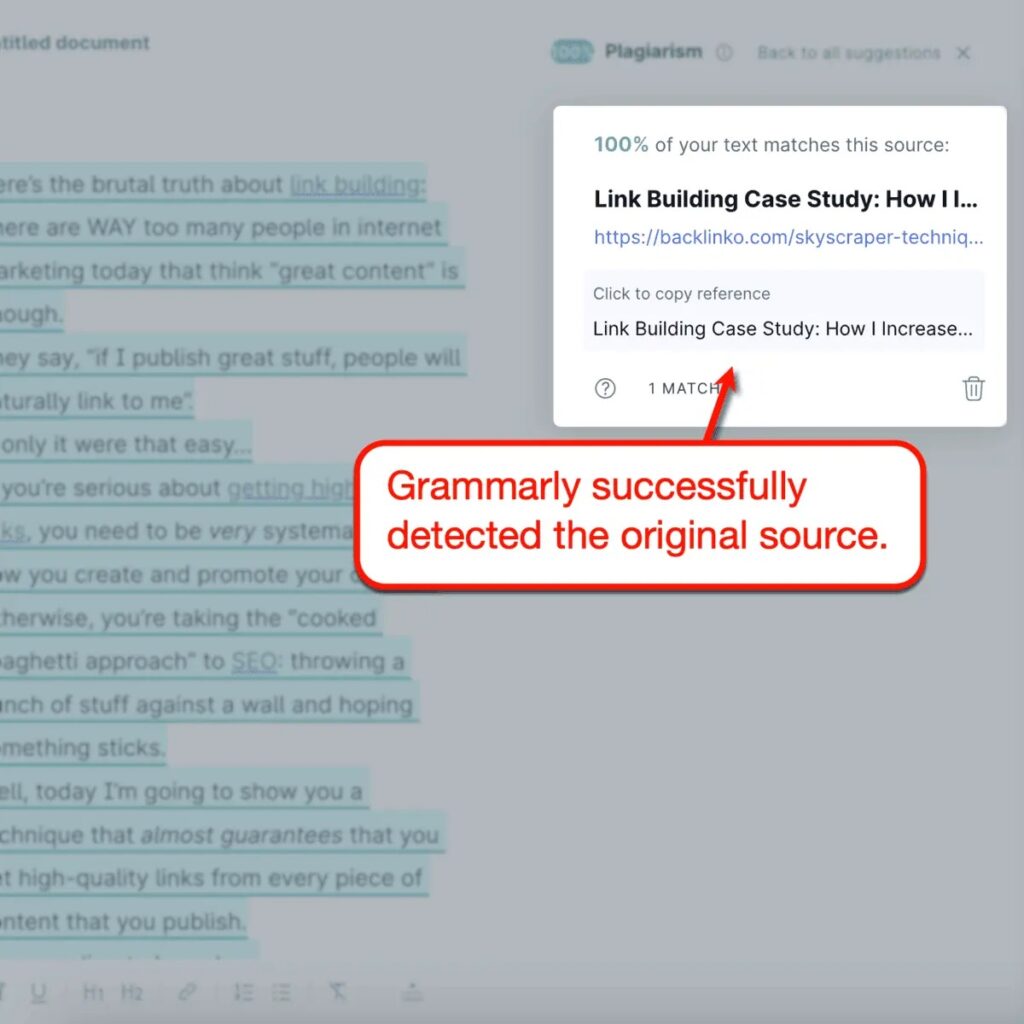
Grammarly sometimes misses plagiarism from different publication types even though it makes use of ProQuest databases and over 16 billion pages.
Its plagiarism detector is sufficient for independent copywriters and bloggers. Additionally, students should feel secure if they are positive that they produced their papers entirely from scratch.
On the other hand, I would look at alternative plagiarism detectors like Scribbr if you work as a teacher or represent an educational institution.
7. Sending Your Article To Human Proofreaders
Using Grammarly to finish a proofreading assignment is quite satisfying.
However, there is an alternative if the quantity of notifications Grammarly displayed overwhelms you.
To take care of the labor-intensive work, you can employ human proofreaders.
That is the purpose of the “Send to proofreaders” button.
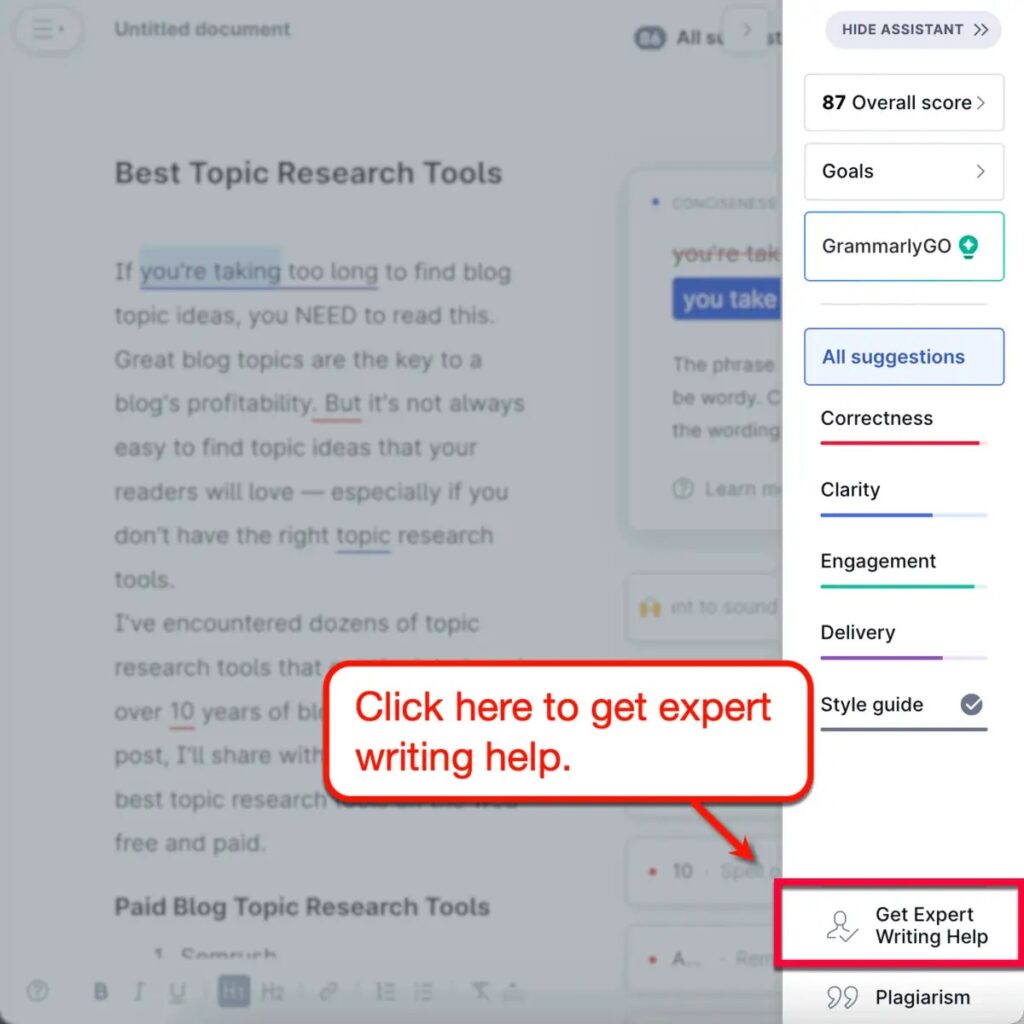
The rates for a human proofreader are:
- $0.069 per word with a turnaround time of one day
- For a 12-hour turnaround time, $0.099
- For a 3-hour turnaround time, $0.179 per word
Just keep in mind that if you’re working on a long essay, you might have to pay hundreds of dollars.
Examine the alerts again and fix as many as you can on your own before placing an order. Once finished, take them out of Grammarly Editor and click “Send to proofreader” once more to update the rates.
Using Grammarly Editor for only a few minutes might save hundreds of dollars compared to hiring a human proofreader. Click on those correction recommendations without being lazy!
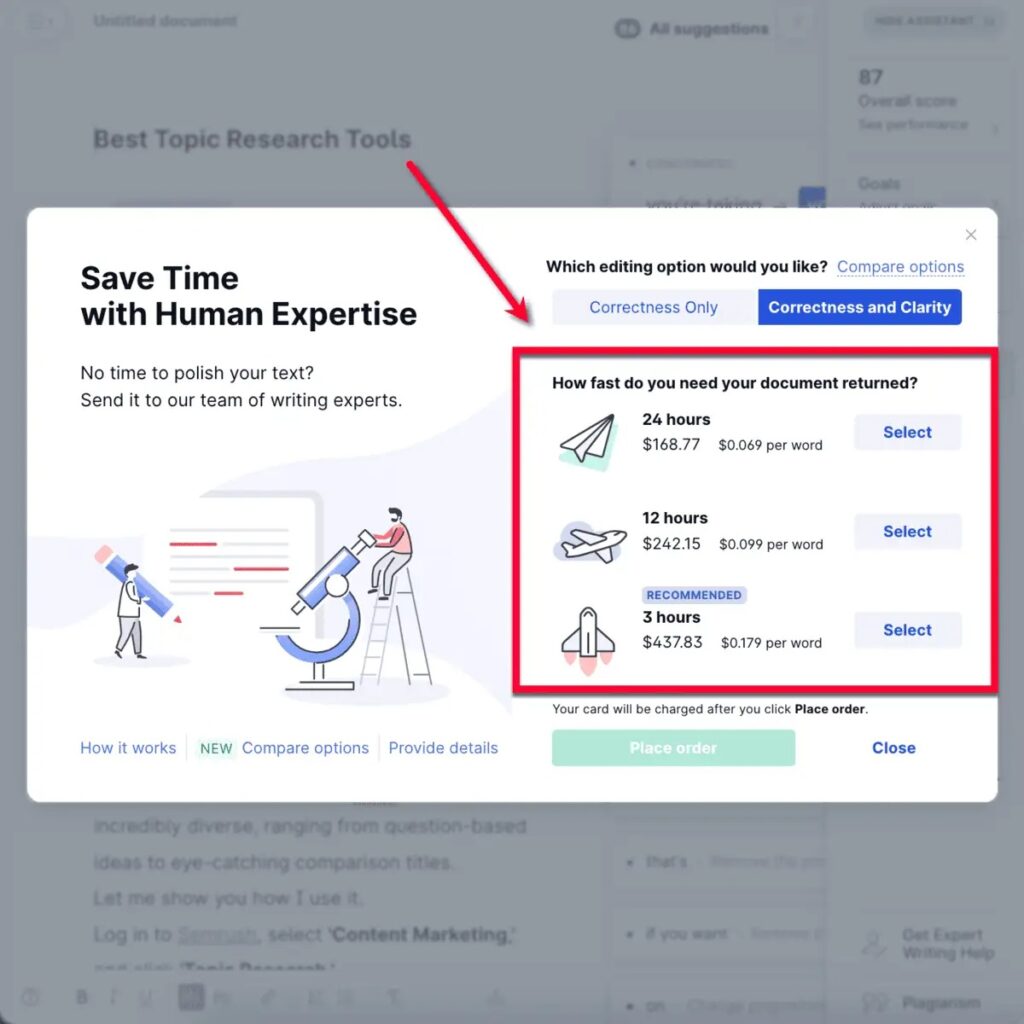
Conclusion
In summary, Grammarly is an excellent choice for everyone who writes for a living, be it a student, blogger, freelance writer, or website owner. It is, hands down, the most reliable and adaptable proofreading tool available anywhere in the world.
However, Grammarly shouldn’t be your first option if you require a plagiarism detector and you work for an educational institution. Apart from that, it’s without a doubt among the greatest proofreading tools on the market right now.