Even though it’s common knowledge, not all bloggers take this step.
We’ll talk about the top 5 tools in this post to help you become more in charge of your success, productivity, and time.
5 Best Time Tracking Apps To Measure Productivity
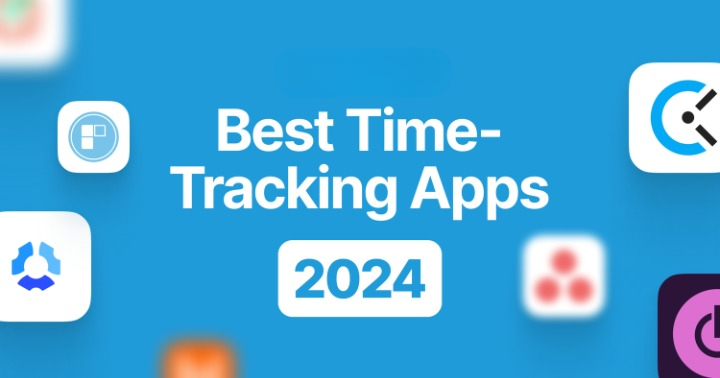
1. TMetric
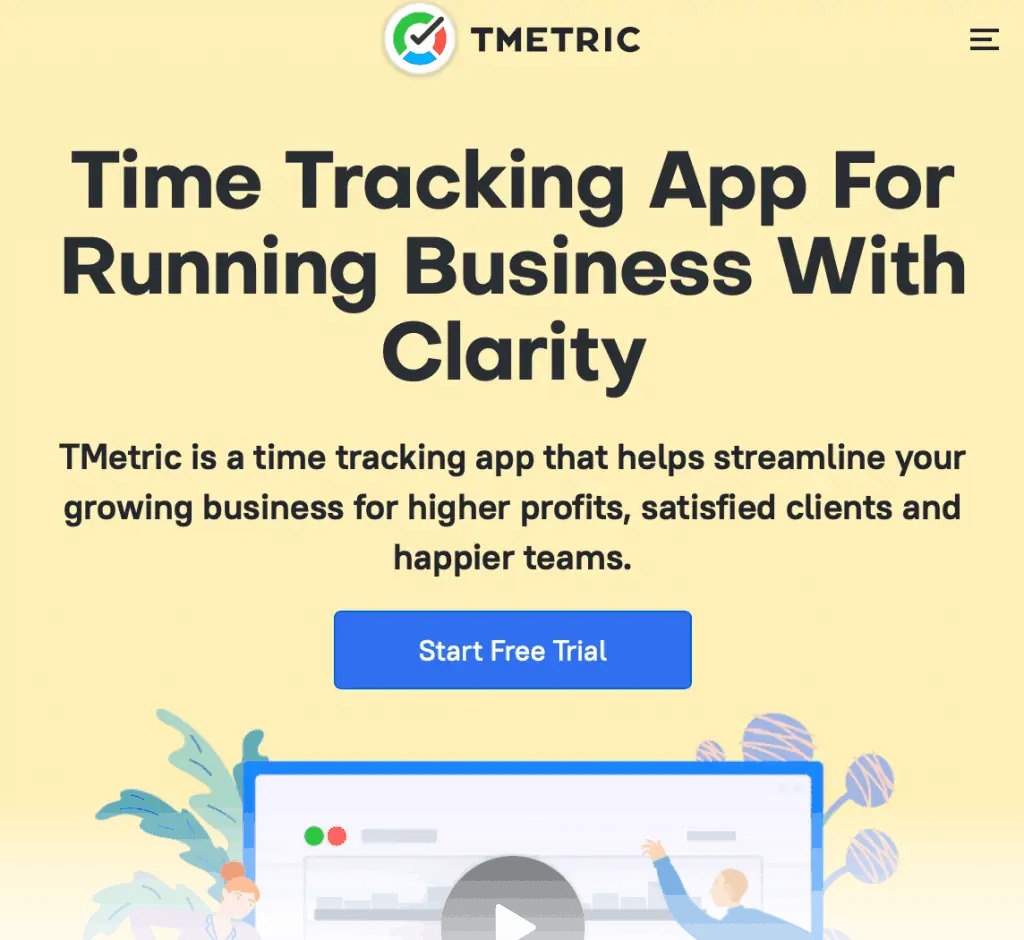
My new go-to timekeeping and project management app is called TMetric.
It is intended for companies, groups, and bloggers who value productivity.
How to use TMetric?
When it comes to productivity, TMetric delivers the goods, in contrast to many other time tracking solutions.
It can assist you with anything, including customer administration and billing, aside from time monitoring.
Establishing your own official TMetric workstation should be your first task. This guarantees that when you get to your dashboard, everything will be ready for you to use.
TMetric is only available as a browser-based tool. However, I think using it through their desktop app is the best option.
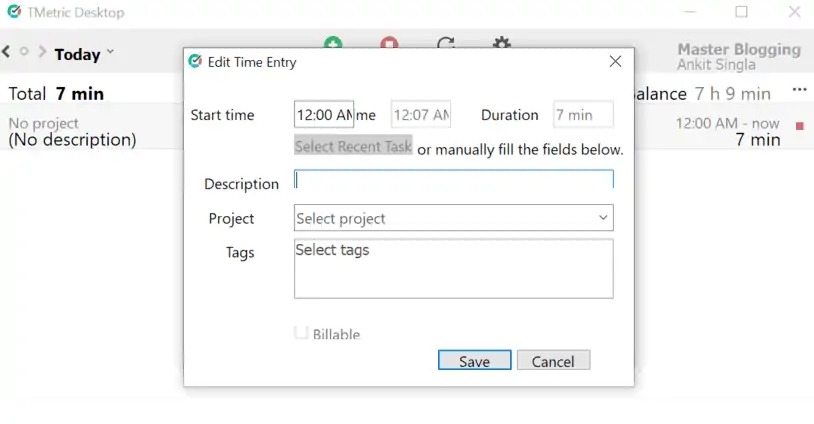
This enables you to use the time tracking capabilities of TMetric without launching a web browser.
You will be able to view the time tracker immediately as you log into your dashboard.
You only need to click the “Start Timer” button to get started.
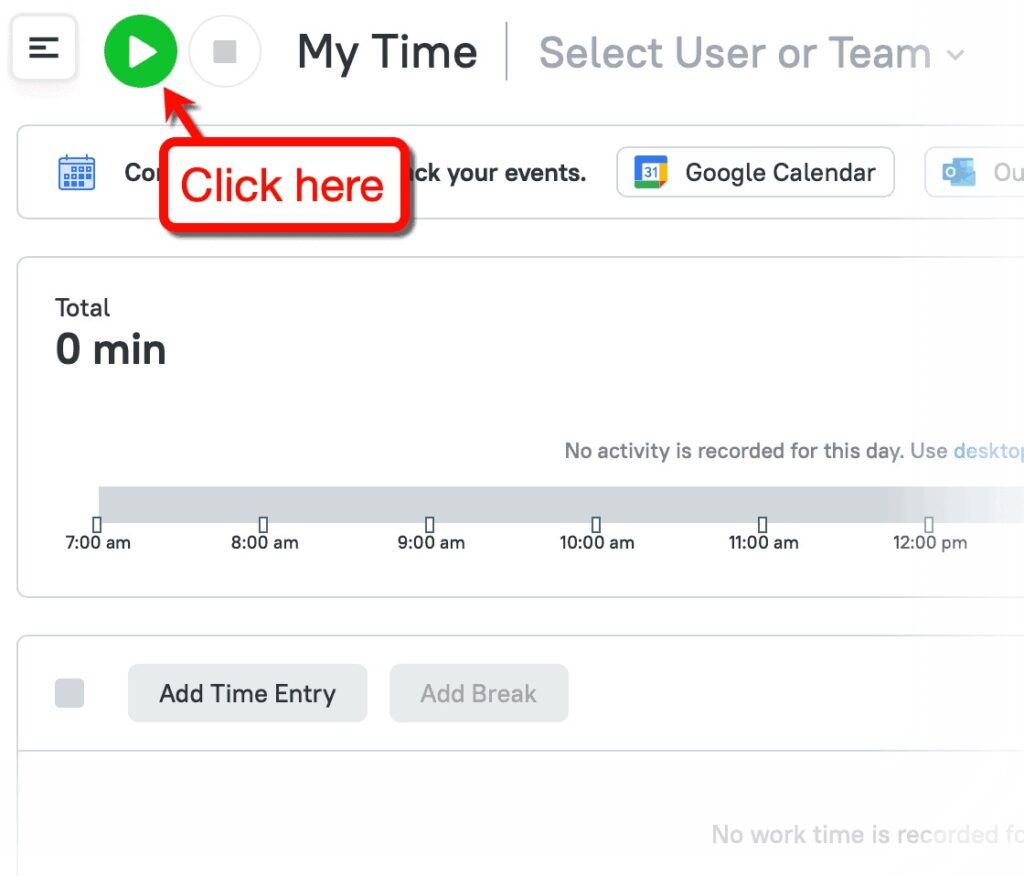
Just remember to start your project by selecting “New Project” under “Manage” and then selecting “Projects.”
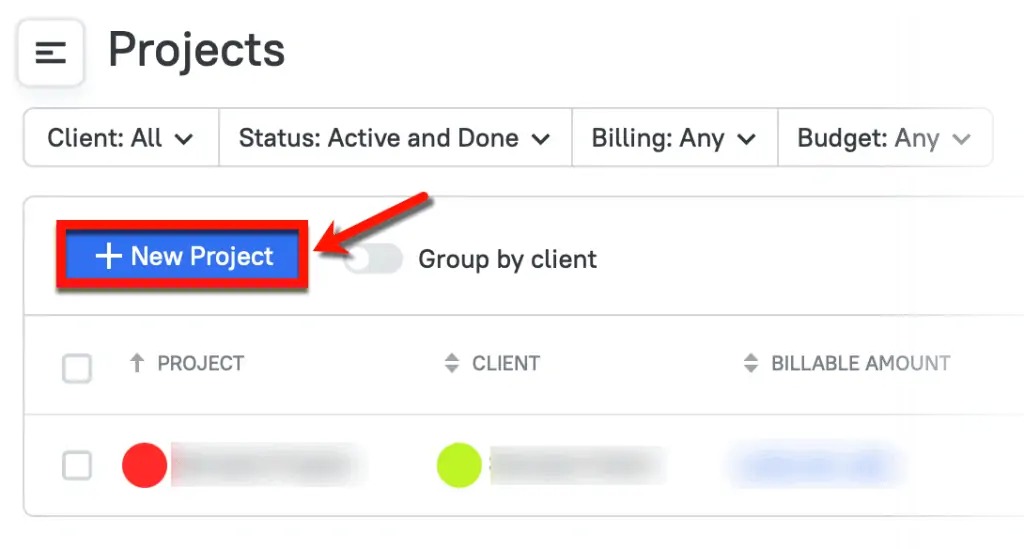
You can include information such as your hourly rate, customer, budget, and type of work when creating projects with TMetric. Members of the project team can also be assigned if you’re working in a group.
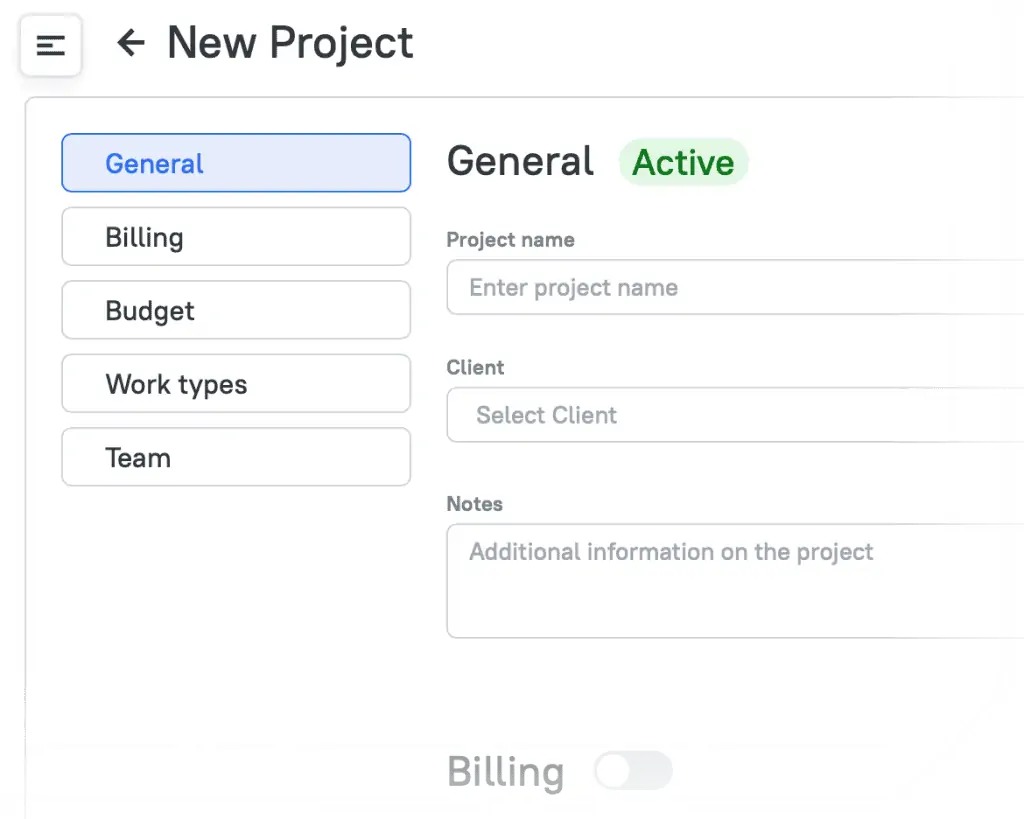
After that, when you add tasks to your time tracker, you may choose which project to add them to.
To find out where your team’s production hours are going, you can add tasks.
Just select “New Task” from the plus menu and provide the necessary information.
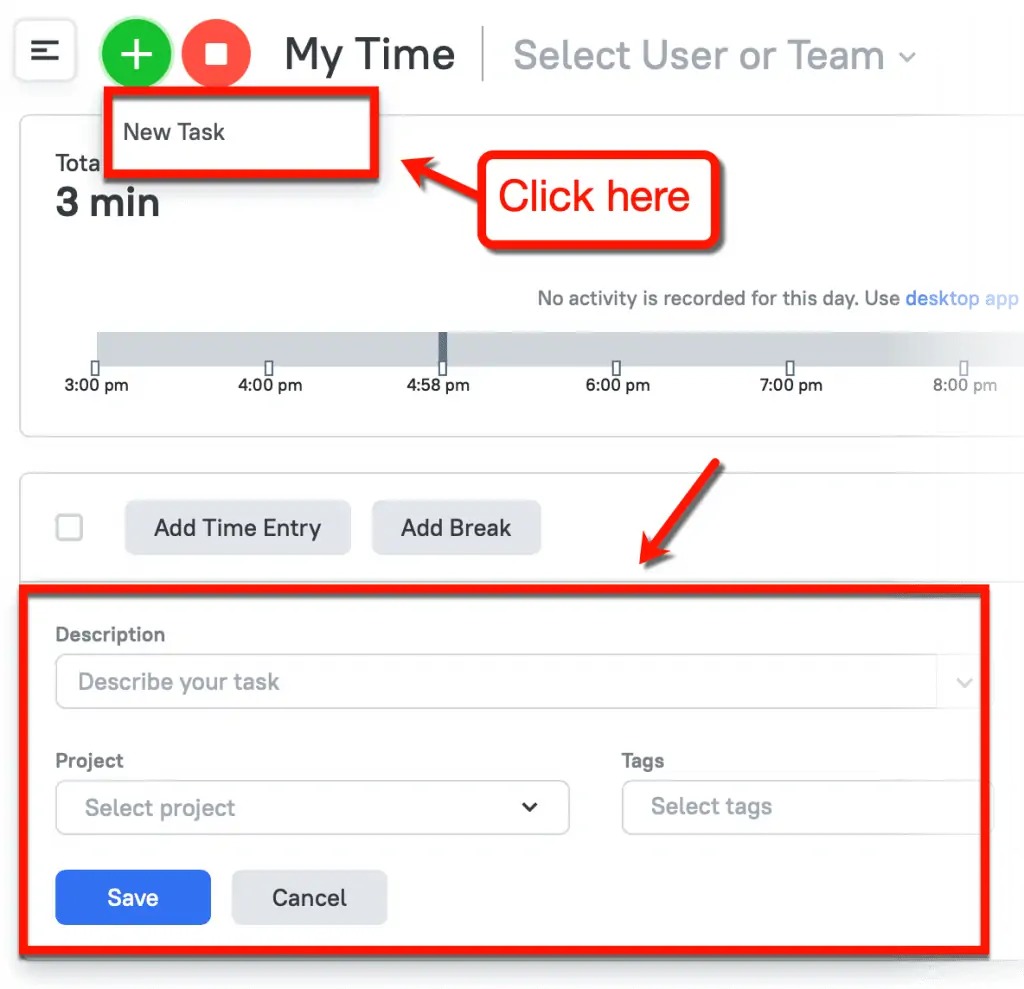
From the “My Tasks” page, you can create pre-defined tasks for increased productivity.
You can write task descriptions, track activity, estimate completion times, establish due dates, and mark tasks as finished there.
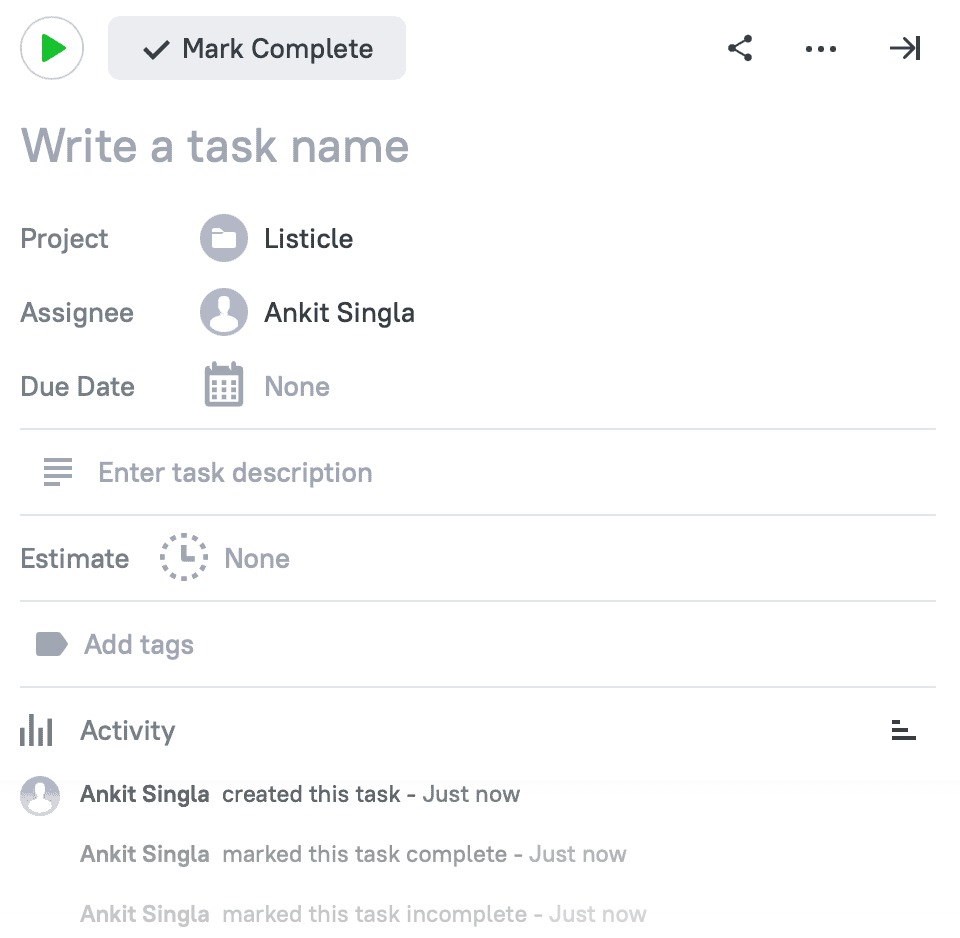
The simplicity with which everything can be prepared is arguably the most remarkable feature of TMetric. You may praise the app’s straightforward, uncomplicated design for that.
What I like about TMetric
- Browser Extension: With their browser extension, TMetric makes it simple to incorporate time monitoring into your workflow. This also enables you to use the timer buttons in calendar applications such as Outlook and Google Calendar.
- Mobile App: With the TMetric mobile app, you can stay productive while on the road and manage your responsibilities. Both iOS and Android smartphones can use this.
- Automate Invoicing: With a few clicks, TMetric can produce precise invoices. TMetric will take care of the rest; all you need to do is specify the billing time period, client, and project.
- More Third-Party Integrations: Additionally, TMetric offers third-party connectors to help you further optimize your workflow. GitLab, Jira Software, Redmine, and Quickbooks are the supported services.
- Closely Monitor Productivity: You can monitor inactivity with TMetric by using idle time detection and automated snapshots. Additionally, you may set up the app to open apps and record team members’ activity levels.
How much does it Cost?
All of the fundamental time tracking and project management functions are included in TMetric’s free edition.
The “Professional” plan only costs $5 per month, or $48 annually, to access premium features. Payroll administration and screenshot capture are among the complex capabilities that may be accessed with the most expensive plan, which starts at $7 per month.
2. Clockify
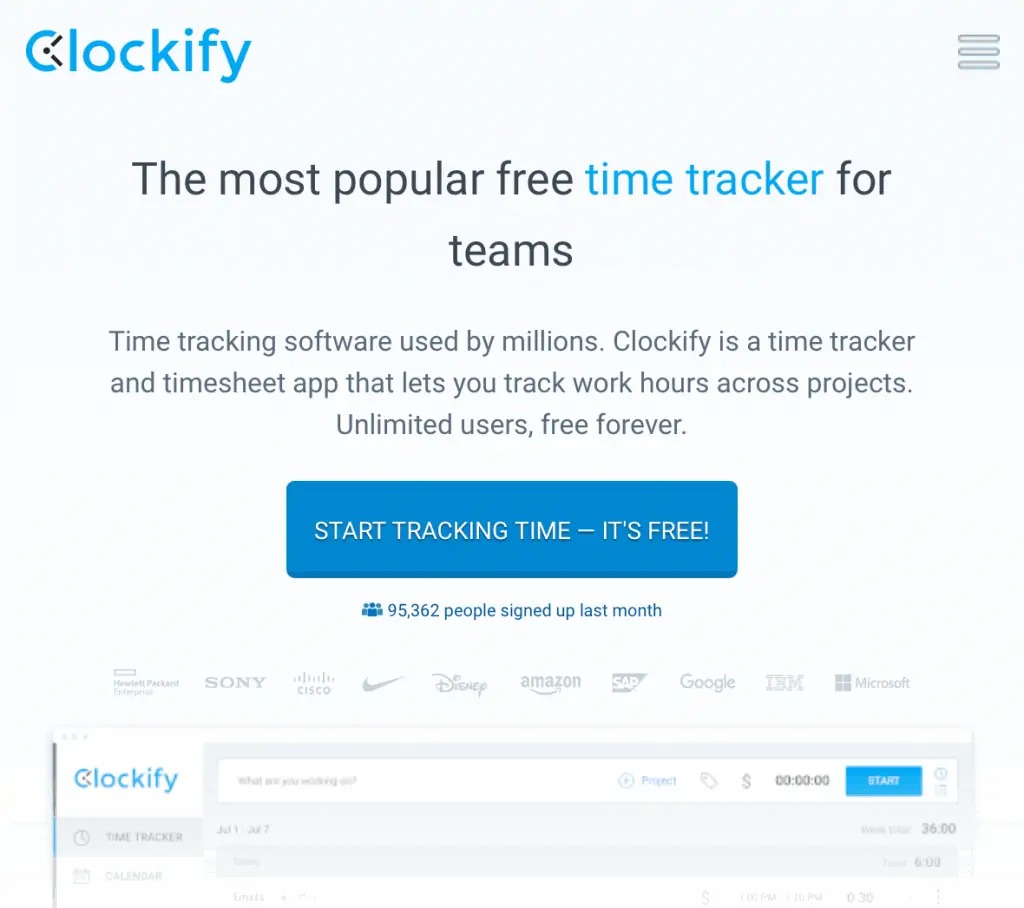
I was one of the millions of people who used Clockify for time monitoring purposes prior to utilizing TMetric.
One of the best time-tracking apps for professionals, teams, and business owners is Clockify. Their generous free plan, which offers unlimited users and limitless hours recorded, is the primary cause of this.
How to use Clockify?
The time tracking interface offered by Clockify is quite simple to use.
All in one location, you can define tasks, create projects, set timers, and more.
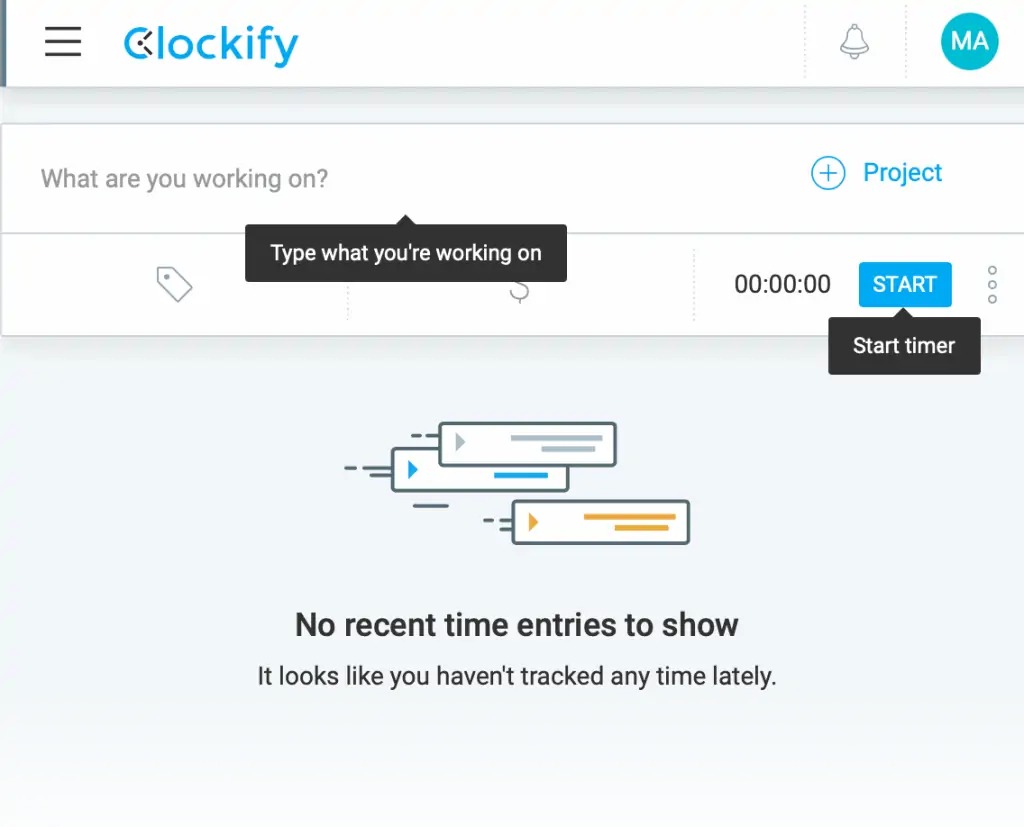
All you have to do to create a project is type its name and client. For the project, you may also choose a color and visibility level.
With a monthly subscription, Clockify also allows you to easily set up projects using templates.
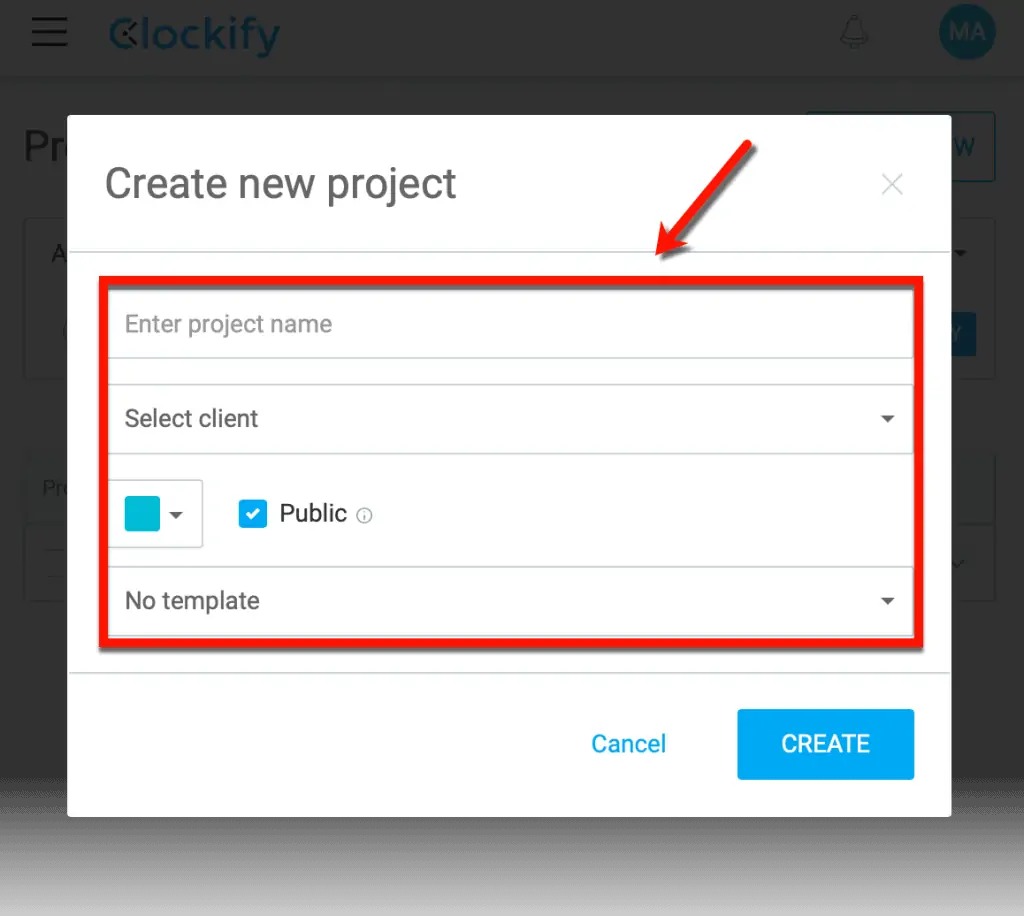
Clockify records your weekly and daily totals as you utilize the timer.
All the information is located directly beneath the timer.
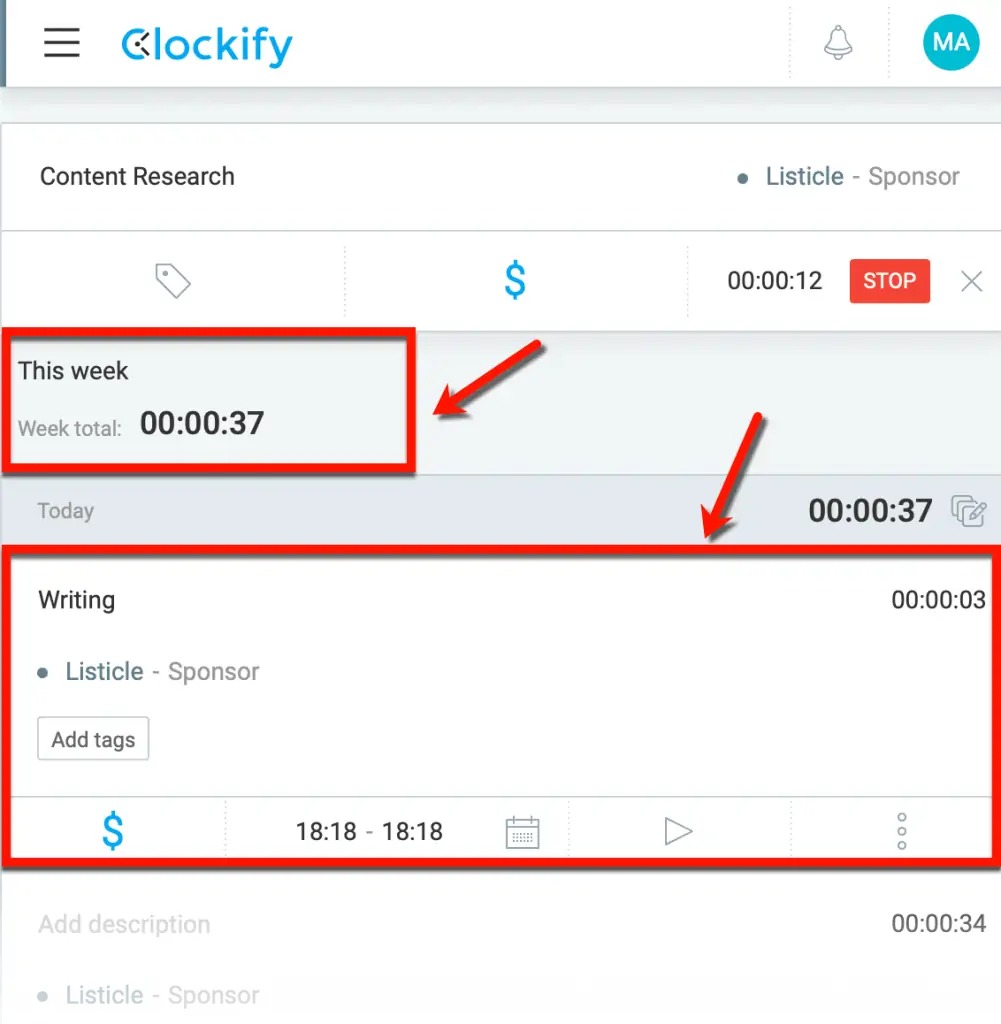
Do you want to incorporate time monitoring into your everyday routine?
The desktop application, mobile app, or browser extension can all assist you in doing this.
The Clockify apps ensure that time tracking is as seamless and distraction-free as possible, much like the web interface.
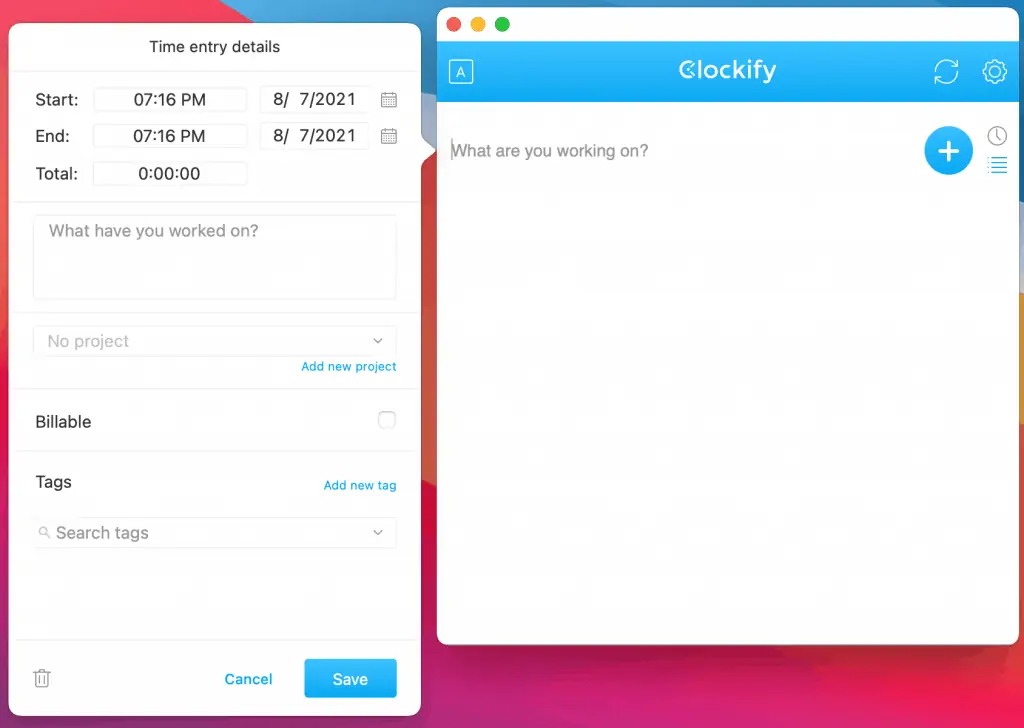
What I like about Clockify
- Awesome User Experience: There is no denying that Clockify has some of the most user-friendly interface designs available. Not only the browser-based platform but also the desktop, mobile, and browser extension applications.
- GPS Tracking: During productive hours, the GPS tracking tool can determine the location of your team members. A member must download the mobile app with location services enabled in order for this to function.
- Loads of Integrations: The vast collection of third-party integrations that Clockify offers is one of its advantages. Project management apps, accounting software, and automation tools are just a few of the services it provides.
- Calendar View: The calendar view in Clockify allows you to see your team’s production in a bird’s-eye view. Determine the primary reasons behind the delay and deal with any productivity obstacles.
- Create Custom Project Templates: You may make and preserve unique templates using Clockify for use in related projects down the road. This can be used by bloggers for many duties such as designing pages, creating material, and guest posting.
How much does it Cost?
If the free plan offered by Clockify isn’t sufficient, you may upgrade to the “Basic” plan with administration tools for $4.99 a month.
The most expensive option for Clockify is $14.99 per month, which includes security features like a dedicated subdomain and Single Sign-On.
3. Toggl
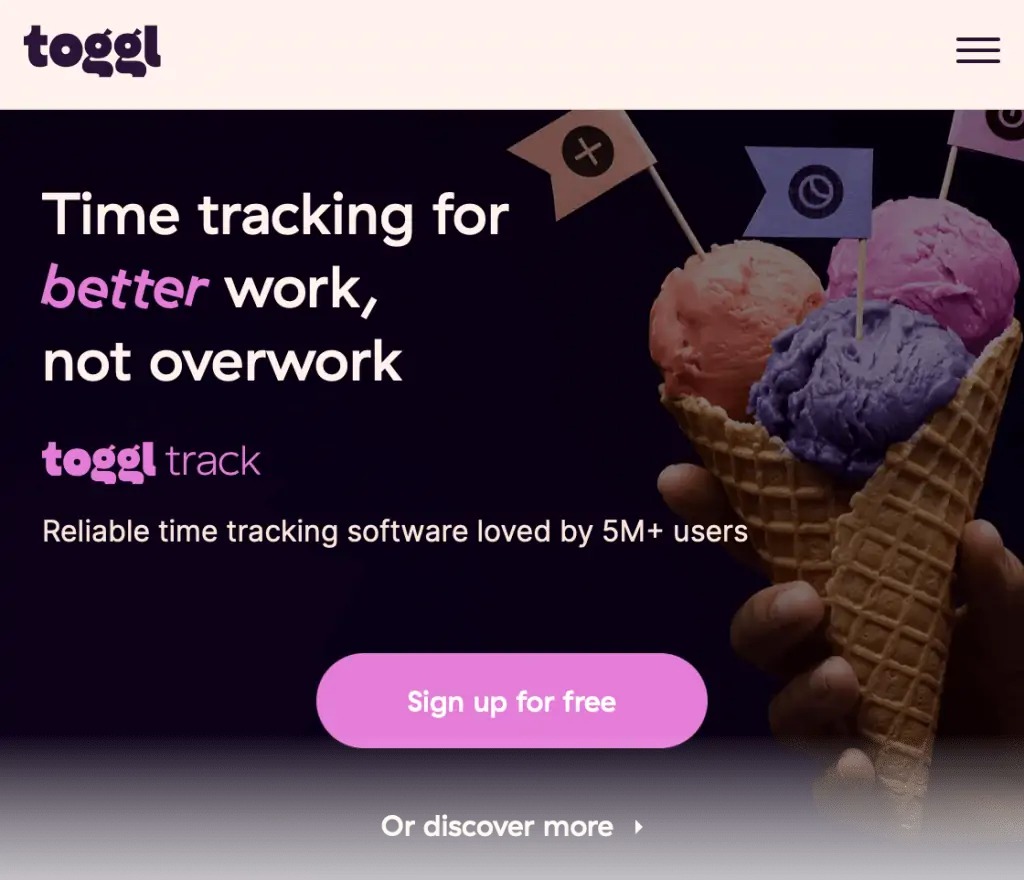
Another well-liked time-tracking app with a large user base is Toggl.
In addition to project management and time tracking, it can help companies improve their hiring procedures.
How to use Toggl?
Toggl requires the creation of a project before its functions can be fully utilized.
Clicking “New project” from the “Projects” page will allow you to accomplish this.
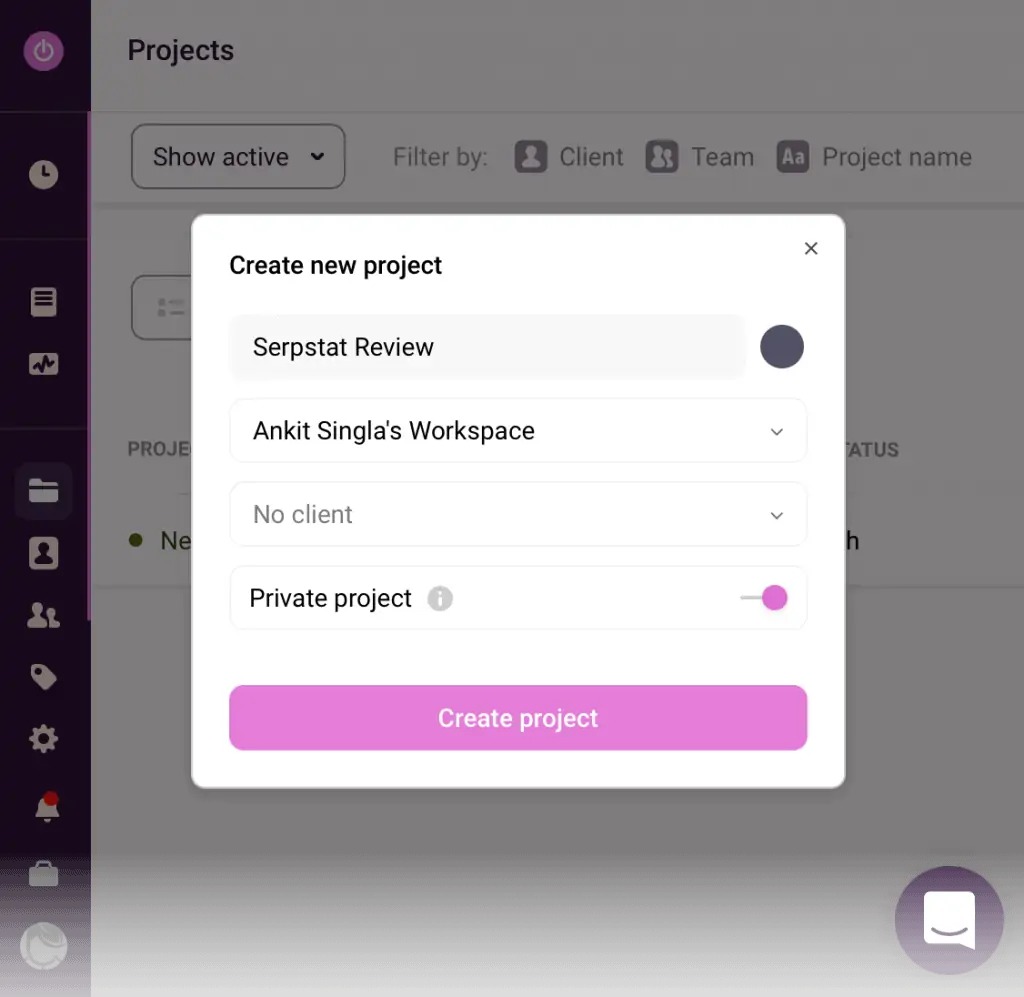
After that, navigate to the “Timer” page and choose your project from the drop-down menu located in the top-right corner.
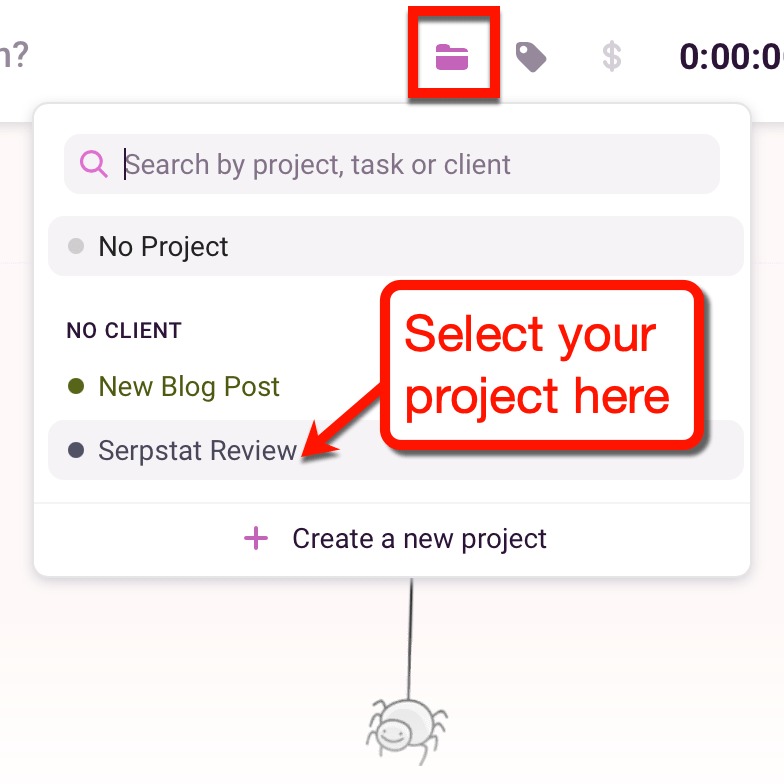
Finally, fill in the “What are you working on?” area with the task you’ll be performing. Press the play button to begin timing your activities.
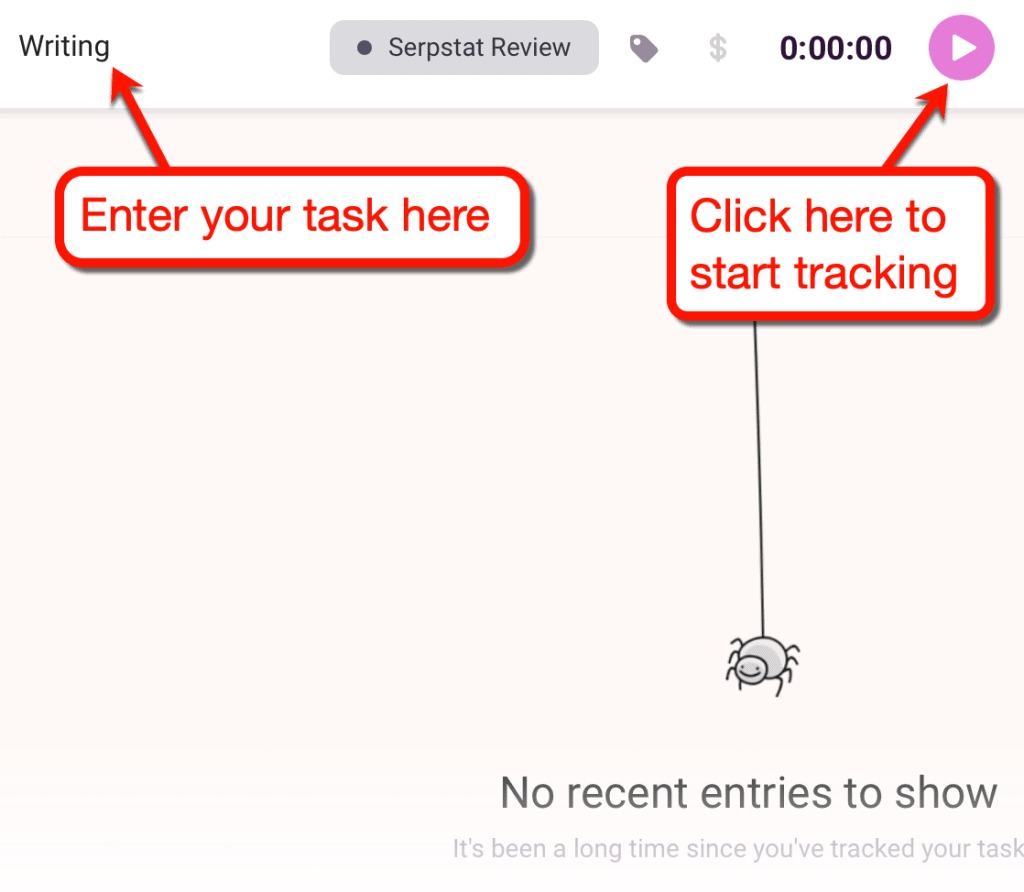
Your actions will be documented on the timer page.
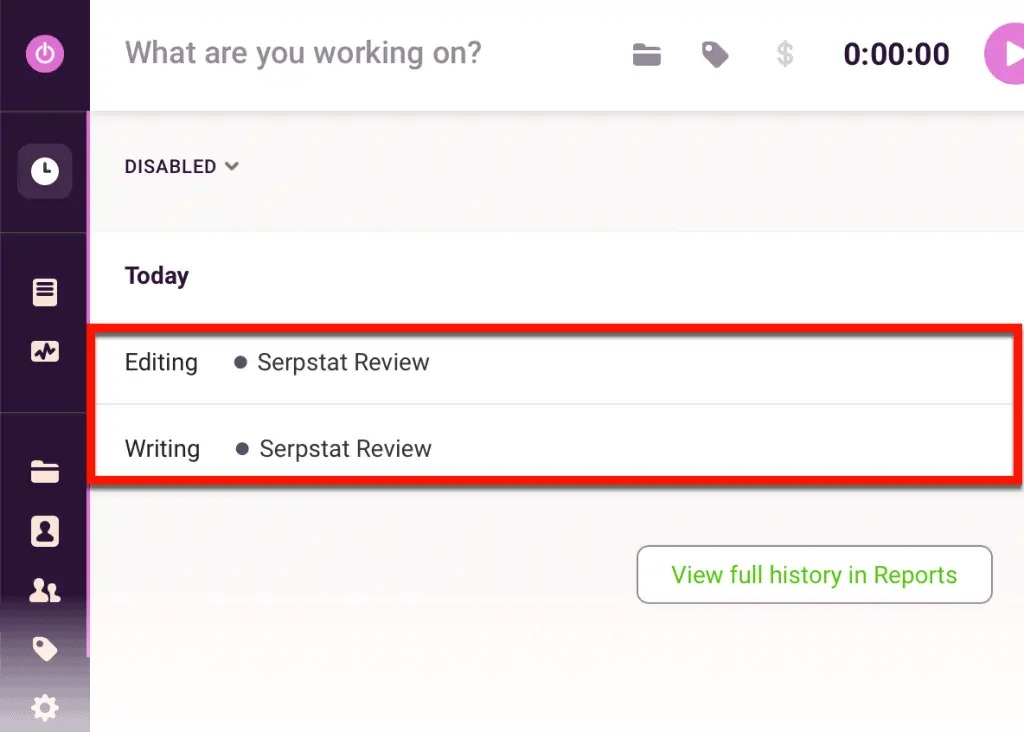
Note that you may quickly navigate between the weekly and daily calendar views using the ‘List view’ drop-down menu.
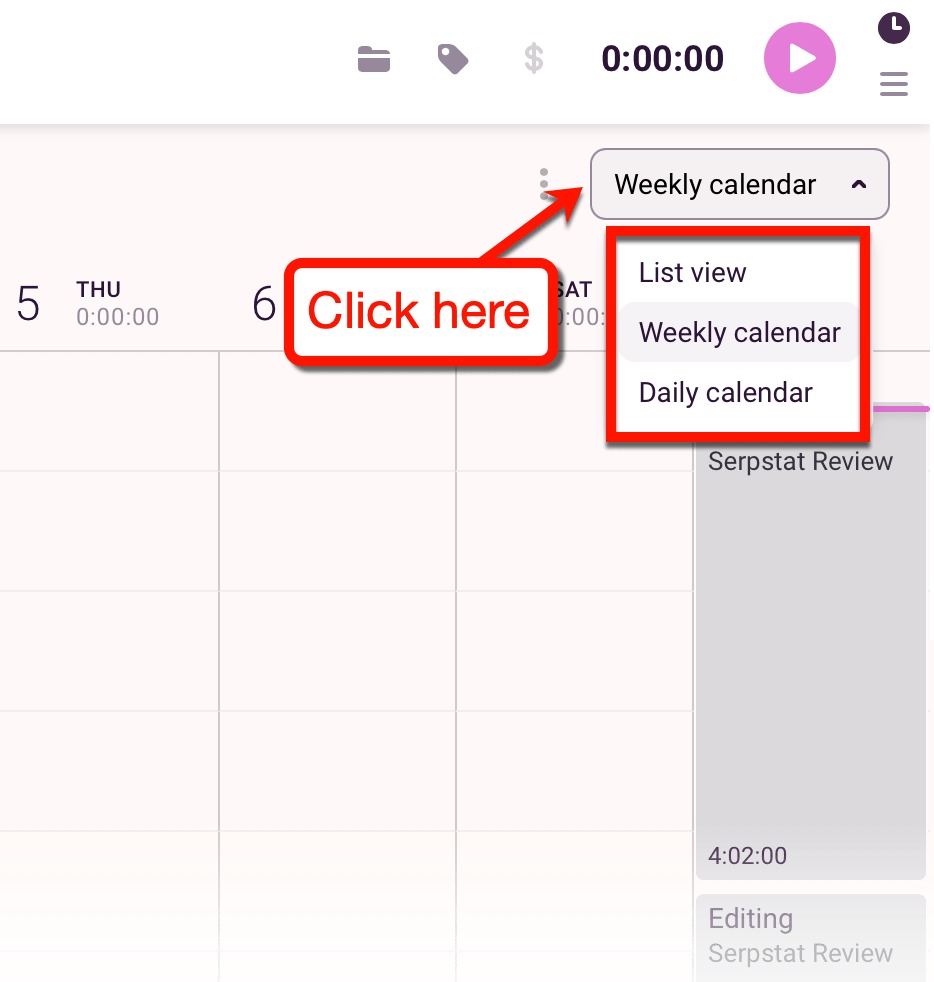
What I like about Toggl
- Compact Desktop and Mobile Apps: Both Toggl’s desktop and mobile app versions maintain their simplistic user interface. To begin working on the assignment at hand, just type it in, press the play button, and get to work.
- Recurring Tasks: Recurring tasks can be saved to streamline and organize your time monitoring. Just remember that access to this feature requires a paid plan.
- Organize Time Entries with Tags: If you use Toggl for free, tags will be your main tool for task organization. To make your calendar look nicer, I would prefer if the tags were color-coded, but that’s just my opinion.
- Very Straightforward Time Tracking: Without a doubt, Toggl is the easiest to use and clearest time tracking application available online. If only the basic functions were available in the free version, it would rank higher on our list.
- Set Time Entry Restrictions: Restrictions on time input are simply adjusted on the Toggl settings page. You can lock previous entries and establish mandatory fields for incoming entries.
How much does it Cost?
Toggl’s premium edition begins at $9 per user per month. The monthly cost per user can be reduced to about $8 if you choose monthly billing.
4. RescueTime
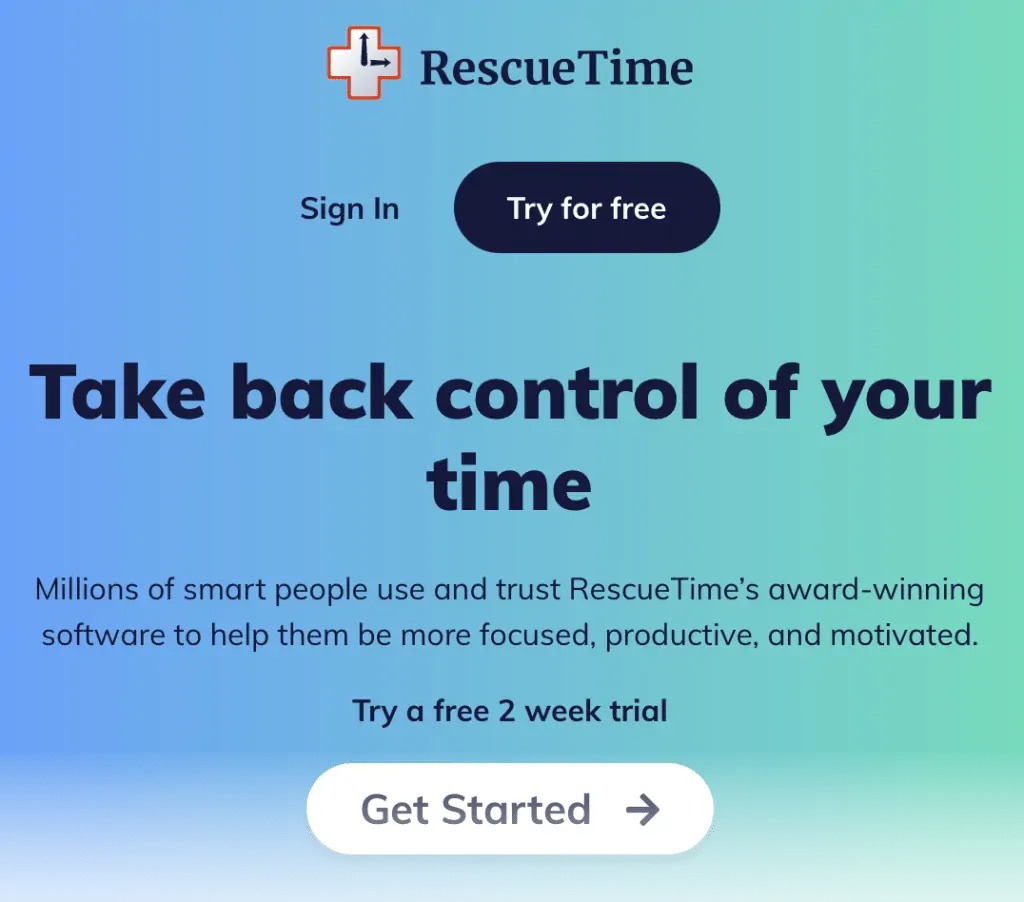
Another program that I really like for tracking time is RescueTime.
This is not your typical time tracker; instead, it is meant to teach you how to manage your time better.
How to use RescueTime?
A brief onboarding procedure begins off the RescueTime experience.
To customize the tool to your unique needs, provide as many honest answers as you can to the questions.
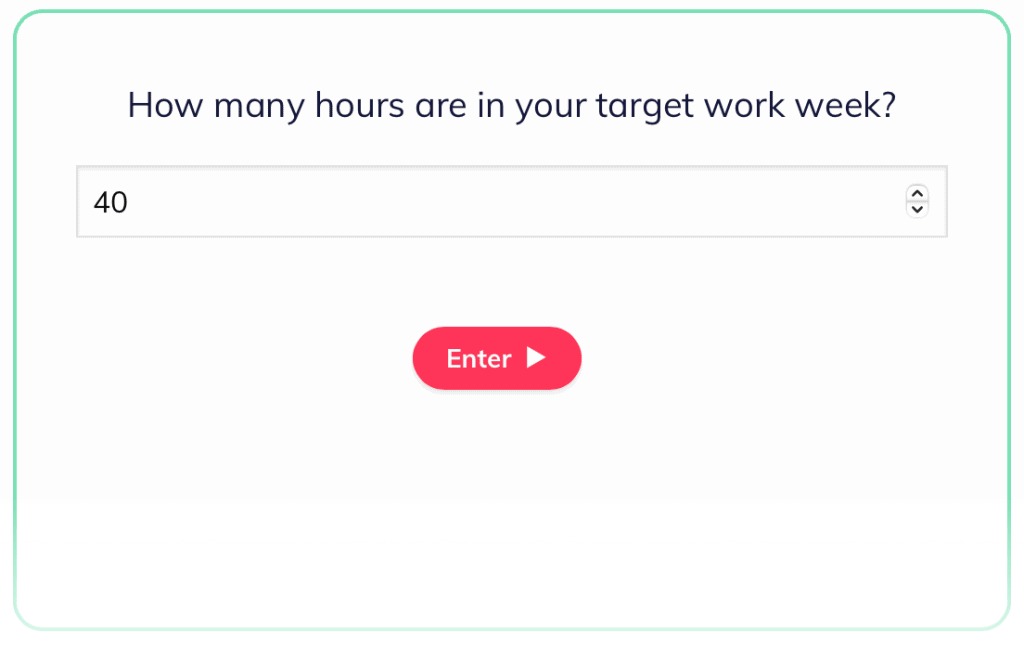
You will also be able to download the desktop assistant right away with RescueTime. This application is responsible for examining your work habits and assisting you in initiating “focus” periods.
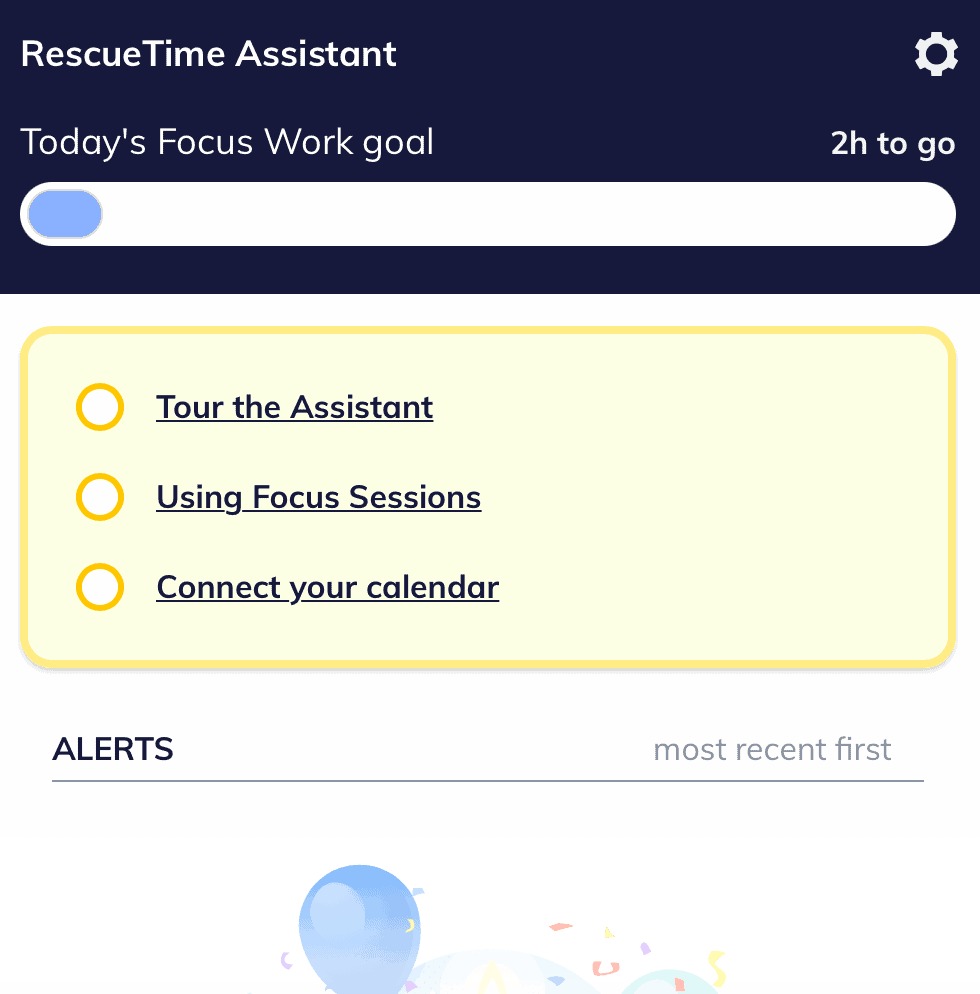
RescueTime will track your activities for the next 12 to 24 hours after the helper is installed. It monitors the websites, applications, and tools you use as well as the distractions that reduce your productivity, to be more precise.
Time tracking can be set up on the RescueTime website to begin automatically based on your work routine.
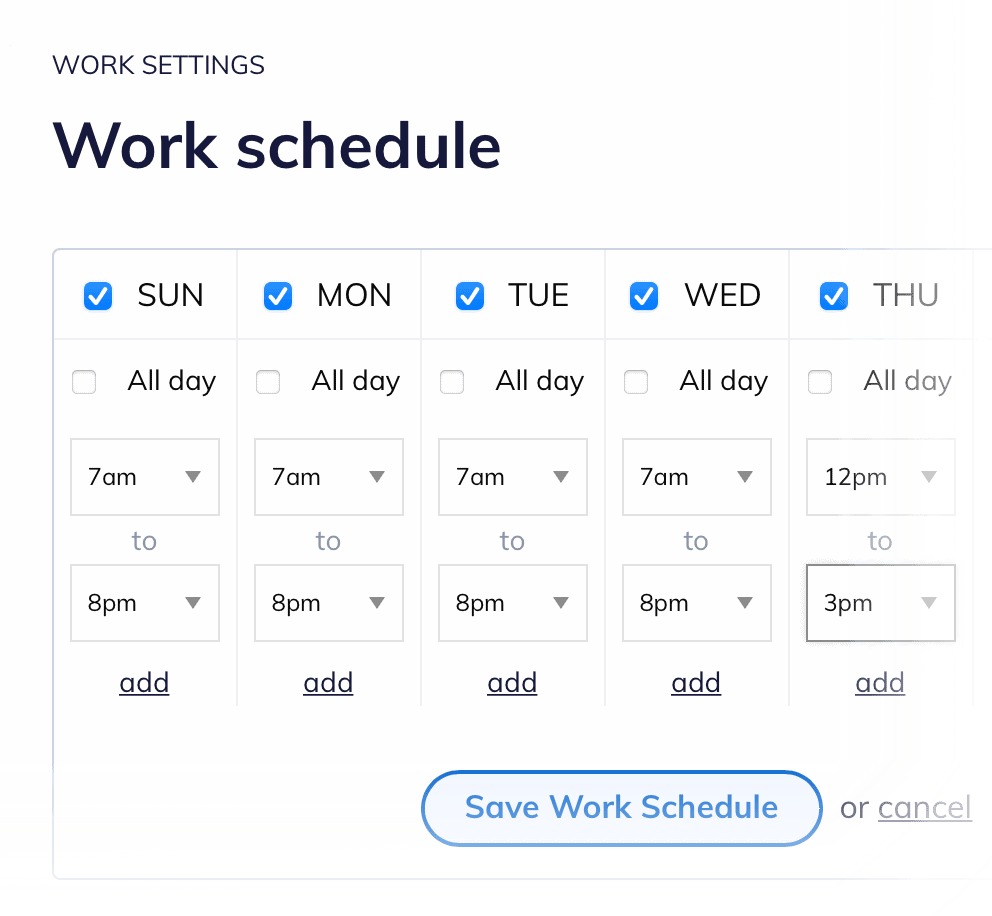
Your time allotted during the workday will be recorded on the “Activities” report page in a matter of minutes.
RescueTime will eventually collect sufficient data to offer you practical advice on enhancing your time management techniques.
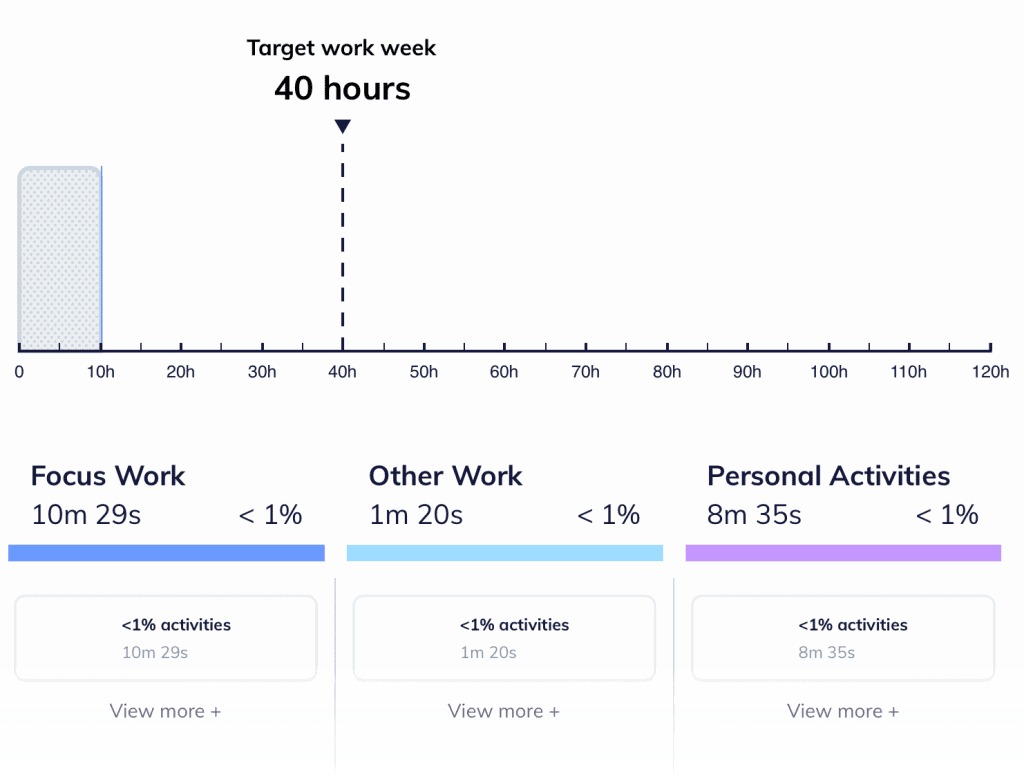
However, you can use the desktop assistant to launch a “Focus session” if you’d like to start seeing results right away.
Just select “Focus” after clicking the RescueTime icon in your taskbar or menu bar. After that, you can decide how long you wish to maintain your focus.
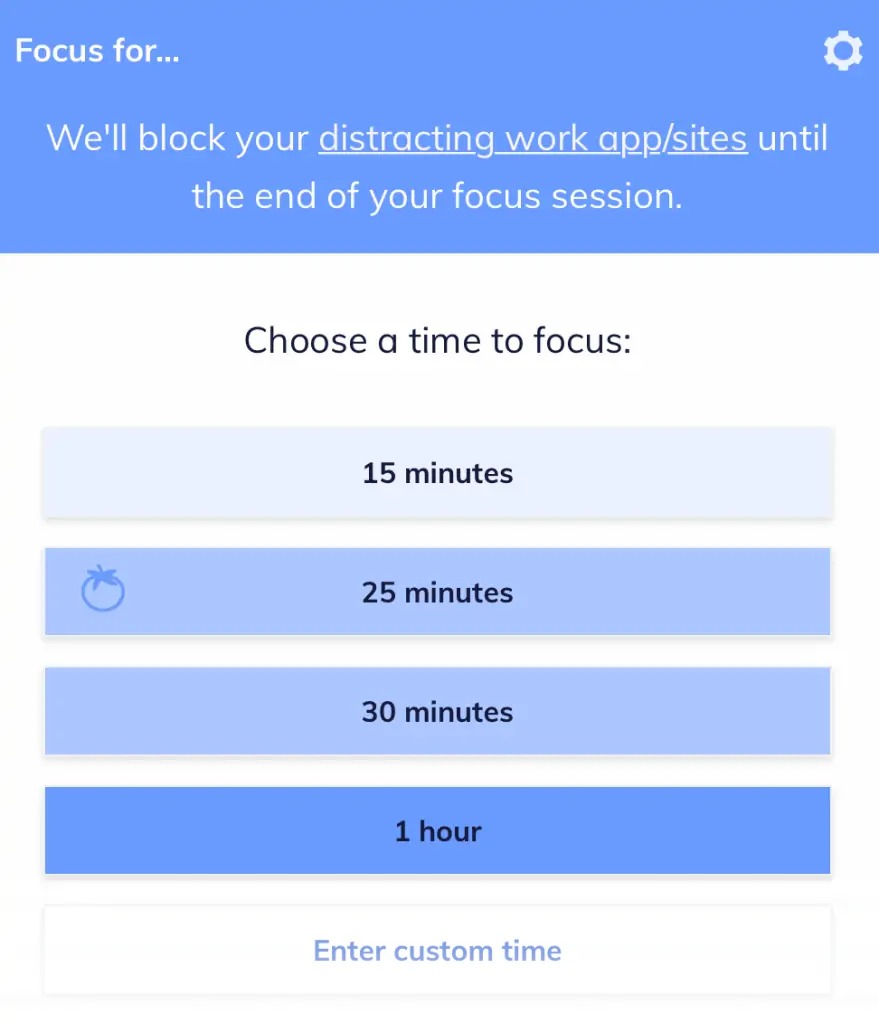
RescueTime will actively block any apps and websites that divert you from your work while your focus session is in progress. This covers social networking, gaming launchers, and streaming services.
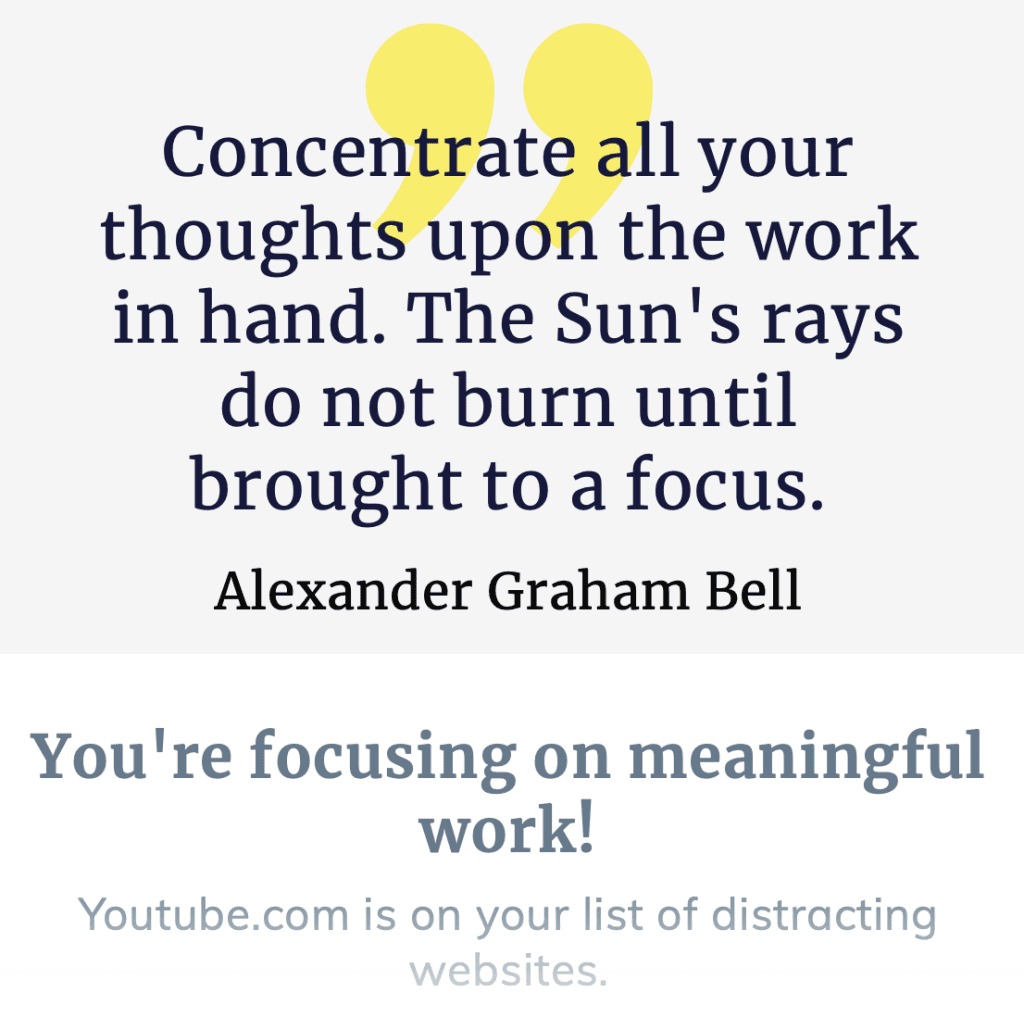
What I like about RescueTime
- Could work in combination with other time trackers: It’s safe to say that RescueTime is entirely unrelated to the time trackers we’ve discussed so far. To increase productivity even more, think about purchasing RescueTime in addition to another time tracking program if you have the extra cash.
- Will dig deep to help improve your work habits: RescueTime’s primary feature is its desktop assistant, which enables it to provide you personalized, practical time management advice. The assistant keeps track of how much time you spend on email services and chat apps in addition to non-essential apps and websites.
- The focus session feature is a game-changer: RescueTime is on this list because it can track time while preventing distractions. It is undoubtedly a useful tool for any professional’s toolkit, even though it might not help with team management and billing.
How much does it Cost?
RescueTime’s monthly fee is $12. The annual billing option requires an upfront payment of $78 (or $6.50 per month).
5. TimeCamp
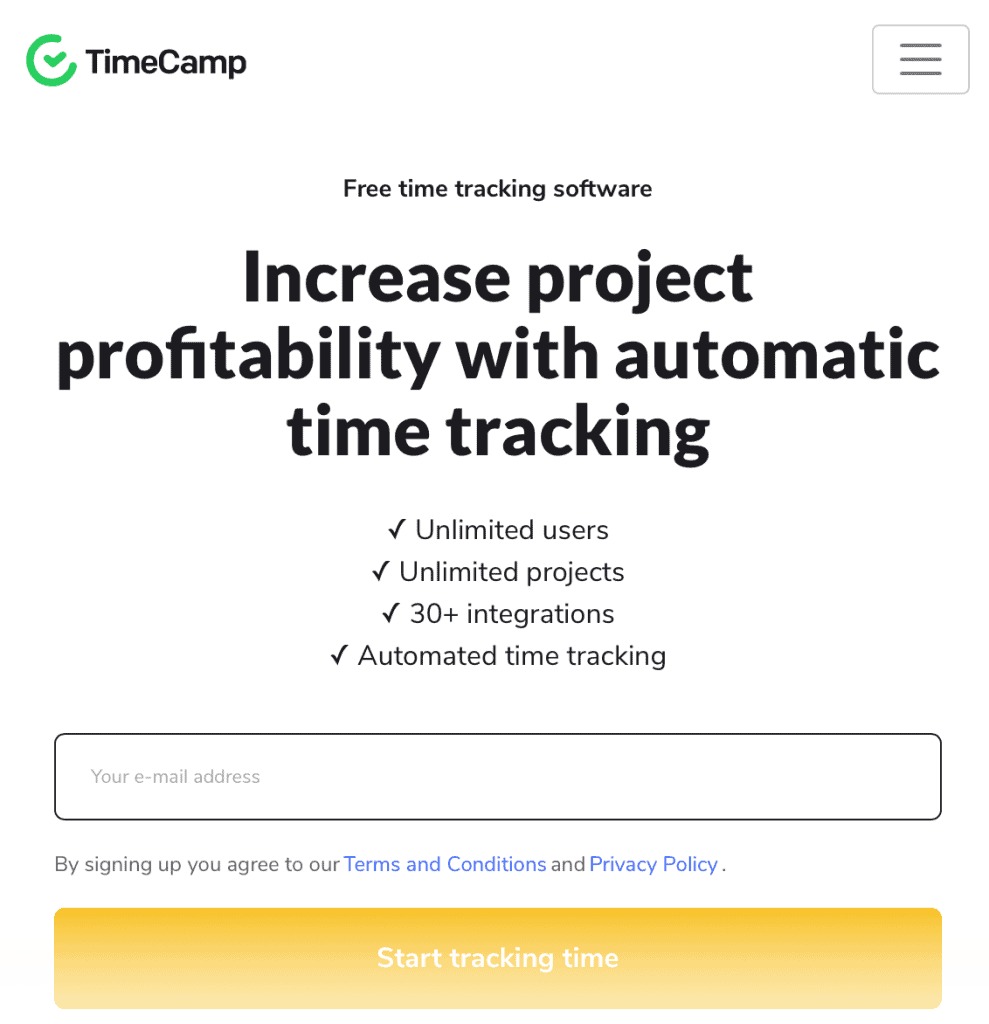
One of the less well-known time monitoring apps available is called TimeCamp.
But I thought I’d draw more attention to it because it serves its job pretty well.
How to use TimeCamp?
TimeCamp is the kind of program that has an easy-to-use interface yet conceals plenty of technical capabilities.
A project is more than just a name and description when it is created. In addition, you may assign tags, set a budget, and designate team members.
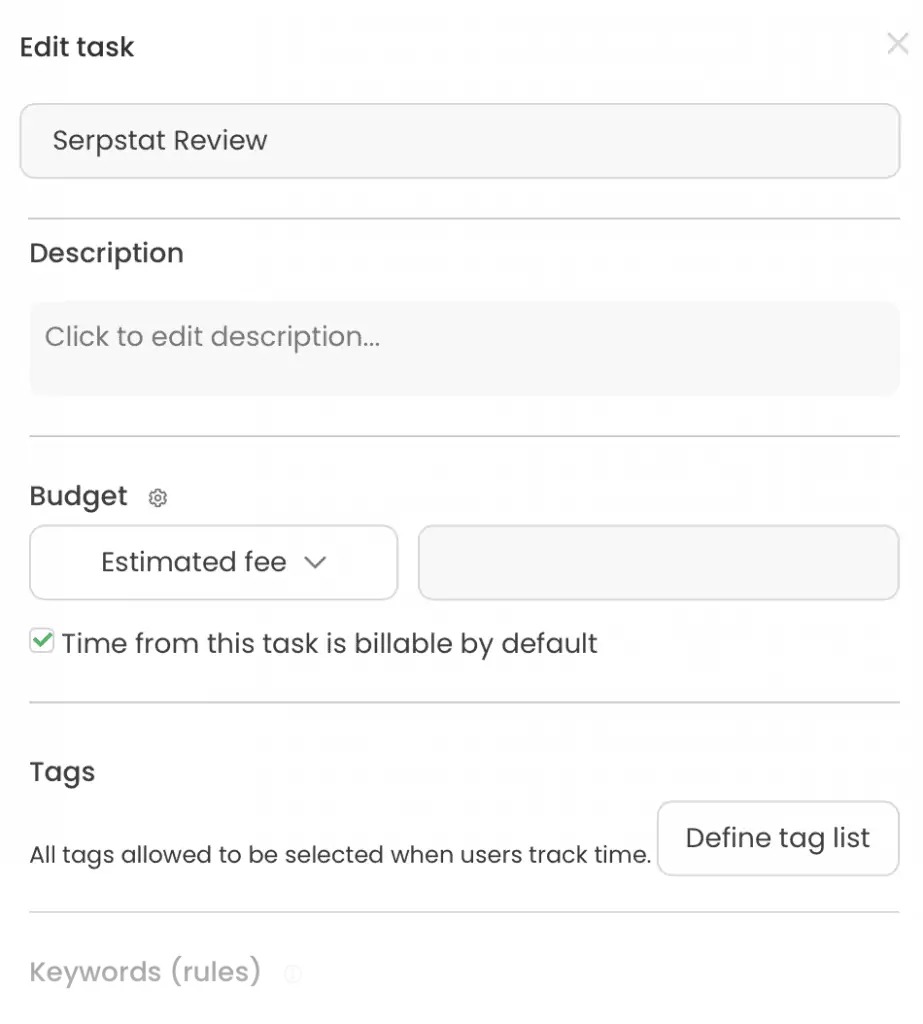
You can then start working on the tasks required to finish your project right away. To get started, simply select your project from the list and click “Add task.”
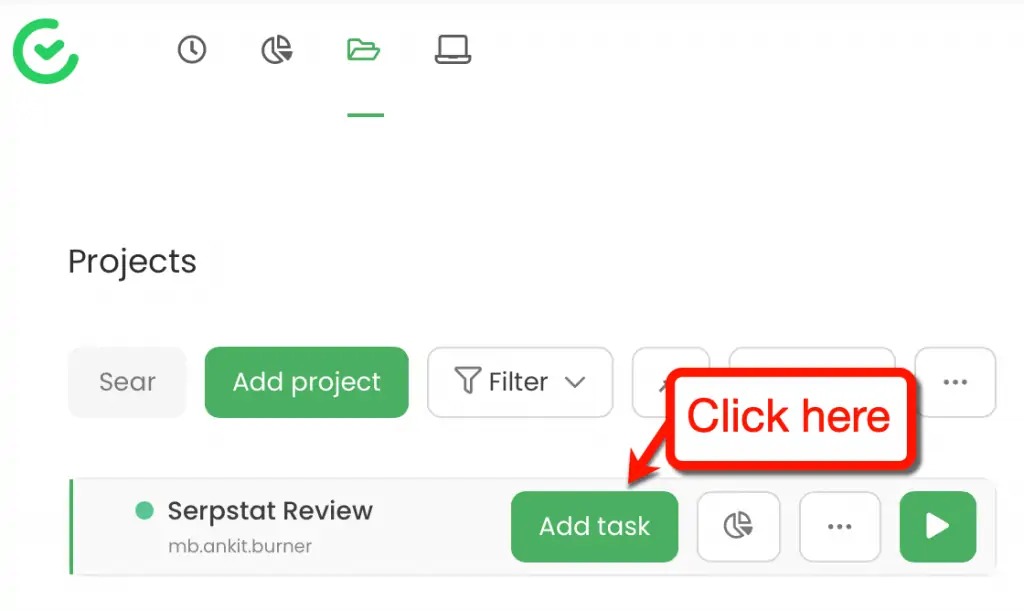
Now that your tasks and projects are prepared, you can use TimeCamp to begin tracking your time.
Navigate to the timer page, choose your task, create a new time entry, and then click the “Start timer” button.
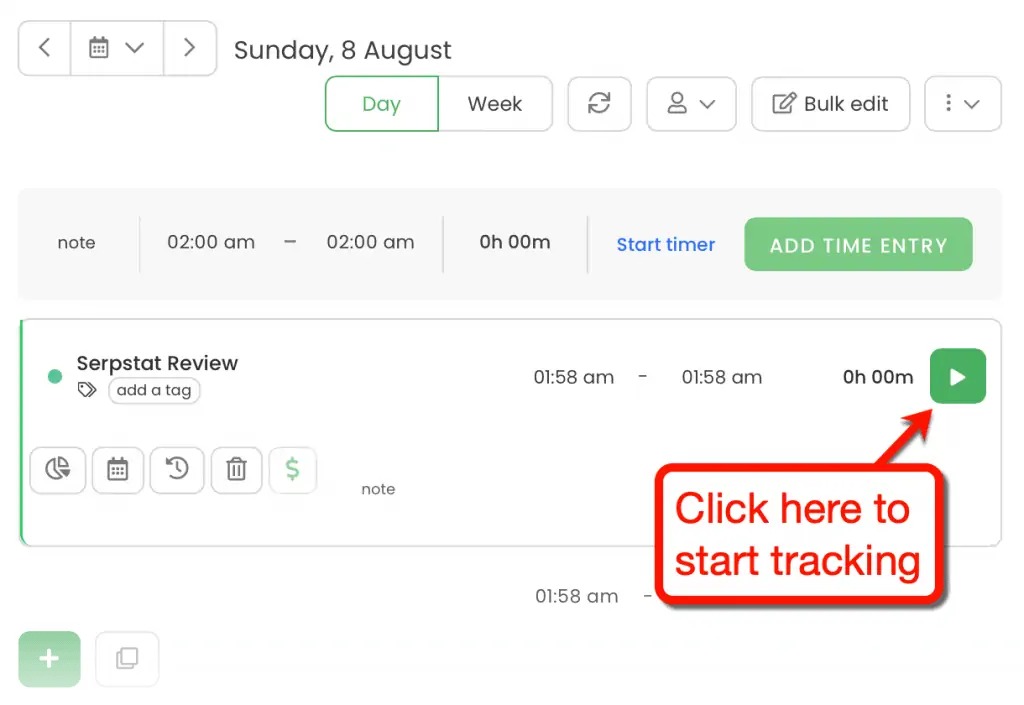
What I like about TimeCamp
- Easy-To-Use Interface with a lot of Depth: TimeCamp has a lot going on underneath the surface, despite having a simple and clear interface. Signing up for a free trial and perusing its apparently straightforward menus will allow you to see for yourself.
- Computer Usage Statistics: Utilize the desktop program to monitor your computer usage if you’d like to know where your wasted hours are going. This functions by tracking the websites and apps you visit and how much time you spend on them.
- Track Your Revenues: TimeCamp comes with an integrated income tracker and budget. It can assist you in keeping track of both billable and non-billable hours as well as your invoices.
- Keep Tracking with the Browser Extension and Mobile App: Of course, a time tracker’s mobile app and browser extension are always advantages. While not the greatest, TimeCamp’s mobile app does the job.
How much does it Cost?
All of the fundamental project management and time tracking functions are available in the free edition of TimeCamp. Advanced features such as billing and administration responsibilities require a monthly payment of at least $7 per user.
Conclusion
How did you feel about this list?
Have you found something worth trying?
Remember that the aforementioned tools are all free trials. Try them out and share your thoughts with me in the comments.
